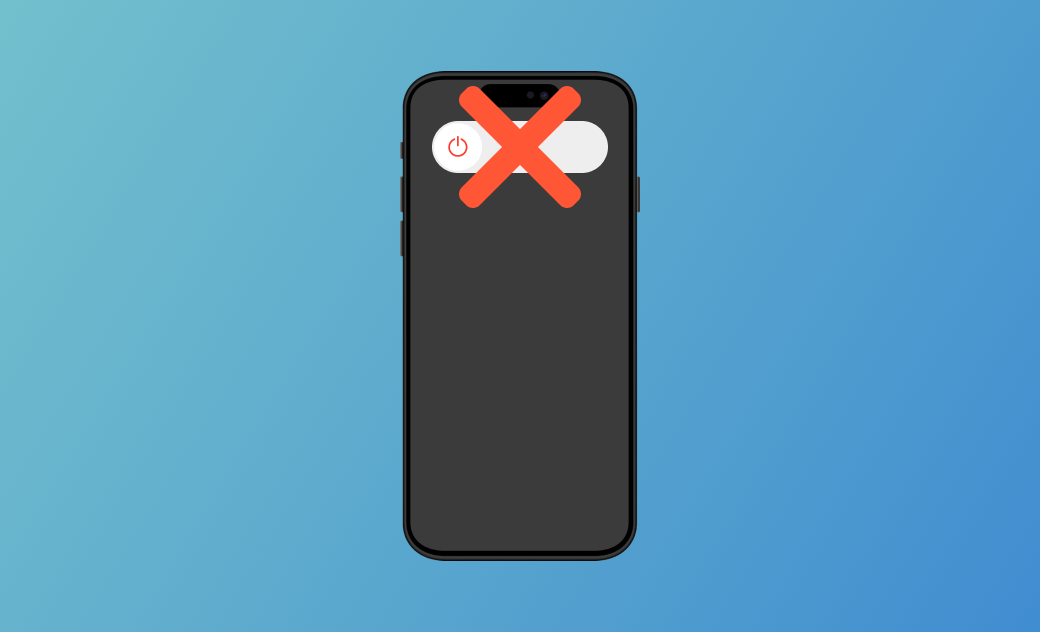iPhone Won't Turn Off? Here's How to Fix It [2024]
iPhone is frozen and won't let you tap anywhere to turn it off. Read on to find out what to do.
When you are using your iPhone and it suddenly freezes, preventing you from turning it off, you may be wondering why and what you should do. Well, you have come to the right place. In this article, we will explain the reasons why an iPhone won't shut down and provide solutions to fix the issue.
Let's get started.
Why Won't My iPhone Turn Off?
First, let's find out the reasons why your iPhone won't shut down. Here are the main causes:
- Software problems: App issues, conflicts between apps, system errors, and more.
- iPhone freezing: Apps freeze, preventing any interaction.
- iPhone button problem: The button is malfunctioning or broken.
- Hardware problem: There is an issue with your iPhone's hardware or an internal component.
What to Do When Your iPhone Won't Turn Off
Now that you know the reasons behind the iPhone not turning off, let's troubleshoot it.
Force Restart iPhone
The best and easiest way to troubleshoot is to force restart your iPhone. Here's what you should do:
For iPhone 8 or Later:
Press and quickly release the Volume Up button. Press and quickly release the Volume Down button. Press and hold the Side button, then release it when you see the Apple Logo screen.
For iPhone 7 or iPhone 7 Plus:
Press the Volume Down and Power buttons at the same time, and release them until you see the Apple Logo screen appear.
iPhone 6 or Earlier:
Press the Home button and Power button at the same time, and release them when you see the Apple logo screen on your iPhone.
Fix iPhone via BuhoRepair
Is your iPhone still not turning off even after you've tried a hard reset? This could be due to a software problem. To quickly fix this issue, you might want to give BuhoRepair a shot. It's a really helpful tool for fixing various problems on your iPhone, including the one where it won't shut down.
Here's how it works.
- Download, install, and launch BuhoRepair on your computer.
- Click the Repair Now button under the System Repair option.
- Connect your iPhone to the computer using a USB cable.
- Choose the Standard Repair option and click Repair Now again.
- Follow the onscreen instructions to fix your iPhone.
Update/Restore iPhone
Not everyone prefers downloading and installing a third-party iOS repair tool. If that's the case for you, using Finder to fix your iPhone might be the better choice.
- Connect your iPhone to your computer.
- Open Finder on macOS Catalina or later, and iTunes on Windows and macOS Mojave and earlier.
- Click the iPhone icon in Finder or iTunes.
- If you see the image below, click Update or Restore iPhone to fix your iPhone won't turn off.
- If not, you need to put your iPhone into recovery mode.
- Click Update or Restore iPhone according to your needs.
Get iPhone Repaired
If none of the above methods work for you, the problem may be caused by your hardware. To get your iPhone back on track, get help from Apple Support or a trusted Apple repair store.
Conclusion
Force restarting is the safest way to fix the issue of the iPhone not turning off. If it doesn't help, try updating or restoring your iPhone. However, note that restoring may result in data loss. It is recommended that you only do this after backing up your iPhone.
An iPhone that won't turn off due to a hardware problem can only be repaired by a professional. If you don't want to encounter further issues, refrain from attempting to fix it yourself.
I'm Robert Hunt, a tech-savvy fan with the love of all things Apple. As a hobbyist of gardening and meditation, I'm also a seasoned writer covering a wide array of Apple products, like iPhone, iPad, iOS and more.