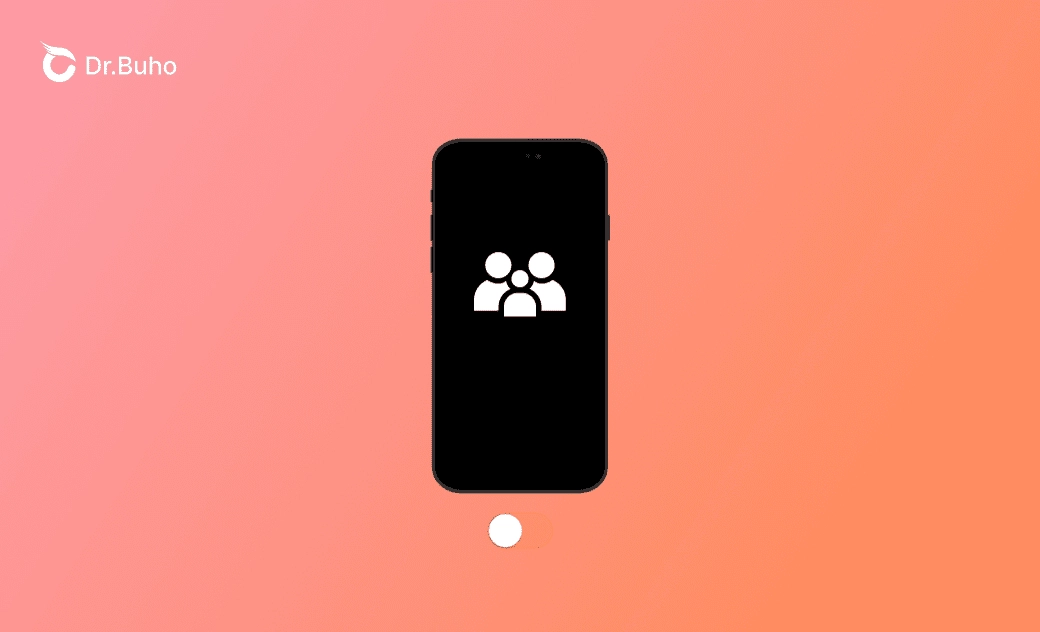[2025 Updated] How to Turn Off Parental Controls on iPhone
This post is about skills to turn off parental controls on your iPhone with or without the password. Keep reading!
Parental controls are a convenient feature for parents to limit children's iPhone usage time.
However, with time, you may forget the password or want to change the limit items for your children.
In this post, how to turn off parental controls on your iPhone with or without the password will be introduced in detail. Keep reading!
What Are Parental Controls on iPhone?
Parental controls are set to block or limit specific apps, features, etc. in Screen Time. Parents often use it to control the amount of time their children spend using their iPhones.
With it, set your child's iPhone to ask for the password when he wants to make iTunes & App Store purchases, allow apps to be used, content restrictions, privacy change restrictions, etc. are all available and easy to use.
How to Turn Off Parental Controls on iPhone with Password
Turning off parental controls on an iPhone with a password is easy. And it will keep all your iPhone data. You can turn it off via this iPhone or your/parents' iPhones.
- Turn Off Parental Controls on This iPhone:
Go to iPhone Settings>Screen Time>Change Screen Time Passcode >Turn Off Screen Time Passcode>Enter Screen Time Passcode.
- Turn Off Parental Controls on Parents' iPhones
Go to Settings>Screen Time>Tap your child's iPhone name under Family>Turn Off Screen Time.
How to Change Content and Privacy Restrictions in Screen Time on iPhone
In the case that you just want to change or turn off part of the parental controls on your child's iPhone, for example, you want to turn off parental controls on the iPhone App Store, here is how:
- Go to Settings>Screen Time>Content & Privacy Restrictions.
- Change the required password settings of iTunes & App Store Purchases/Allowed Apps settings/Content Restrictions settings.
- Set Allow Changes/Don't Allow Changes under Privacy.
How to Turn Off Parental Controls on iPhone if You Forget the Password
What if you forget the screen time passcode? Don't worry! There are still some ways that can help you remove parental controls without the screen time passcode. Read on for details.
How to Remove Parental Controls on iPhone with BuhoUnlocker
An easy and quick way to remove the parental controls on an iPhone without the password is to use an iPhone unlocker tool like BuhoUnlocker.
BuhoUnlocker offers you the "Remove Screen Time Passcode" feature that helps you remove the screen time passcode, namely, the parental controls on your iPhone, easily.
Here is how to remove parental controls on an iPhone with BuhoUnlocker:
- Free download, install, and launch BuhoUnlocker.
- Click Remove Screen Time Passcode.
- Connect your iPhone to your computer via an original or Apple-certified USB cable.
- Unlock your iPhone and select "Trust This Computer" when prompted.
- Click Remove Now and wait for the removal process to complete. (You may be required to turn off Find My on your iPhone first.)
How to Disable Parental Control on iPhone with iTunes/Finder
Another way to remove parental controls on an iPhone without the screen time passcode is to use iTunes/Finder to restore your iPhone.
This method will erase all your iPhone data. So, it is recommended to make a backup first.
- In the case that you know your iPhone screen passcode or you have connected your iPhone to your computer before:
Connect your iPhone to your computer via a USB cable>Open iTunes/Finder>Click Restore iPhone.
- In the case that you forget your iPhone screen passcode or you haven't connected your iPhone to your computer before:
- Connect your iPhone to your computer via a USB cable.
- Open iTunes/Finder.
- Put your iPhone in Recovery Mode.
- Click Restore.
Conclusion
In this post, a step-by-step guide of 3 easy methods to turn off parental controls on iPhones is introduced in detail.
Go and turn off parental controls with these methods now!
Clare has been captivated by the world of Apple products since the launch of the iconic iPhone in 2007. With a wealth of experience, Clare is your go-to source for iPhone, iPad, Mac, and all things Apple.