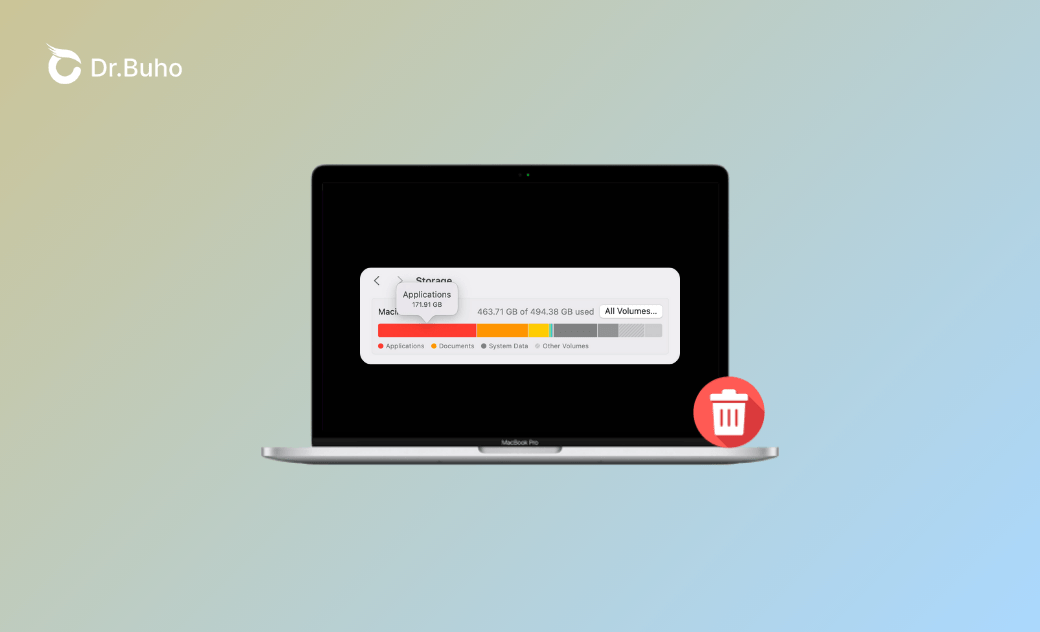Applications Taking Up Too Much Space on Mac? 4 Fixes Here!
Is the Applications category in Storage taking up too much space on your Mac? Keep reading to find out why and how to clear it to free up more space.
"Why are applications taking up so much space when it’s clear I don’t have that many? I’m confused about what’s using all this space. Can someone help?"
- A Question from Reddit.
Do you have the same question as the Reddit user above? Many Mac users notice that their Applications storage can grow surprisingly large. Wondering why and how to clear it to free up space? This guide will walk you through everything you need to know. Keep reading.
Why Are Your Mac Applications Taking Up So Much Space?
Several factors can cause your apps to gradually consume more storage than expected. Common reasons include:
- Having too many applications installed on your Mac.
- Growing app cache files over time.
- Accumulated support files for creative, productivity, messaging, and gaming apps.
- Leftover files from uninstalled apps.
- Old versions and updates of certain apps.
How to Check the "Applications" Storage on Mac
You can check your Applications storage using the Storage Manager:
- Click the Apple menu and select "System Settings".
- Go to "General > Storage", then wait for the storage usage to calculate.
- Look under "Applications" to see how much space it’s taking.
In our example, the Applications storage is over 170 GB. That’s quite a lot, leaving little free space for other files.
How to Clear the "Applications" Storage on Mac
The key to reducing the Applications storage is deleting unnecessary apps as well as clearing cache and support files for apps you still use.
1. Manually Delete Unwanted Applications
Remove unwanted apps using Storage Manager:
- Click the Information icon next to "Applications".
- Select the apps you no longer need and click "Delete".
This helps reclaim space quickly, though some leftover files may remain on your Mac.
2. Manually Delete App Cache & Support Files
If you need to keep an app but it’s taking up too much space, you can manually remove its unnecessary cache and support files:
Open Finder.
Press Shift + Command + G to open the Go to Folder window.
Navigate to the file paths for the app’s cache and support files, such as:
~/Library/Caches/~/Library/Application Support//Library/Caches/
- Delete only files you recognize.
3. Completely Uninstall Unneeded Apps
A fast and safe way to clear the Applications storage is to use a professional Mac cleaner like BuhoCleaner.
BuhoCleaner is designed to keep your Mac clean and organized. Its App Uninstall feature lets you remove multiple apps at once, leaving no traces behind. It also has a Large and Old category, showing apps larger than 100 MB that haven’t been used for over three months. What's even better, the Leftovers feature detects leftover files from uninstalled apps so you can remove them in one click.
Here's how to use uninstall apps on Mac with BuhoCleaner:
- Download, install, and launch BuhoCleaner on your Mac.
- Click App Uninstall to see all installed apps.
- Select the apps you no longer need and click "Remove".
- For efficiency, check the "Large and Old" category to quickly remove space-hogging, unneeded apps.
- To remove leftover files, switch to "Leftovers", select all, and click "Remove".
4. Install Large Programs on an External Drive
Large apps and their support files can contribute heavily to the Applications storage. If you still need these apps, consider installing apps larger than 1 GB on an external drive.
Since macOS Sequoia 15.1, Apple has allowed installing large apps from the App Store directly onto an external APFS-formatted disk. Apps installed this way can be used just like the ones in your Applications folder.
The Bottom Line
Applications can gradually grow huge on your Mac, whether it’s from having too many apps, piling up caches, leftover files, or large support data. By using Storage Manager, clearing caches and support files, or fully uninstalling apps you no longer need, you can free up a significant amount of space.
For the simplest and safest approach, BuhoCleaner lets you remove apps and all related files with just one click. It also offers other tools to keep your Mac organized and running smoothly. Definitely worth giving it a try.
Clare has been captivated by the world of Apple products since the launch of the iconic iPhone in 2007. With a wealth of experience, Clare is your go-to source for iPhone, iPad, Mac, and all things Apple.