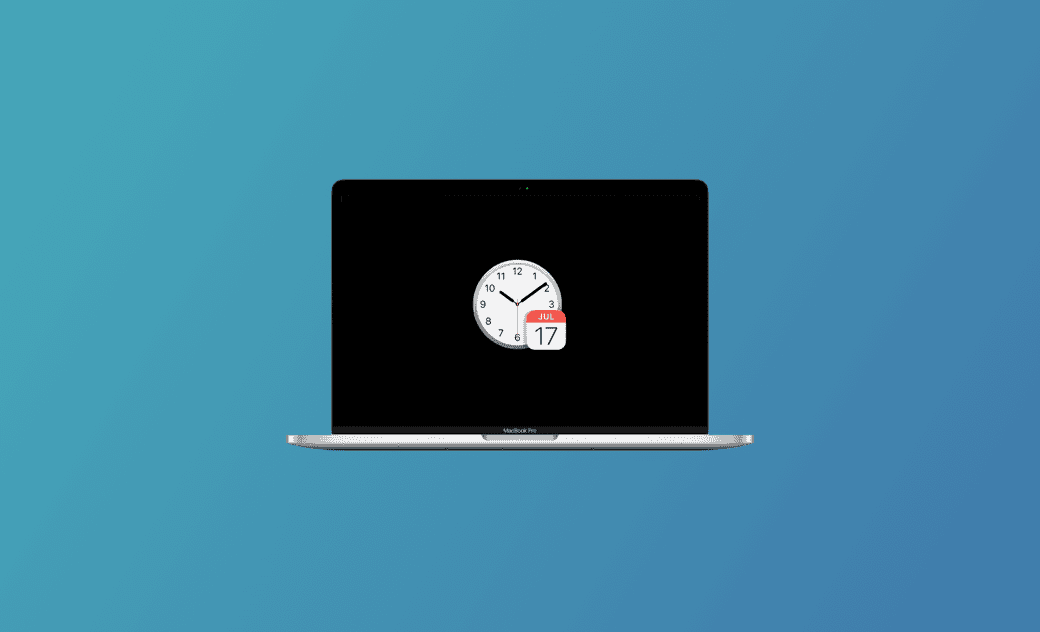How to Change Time Zone on Mac - 2 Easy Ways
Unable to change the macOS Tahoe time zone because it’s greyed out in Settings? Read on to discover effective solutions.
Many users have noticed their Macs showing the wrong time zone, especially after updating to macOS Tahoe.
I recently ran into this issue myself. And guess what? It turned out to be an illusion! I eventually managed to change the time zone on my Mac successfully.
Want to know how I did it? Keep reading for all the details!
How to Change Time Zone on Mac via System Settings
The quickest and easiest way to change the time zone is through System Settings.
Since there is no visible drop-down box near the time zone and it appears greyed out, many users mistakenly believe it can’t be changed.
In fact, you can edit the Closest city field below it, and the time zone will update automatically.
Here’s how to change the time zone on your Mac via System Settings:
- Open System Settings.
- Go to General > Date & Time > delete all content in the Closest city box > manually type your closest city and press Enter.
(If Set time zone automatically using your current location is enabled, the Closest city box won’t appear. Turn this option off first if necessary.) - Enter your Mac’s password if prompted to allow the change.
- Before trying the methods in this post, make sure your Mac/MacBook is connected to the internet.
- Ensure Location Services are turned on.
- Check that Setting time zone and System customization are enabled under Location Services: System Settings > Privacy & Security > Location Services > Details next to System Services > enable Setting time zone and System customization.
- The way to change the time zone may differ slightly depending on your macOS version. In earlier versions, you can also click the map near your location to update the time zone.
How to Change Time Zone on Mac via Terminal
After updating to macOS Tahoe, some users found their Mac switched to the wrong time zone, with no suitable match available in the Closest city options.
In this case, you can also use Terminal to change the time zone.
Here’s how:
Open Terminal.
Enter the following command (replace America/Denver with your own region):
sudo systemsetup -settimezone America/Denver
- Enter your password.
- Quit/force quit System Settings and reopen it to confirm whether the Time zone has been updated successfully.
Bonus: How to Manually Set the Date and Time
If you notice that your Mac’s date and time don’t match your current region, you can manually set them.
- Go to System Settings > General > Date & Time.
- Turn off Set time and date automatically.
- Click Set next to Date and time.
- Adjust to the correct date and time.
Conclusion
This guide explained in detail how to change the time zone on your Mac using both System Settings and Terminal.
Hopefully, these methods will help you set the correct time zone without hassle.
Additionally, if you’d like to boost performance, clean up your Mac, or free up space, try BuhoCleaner — a user-friendly Mac cleaner and performance optimization tool.
FAQs
Why is my Mac not changing time zones?
The time zone issue may be caused by Wi-Fi disconnection, Location Services being turned off, or the Set time zone automatically option being disabled. Adjust these settings and check again.How do I set different time zones?
Time zones are fully adjustable. Simply delete the content in the Closest city box in Date & Time settings, type in your current city, and the time zone will change accordingly.
Clare has been captivated by the world of Apple products since the launch of the iconic iPhone in 2007. With a wealth of experience, Clare is your go-to source for iPhone, iPad, Mac, and all things Apple.