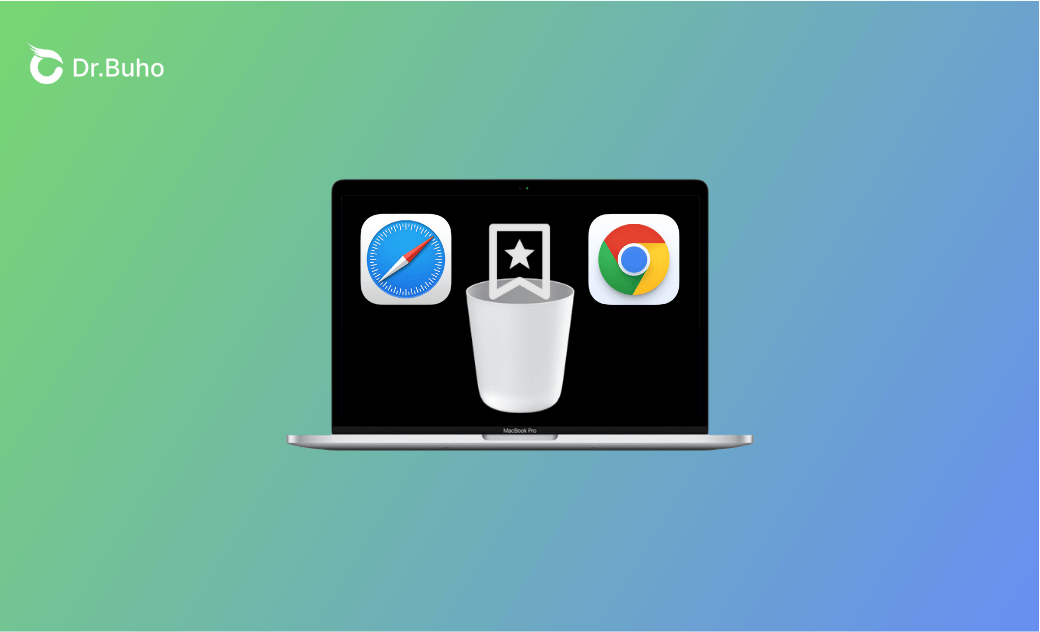How to Delete Bookmarks in Safari/Chrome/Firefox on Mac [Full Guide]
This post will introduce how to delete bookmarks in Safari, Google Chrome, and Firefox on Mac. Keep reading!
Removing bookmarks from your browser can be beneficial, especially if your browser is slow and you want to protect your data and privacy.
This guide walks you through the detailed steps to delete bookmarks in popular Mac browsers, including Safari, Google Chrome, and Firefox.
Let's get started!
How to Delete Bookmarks in Safari on Mac
To delete your bookmarks or favorites in Mac's built-in browser Safari, follow the steps below:
Method 1:
- Open Safari.
- Click the Sidebar icon.
- Click Bookmarks, select unwanted bookmarks, right-click on them, and click Delete.
- Method 2:
- Open Safari.
- Click the Bookmarks menu in Safari, then selectEdit Bookmarks.
- Select unwanted bookmarks and right-click on them to delete them.
- Method 3:
In the case that you've enabled the Show Favorites Bar feature, you can right-click on the unwanted bookmark and click Delete at the Favorites/Bookmarks Bar directly.
How to Remove Bookmarks in Chrome on Mac
Google Chrome is a popular and often-used browser. There may be bookmarks that pile up in your Google Chrome. Here's how to remove bookmarks in Chrome on Mac:
- Method 1:
Right-click the bookmark you want to delete on the Bookmarks Bar, then clickDelete.
- Method 2:
- Open Google Chrome.
- Click the Bookmarks menu>Bookmark Manager.
- Right-click on the unwanted bookmarks, then click Delete.
- Method 3:
- Click All Bookmarks at the top right of the Bookmarks Bar.
- Click Open Side panel to see All Bookmarks>Bookmarks Bar>Right-click on the three dots>Delete.
How to Delete Bookmarks in Firefox on Mac
You may also have added many bookmarks in the Firefox browser before. Here's how to delete bookmarks in Firefox on Mac:
- Method 1:
- Open Firefox.
- Click the three horizontal lines at the top right.
- Click Bookmarks>Manage Bookmarks(Shortcut: Shift+Command+O).
- Right-click the bookmark you want to delete>Delete Bookmark.
- Method 2:
- Open Firefox.
- Click the Bookmarks menu>Manage Bookmarks.
- Click Bookmarks>Manage Bookmarks(Shortcut: Shift+Command+O).
- Right-click the bookmark you want to delete>Delete Bookmark.
How to Export Bookmarks from Browsers on Mac
If you want to export bookmarks from one browser to other browsers, here is a quick way:
For Google:
Open Google> Command +Option/Alt+B>Click the three dots at the top right>Export bookmarks.
For Safari:
Open Safari>File menu>Export>Bookmarks.
For Firefox:
Open Firefox>Command + Shift + O>Click the import and back up button>Export Bookmarks to HTML.
Bonus: How to Delete Multiple Browsers' Cache at Once - BuhoCleaner
Besides browser bookmarks, the browser cache is also taking up your Mac's treasure space. Manual cleaning can be time-consuming and effort-consuming. You can pick up an easy-to-use Mac cleaner to do it for you.
BuhoCleaner is one of the best Mac cleaners. With it, you can delete multiple browsers' cache in minutes.
Here is how:
- Free download, install, and launch BuhoCleaner.
- Click Flash Clean>Scan>View Details>Browser Cache>Remove.
Conclusion
After finishing this post, are you clear about how to delete bookmarks on Mac? Try these methods on your browsers now!
Clare Phang has been captivated by the world of Apple products since the launch of the iconic iPhone in 2007. With a wealth of experience, Clare is your go-to source for iPhone, iPad, Mac, and all things Apple.