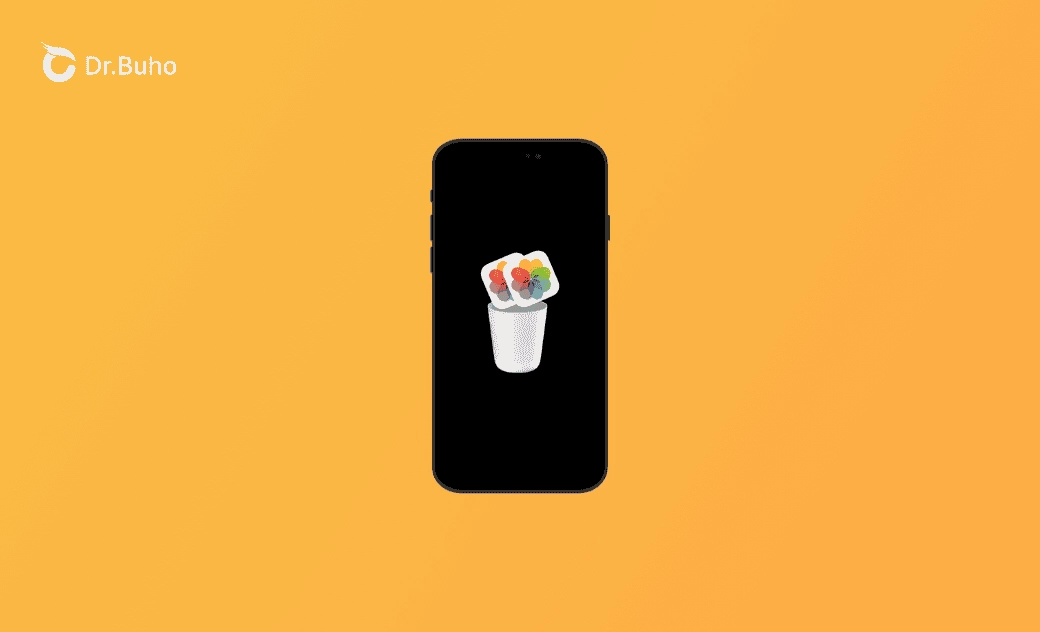How to Delete Duplicate Photos on iPhone in 2024
This post aims to save you from annoying duplicate photos occupying your iPhone storage. Find out the how-to guide below!
It's necessary to delete duplicate photos from your iPhone since it can help you clear iPhone storage and make your iPhone more tidy.
To delete a few duplicate photos, you can do it manually. But for a large number of duplicates, you should find a quicker and easier method.
Let's check the step-by-step guide on how to delete duplicate photos from your iPhone!
How to Delete Duplicate Photos on Your iPhone with Photos
Starting with iOS 16, Apple added a Duplicates feature to the Photos app that helps you quickly find and delete duplicate photos on your iPhone.
Here's how to delete duplicate photos with the Photos app.
- Open the Photos app on your iPhone.
- Click on "Albums".
- Scroll down. If there are duplicates, you'll notice a "Duplicates" album under "Utilities."
- Open the album, then merge your duplicate photos. This will delete your duplicate photos.
How to Manually Delete Duplicate Photos on Your iPhone
If your iPhone is running an iOS before iOS 16, you need to manually delete duplicate photos from your device. Here's how.
- Open the Photos app.
- Find the duplicate photo, select it, then tap the Trash icon.
- To permanently delete it from your iPhone, tap Album > Recently Deleted, select the deleted photo, and then tap Delete.
How to Delete Duplicate Photos with an iPhone Duplicate Photo Finder
Manually finding duplicate photos on your iPhone can be a challenge. Thankfully, there are third-party iPhone duplicate photo finders to choose from.
Simply choose a duplicate file finder you like, then follow the instructions to locate and remove unwanted duplicates from your iPhone.
Conclusion
Hopefully, you have found and deleted all duplicate photos from your iPhone and freed up enough storage space.
In addition, to delete duplicate/similar photos on Mac quickly, you can have a try at BuhoCleaner. It shows you clear numbers of duplicates and offers you the "Auto Select" feature to remove all duplicates but keep one.
Clare Phang has been captivated by the world of Apple products since the launch of the iconic iPhone in 2007. With a wealth of experience, Clare is your go-to source for iPhone, iPad, Mac, and all things Apple.