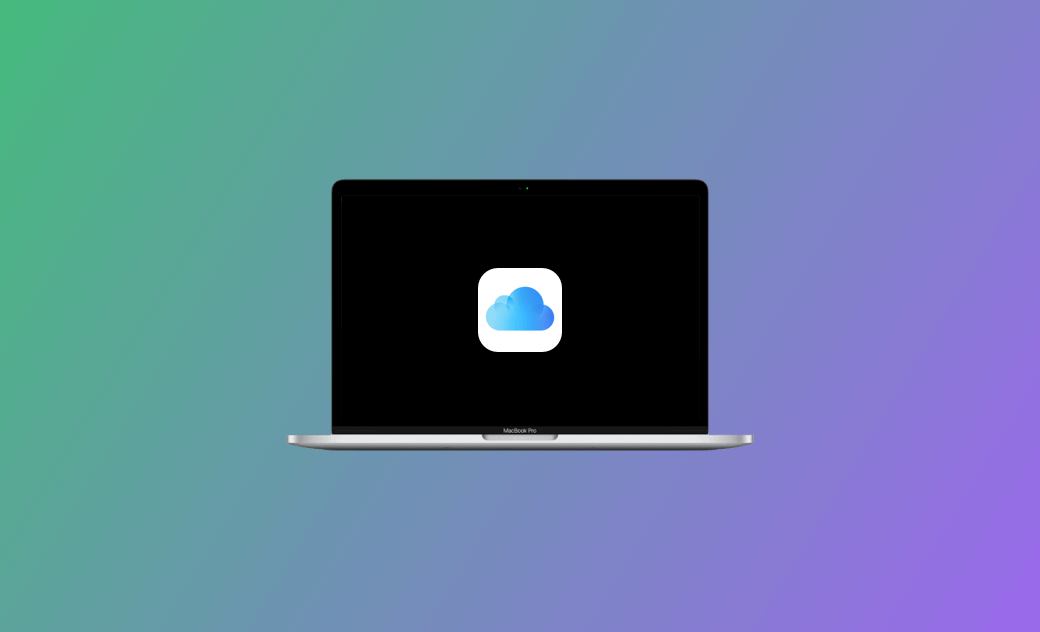iCloud Login and Sign-Up: Step-by-Step Guide to Sign into iCloud
iCloud is a free cloud storage service offered by Apple Inc. You can store/sync data to iCloud to make a backup. You can also easily access the files, photos, videos, etc., on iCloud from various devices. iCloud is available on Mac, iPhone/iPad, and Windows 10/11.
To use iCloud, you need to create an iCloud account. Check the detailed iCloud login and sign-up guide below.
iCloud Login: Sign into iCloud with Apple ID
Step 1. If you have an Apple ID account, you can go to https://www.icloud.com/ in your browser to access iCloud on the web.
Step 2. Click the Sign In button on the iCloud home page.
Step 3. Enter your Apple ID login credentials, like email address or phone number, and enter the password to log into iCloud.
Optionally, you can tick the “Keep me signed in” option to access your iCloud account without entering the login information next time.
iCloud Sign Up: How to Create an iCloud Account
Step 1. If you don’t have an Apple ID account, you need to create an Apple ID account for iCloud login. Go to https://www.icloud.com/ and click the Sign In button. Click the Create Apple ID link under the login field.
Step 2. In the pop-up “Create Your Apple ID” window, enter the required information, including your name, country/region, birthday, email address, password, etc. Click Continue to create an Apple ID account, and it is also your iCloud account.
Step 3. Then you can sign in to iCloud with your Apple ID account.
How to Sign Out of iCloud
If you want to sign out of your iCloud account, you can click your Apple ID profile at the top-right corner of iCloud.com, and click Sign Out. This will log you out of the current browser. If you want to sign out of iCloud from all browsers you’ve signed in to, you can select iCloud Settings, click Sign Out of All Browsers, and click Sign Out.
Fix “Can’t Sign Into iCloud” – 7 Tips
If you have trouble logging into your iCloud account, you may try the tips below to fix the issue.
Tip 1. Check your internet connection to make sure your device is well-connected to the internet.
Tip 2. Check the iCloud service’s status by going to the Apple System Status page. Make sure iCloud is working well.
Tip 3. Make sure to enter the right iCloud account login credentials. If it says your password is not correct, you can click Forgot Password on the iCloud login page and follow the instructions to reset your Apple ID password.
Tip 4. Restart your iPhone, iPad, Mac, or PC, and try to sign in to iCloud again.
Tip 5. Update your iPhone, iPad, or Mac to the latest version.
Tip 6. Change to another browser or device to see if you can log in.
Tip 7. Contact the Official Apple Support for help.
Free Up Space on Mac with BuhoCleaner
If you are running out of space on your Mac, you can use BuhoCleaner to release a large amount of storage space for your Mac.
BuhoCleaner is a professional Mac cleaner program. You can use it to fast scan and clean your Mac to remove junk data with one click. You can also use it to completely remove unneeded apps, find and delete large or duplicate files, analyze disk space, free up RAM, disable startup items, flush DNS, and more.
Conclusion
This post offers a detailed guide for iCloud login and sign-up. Some tips to help you fix “can’t log into iCloud” are also included. Now you can sign into your iCloud account on any device to easily backup and sync your data.
Cassie has been writing about technology for her entire career life - over 5 years. She enjoys diving into how Apple products work and then breaking it down in a way anyone can understand.