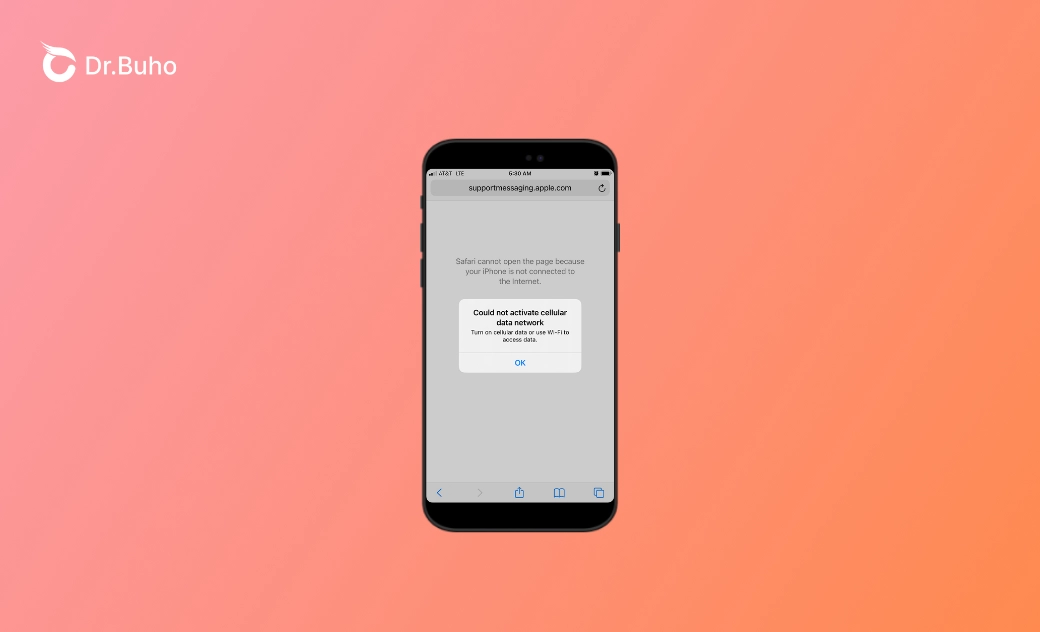iOS 26 Cellular Data Not Working? Try These 11 Fixes
If you’re experiencing the iPhone cellular data not working issue after updating to iOS 26, find various proven solutions here.
Do you know why your cellular data suddenly stopped working on your iPhone after updating to iOS 26? The mobile signal is full, showing four bars, but 4G doesn’t appear, and the network stops working. All outgoing calls fail, and messages can’t be sent. It’s so disappointing when there is no cellular data from the service provider after updating to iOS 26.
In this post, we’ll explore why your iPhone’s cellular data is not working after updating to iOS 26. And then we’ll show you what you can do right now to get your iPhone’s cellular data working again after the iOS update.
Why Isn’t My Cellular Data Working After the iOS 26 Update?
From software and settings issues to network and carrier issues, let’s take a quick look at why your iPhone’s cellular data is not working after the update.
- There are errors or bugs in iOS 26.
- The Access Point Name (APN) settings might be corrupted during the update.
- There might be conflicts in the network settings after the update.
- The SIM card isn’t inserted correctly, or your iPhone fails to recognize your SIM card.
- The carrier settings are out of date or region.
- The airplane mode is enabled, preventing you from using cellular data.
- The cellular data is turned off.
- You’ve exceeded your cellular data plan.
How to Fix the iOS 26 Cellular Data Not Working Issue
In this part, we’ve collected 11 fixes to help you regain connection to the network using cellular data.
Force Restart Your iPhone
A simple force restart can clear temporary glitches or conflicts that emerge during the update and installation. After force restarting your device, you’ll refresh the device's settings and processes and re-establish the connection with the cellular network.
iPhone 8 and later
- Press and quickly release the Volume Up button.
- Press and quickly release the Volume Down button.
- Press and hold the Side button until the Apple logo appears.
iPhone 7 and 7 Plus
- Press and hold the Side and Volume Down buttons simultaneously.
- Keep holding both buttons until the Apple logo appears.
For iPhone 6s and earlier
- Press and hold the Home button and the Side button simultaneously.
- Keep holding both buttons until the Apple logo appears.
Re-insert the SIM Card
If you find no signal on your screen, it may indicate that the SIM card is not well inserted into your device. Your device cannot communicate with the network when the SIM card is not seated correctly. To resolve this, you should check the SIM card slot and remove and re-insert the SIM card if possible.
Related Article: What to Do When iPhone Shows "No Service" After an Update
Turn off Airplane Mode
Airplane Mode disables all wireless network connections, including cellular data. If you accidentally enabled the Airplane Mode, you wouldn’t use the cellular data. Thus, you should also check whether the Airplane Mode is turned on.
If not, you can also enable and disable the Airplane Mode. This will force your iPhone to establish a connection with the cellular network again.
Check Cellular Data Plan
Ensure your data service is active and within the cellular data plan. If you’ve exceeded the data allowance or if there are any billing issues with your carrier, the cellular data might not work. To check the cellular data plan, you can call the provider using another device.
Check Cellular Data Settings
Also, remember to check the cellular data settings. It’s important to verify you’ve enabled necessary options and configurations, since the settings might be reset or changed out during an iOS update.
- Open Settings on the home screen.
- Access “Cellular” or “Mobile Data”.
- Ensure the “Cellular Data” or “Mobile Data” is turned on.
- Specifically, you can check whether apps are allowed to use cellular data.
- If you’ve set the limitations for the cellular data, check whether you’ve exceeded the limitations.
- If possible, disable “Low Data Mode” or “Data Saver Mode” to get full access to cellular data.
Update Carrier Settings
To better match the new iOS system, you should also consider updating your iPhone’s carrier settings. These settings contain essential information that allows your device to communicate with your carrier's network. By updating the carrier settings, your iPhone will have the latest information and configurations
- Ensure your iPhone is connected to Wi-Fi or a cellular network.
- Open Settings and tap on General and About.
- Scroll down to Carrier. If there is an update, click "Update" to install the update.
Reset Network Settings
If you still fail to use your cellular data, reset the network settings. This method will restore all network settings to the default state. In this process, you’ll reset Wi-Fi networks, cellular data settings, VPN configurations, and more. This allows your device to re-establish a proper connection with the cellular network. Here is how to reset the network settings.
- Navigate to Settings and click on General.
- Scroll down to tap on the Reset button.
- Choose the Reset Network Settings option and confirm.
Reinstall the Update Firmware
As the cellular data issues appear right after an iOS update, reinstall the update firmware. During the last process of installation, your device might not write certain files or data. By reinstalling the firmware, you overwrite the files and then resolve bugs and glitches. Back up your data and follow the steps below to reinstall the iOS update firmware.
- Download the IPSW file from a trustworthy site.
- Connect your iPhone to your computer via a USB cable.
- Launch iTunes or Finder on your computer and put your iPhone into recovery mode.
- Restore your iPhone with the IPSW file.
Downgrade iOS System
If it is iOS update bugs that make your iPhone's cellular data not work, revert to a previous version. By downgrading the iOS system, you can go back to the previous stable situation, where there are no carrier settings errors or software conflicts. To safely and effectively downgrade your system, try BuhoRepair. This professional tool simplifies the process of downgrading and provides you with the proper system files that match your iPhone or iPad.
- Free download and install BuhoRepair on your computer.
- Launch BuhoRepair, then connect your iPhone to the computer.
- Choose the Upgrade/Downgrade iOS mode.
- Tap on the Downgrade Version to start the process.
Make Data Roaming
If you happen to travel outside of the coverage area of your home network, you need to enable data roaming. This also works when you’re in an area with weak or overlapping network signals. In this way, you’ll have a stronger or more compatible network.
- Open Settings and navigate to Cellular or Mobile Data.
- Scroll down to find the Data Roaming option and enable it.
Contact iPhone Carrier
Last but not least, contact the iPhone carrier if the problem still exists. If the cellular data issues result from carrier-specific settings, network outages, or even the restrictions of your account, reach out to the carrier to help you out of the trouble. Don’t feel upset as carriers will offer detailed steps to resolve the problem.
Conclusion
It can be frustrating when you’re encountering cellular data issues after an iOS update. Luckily, there are 11 solutions to resolve the problem. From simple methods like toggling off the Airplane Mode to more advanced methods like resetting network settings and downgrading the iOS system, you can use the cellular data again in minutes.
Clare has been captivated by the world of Apple products since the launch of the iconic iPhone in 2007. With a wealth of experience, Clare is your go-to source for iPhone, iPad, Mac, and all things Apple.