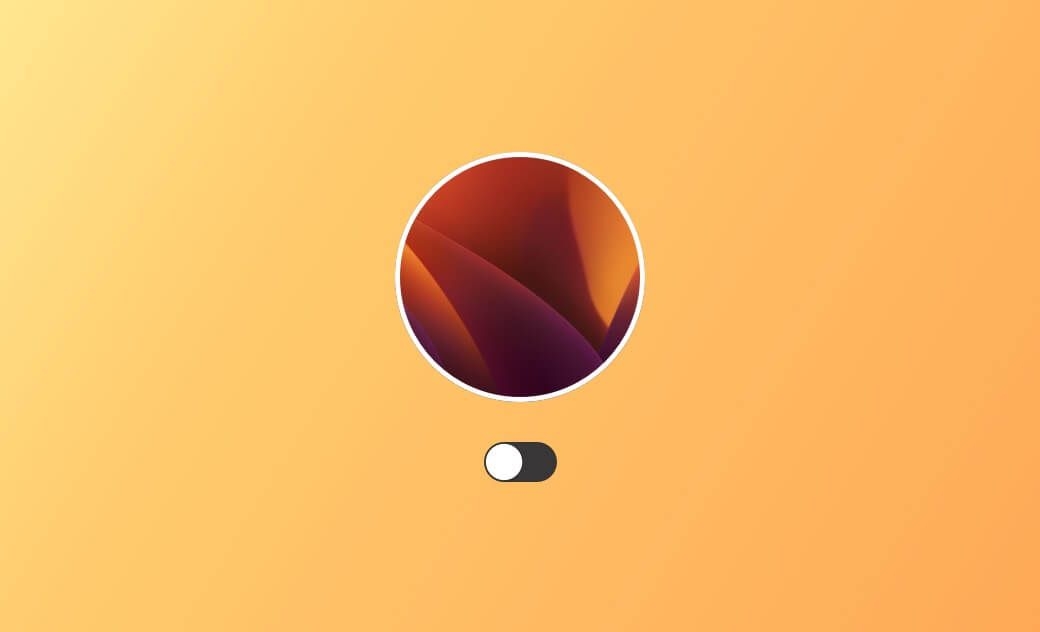Mac Dark Mode: How to Enable and Disalbe It
If you want to change your Mac’s appearance, you can follow the simple steps below to easily enable Dark Mode or switch back to Light Mode.
1. How to Make Mac Dark Mode via System Settings
macOS offers three appearance modes: Light, Dark, and Auto. Light mode uses a bright theme, Dark mode uses a dark theme, and Auto switches between light during the day and dark at night. Dark Mode helps reduce eye strain and is easier on the eyes.
To make your Mac Dark Mode:
On macOS Tahoe, Sequoia, Sonoma, and Ventura:
- Click the Apple menu and select System Settings.
- Click Appearance in the left panel.
- On the right, you will see three options: Light, Dark, and Auto. Select Dark to enable Dark Mode, which applies a dark theme to buttons, menus, windows, apps, and system settings.
- To disable Dark Mode, select Light or Auto.
On macOS Monterey and earlier:
- Click the Apple icon and choose System Preferences.
- Click General.
- Select Dark under Appearance to enable Dark Mode.
- To revert to Light Mode, select Light.
2. How to Turn Off Dark Mode on Mac Using Control Center
If you want to turn off Dark Mode and switch back to Light Mode, the Control Center is the easiest way to do it. It allows you to quickly toggle between the two modes.
- On macOS Big Sur and later, click the Control Center icon (two slider buttons) at the top-right of your screen.
- Open Display.
- Click Dark Mode to enable it. Click the button again to switch back to Light Mode.
For an even darker display, you can enable both Dark Mode and Night Shift. Click Display Settings to adjust brightness, resolution, color profiles, and other display options.
Bonus: How to Make Your Mac Run Faster
Over time, your Mac may slow down due to junk files. A professional Mac cleaner can help you optimize your system.
BuhoCleaner is a user-friendly Mac cleanup tool. It can:
- Remove junk files with one click
- Completely uninstall apps
- Find and delete large or duplicate files
- Manage startup items to improve boot speed
Download and install BuhoCleaner to free up disk space and speed up your Mac.
Bottom Line
This post provides a complete guide to enabling or disabling Dark Mode on your Mac. You can use either System Settings or the Control Center to quickly switch between light and dark appearances.
For better performance, consider using a professional Mac cleaner like BuhoCleaner to optimize your system and free up disk space. Following these steps, you can customize your Mac’s appearance and keep it running smoothly.
Cassie has been writing about technology for her entire career life - over 5 years. She enjoys diving into how Apple products work and then breaking it down in a way anyone can understand.