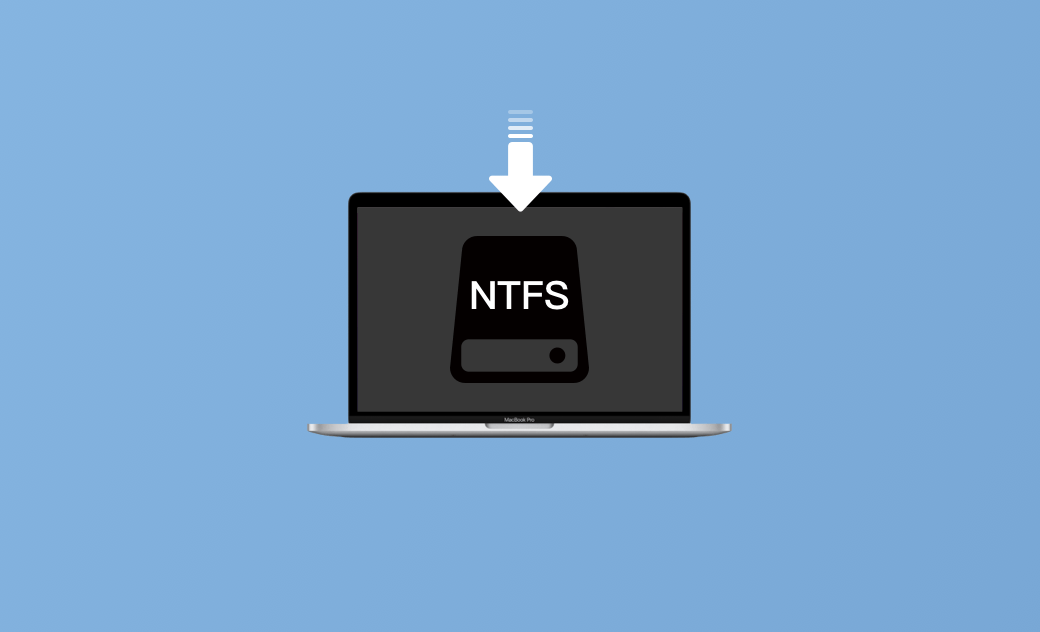Install an NTFS Driver on Mac to Write to NTFS Drives for Free
Why is my Mac not writing to NTFS? NTFS is the main file system of Windows systems. Mac supports reading NTFS drives by default, but it doesn’t support writing to NTFS drives without the help of third-party software. This post mainly introduces how to write to NTFS drives by installing an NTFS driver for Mac.
What Is NTFS Driver for Mac?
The NTFS driver for Mac refers to a software tool that enables Mac computers to write files to NTFS-formatted drives like WD/Seagate NTFS drives. With an NTFS for Mac software application, you can copy, create, edit, and delete files on NTFS drives directly from your Mac computers. You don’t need to reformat the NTFS drive to a Mac-compatible file system like APFS or HFS+.
Top 6 Mac NTFS Driver Programs
You can find some free and paid NTFS for Mac software online. These programs are useful for Mac users who need to often transfer files between Windows and Mac computers or need to use NTFS external drives on your Mac. Check some of the popular Mac NTFS drivers below.
BuhoNTFS (Free)
BuhoNTFS is an easy-to-use Mac NTFS tool (7-day free trial). It allows you to mount the NTFS drive read and write on your Mac with one click. It is extremely easy to install and use. It is compatible with the latest macOS Tahoe.
How to Use BuhoNTFS to Install an NTFS Driver on Mac:
- Download and install BuhoNTFS on your Mac.
- Connect the NTFS drive to your Mac.
- Open BuhoNTFS and select the target NTFS disk.
- Tick "Allow Read & Write permission".
- Click Open to open the drive to read and write files to the NTFS drive on your Mac.
Paragon NTFS for Mac
- Allow you to read, write, copy, edit, rename, and delete files to NTFS hard drives, SSDs, USB/thumb drives, etc.
- Also let you format drives, and check and repair corrupted hard drives.
- Automatically mount NTFS drives at startup.
- Support non-Latin characters in file names.
- Support up to macOS Ventura. Fully support Intel Macs and M1/M2 Mac devices.
- Compatible with popular virtualization applications like VMware, Workstation, Parallels, etc.
- Easy to use. Safe data transfer.
- Three steps to use this NTFS driver for Mac. Download and install Paragon NTFS for Mac software; restart your Mac; find and open the connected NTFS drive in Finder.
iBoysoft NTFS for Mac
- An easy-to-use NTFS driver for Mac enables fast read and write access to NTFS drives on Mac. Edit, add, delete, rename, and write files to NTFS drives without formatting.
- Automatically mount external NTFS drives in read-write mode when macOS starts or restarts.
- Fast file transfer speed.
- Repair and format NTFS drives on Mac.
- Support macOS 10.13-macOS 13. Compatible with Silicon M2/M1 Macs.
- Don’t support BitLocker-encrypted NTFS partitions.
Tuxera NTFS for Mac
- Offer seamless read and write access to NTFS-formatted drives on your Mac.
- Fast file transfer speed with smart caching technology. Save or copy files between the NTFS external drive and your Mac at a fast speed.
- Support up to macOS Ventura.
- Work with dual boot or virtual machines.
macFUSE
- An open-source, free NTFS driver for Mac fully supports reading and writing NTFS drives on Mac.
- A useful tool for developers and users to create or work with file systems on a Mac.
- Automount NTFS drives.
- Support up to macOS Ventura.
- Support for file system encryption.
EaseUS NTFS for Mac
- Another popular Mac NTFS driver supports NTFS disk read-write, mount/unmount, and management in macOS systems.
- Fully support macOS 13 and M1/M2 Mac devices.
Verdict
This post introduces 6 tools to help you install an NTFS driver for Mac to enable the NTFS write support on Mac. You can choose a preferred tool to seamlessly read and write to NTFS drives on your Mac now.
To manage and free up space on your Mac, you can use a professional Mac cleaner tool – BuhoCleaner.
Cassie has been writing about technology for her entire career life - over 5 years. She enjoys diving into how Apple products work and then breaking it down in a way anyone can understand.