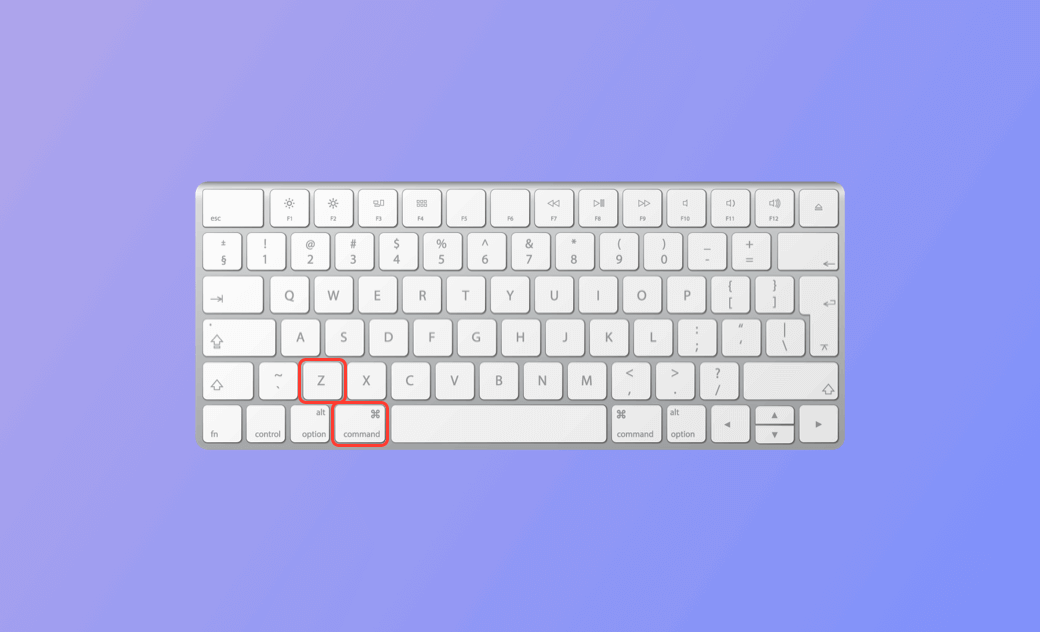How to Undo or Redo on Mac (Tahoe) | Mac Undo/Redo Shortcut
How do you undo on your Mac to fix mistakes? The quickest and easiest way to undo the last action on your Mac is by pressing the Command + Z shortcut. Check the detailed explanations below to discover different ways to undo or redo actions on your Mac.
How to Undo on Mac – 3 Ways
To undo an action on a Mac, you can use a keyboard shortcut, the Edit menu, or other available options. See the methods below.
1. Use the Mac Undo Shortcut
The most common way to undo an operation on your Mac is to use the Command + Z keyboard shortcut. Press the Command and Z keys simultaneously to undo the last action. You can repeat this shortcut multiple times if you need to undo several actions. This method works in many applications, including word processors, text editors, image editors, and more.
2. Use the Edit Menu
To undo recent actions, click the Edit tab in the menu bar and select Undo.
3. Use Right-Click
In some applications, you can right-click to open the contextual menu and select the “Undo” option to revert the previous action.
How to Redo on Mac – 2 Ways
Way 1. To repeat an action on Mac, press the Shift + Command + Z keyboard shortcut.
Way 2. Alternatively, click the Edit menu in the menu bar and select Redo.
Note: The Undo and Redo shortcuts may vary depending on the application. Below are specific instructions for using undo and redo in apps like Notes, Word, Preview, Photos, Numbers, Pages, and Keynote.
How to Undo/Redo in Notes on Mac
To undo or redo actions in Notes, press Command + Z or Shift + Command + Z. You can also go to the Edit menu and select Undo or Redo.
If you’ve saved and closed the file, open it again in Notes, click the “i” icon at the top-right corner, then select View Backups. Choose a version and click Restore Version to recover a previous version.
How to Undo or Redo in Word on Mac
To undo in Microsoft Word, press Command + Z. To redo, press Command + Y.
Alternatively, use the Undo or Redo buttons in the Ribbon Toolbar.
How to Undo/Redo in Preview on Mac
If you’re editing an image in Preview and want to revert changes, press Command + Z or click Edit > Undo. To redo, press Shift + Command + Z.
However, once you’ve saved and closed the file, the Undo shortcut no longer works. To restore a previous version:
- Open the image in Preview.
- Click File > Revert To > Browse All Versions.
- Choose a version and restore it.
How to Undo in the Photos App on Mac
The Undo and Redo shortcuts also work in the Photos app. You can use Command + Z, Shift + Command + Z, or the Edit menu.
If you click Done after editing a photo, you can still undo all edits by going to Edit > Undo Edit.
Tip: The same shortcuts work in Pages, Keynote, Numbers, and other Apple apps.
How to Undo File Deletion on Mac
If you just deleted a file, press Command + Z to restore it.
You can also recover it from the Trash. If the Trash has been emptied, consider using a professional data recovery tool.
Use a Top Mac Cleaner to Speed Up Mac
BuhoCleaner is an easy-to-use Mac cleanup tool. It helps you:
- Scan and remove junk files.
- Completely uninstall unused apps.
- Find and delete large or duplicate files.
- Clear system and browser caches.
- Manage or disable startup items.
- Free up RAM and optimize storage.
Download BuhoCleaner to clean and speed up your Mac today.
Verdict
This post explains how to undo or redo on your Mac. You can use shortcuts or the Edit menu to quickly fix mistakes or repeat actions in various apps.
Cassie has been writing about technology for her entire career life - over 5 years. She enjoys diving into how Apple products work and then breaking it down in a way anyone can understand.