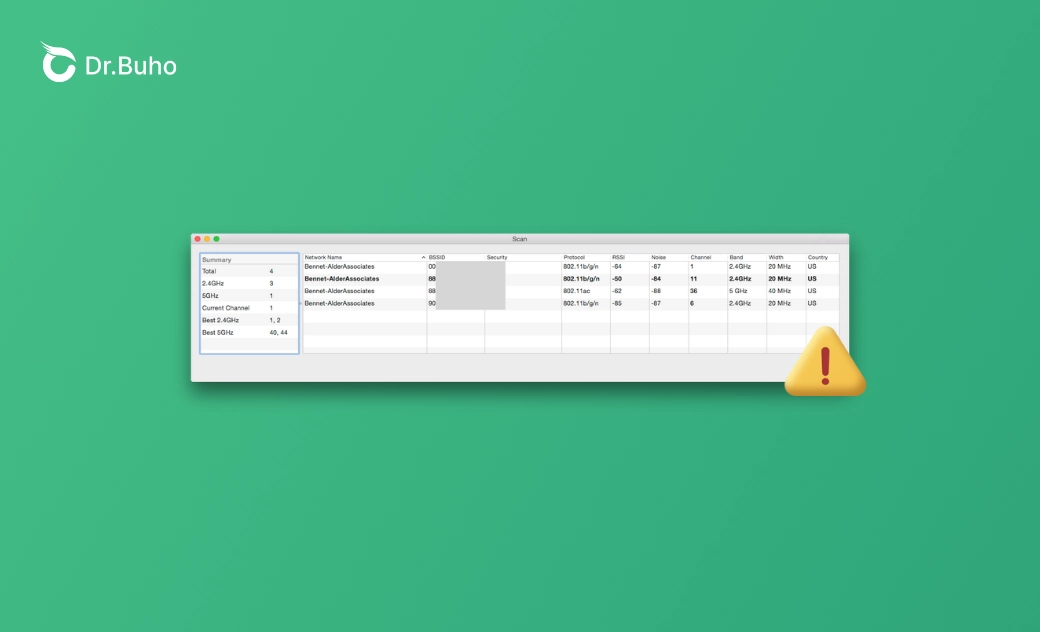WiFi Slow on Your Mac? 10 Fixes Here
Struggling with slow Wi-Fi on your Mac? Discover 10 effective solutions to boost your Wi-Fi speed.
Recently, we found that many Mac and MacBook users have been complaining about slow Wi-Fi on their devices. The problem is often fixed by turning Wi-Fi off from the menu bar and turning it back on a few seconds later. However, Wi-Fi speeds tend to drop again every 2 or 3 days, especially with heavy daily use.
If you frequently find Wi-Fi slow on your Mac, you’ve come to the right place. Here, you’ll learn how to speed up your Mac’s Wi-Fi and keep the connection fast and stable.
Why Is Wi-Fi So Slow on My Mac?
If your Wi-Fi has slowed down several times, try to identify the possible reasons.
- If several devices are connected to your Wi-Fi, the connection will slow down for all devices.
- Wi-Fi cache can also reduce network speed.
- Apps like streaming services, online gaming, or large downloads may require plenty of bandwidth.
- Walls, metal objects, and other physical barriers can weaken Wi-Fi signals.
- Devices like microwaves, cordless phones, and other wireless equipment can interfere with Wi-Fi.
- Neighboring networks may overlap with your Wi-Fi channel.
- Your router may be too old to support newer Wi-Fi standards.
- The placement of your router can significantly affect signal strength. If it’s hidden in a corner or closet, the signal may weaken.
- Outdated router firmware can cause performance issues.
- Background applications may be using network resources and affecting your speed.
- Incorrect network settings or DNS configurations can slow down your connection.
- Firewalls or antivirus software might block or limit network traffic.
- Your macOS or network drivers may be outdated.
- Your ISP may be experiencing outages or service issues.
- Hardware issues with your Mac’s Wi-Fi card or your router may be affecting performance.
10 Ways to Fix Slow Wi-Fi on Mac
In most cases, you can improve Wi-Fi performance by simply reconnecting to the network. If that doesn’t work, try the following solutions.
Reduce the Number of Connected Devices
When multiple devices are connected to the internet at the same time, they compete for bandwidth. Each device consumes a portion of your bandwidth, which can slow down your connection. Try disconnecting unused devices to free up bandwidth for your Mac. This will help your Mac access online resources without delays and download files faster.
Limit Bandwidth-Intensive Apps
Bandwidth-heavy apps also consume a large share of your network. When you're downloading large files, playing online games, or streaming videos, you may slow down other processes. Close or pause these apps when possible to free up bandwidth.
To find and stop bandwidth-heavy apps or processes on your Mac:
- Open Activity Monitor from the Applications > Utilities folder.
- Go to the "Network" tab and check the "Sent Bytes" and "Received Bytes" columns for high usage.
- Find the apps consuming large amounts of bandwidth and quit them.
Improve Signal Strength
Wi-Fi signals weaken when there are barriers between your Mac and the router, such as walls, metal objects, or furniture. By removing obstacles or moving your Mac closer to the router, you can significantly improve signal strength. A better signal means faster data transmission, fewer dropouts, and a more stable Wi-Fi connection.
Clear Your Mac’s Wi-Fi Cache
Over time, Wi-Fi cache data can become outdated or corrupted, causing connection problems. Clearing the Wi-Fi cache gives your Mac a fresh start and helps it re-establish a more stable and faster connection.
To clear Wi-Fi caches and other unnecessary files, you can use BuhoCleaner. This professional Mac cleaner lets you easily locate and delete Wi-Fi caches in minutes. It can also clear app caches, browser caches, system logs, and other temporary files. By freeing up storage space, your Mac can run faster overall.
- Install BuhoCleaner and open it on your Mac.
- Click Flash Clean to scan for cached files.
- When the scan completes, select cached files related to Wi-Fi and networking.
- Follow the on-screen steps to remove them.
Change Wi-Fi Channel
Wi-Fi channels are frequencies your router uses to transmit data. In crowded areas, multiple routers may use the same channel, causing interference. Switching to a less congested channel can reduce interference and improve performance.
Some channels also offer better signal strength and range than others. Use a Wi-Fi scanner app to identify the least crowded channel, then change your router’s channel settings accordingly.
Update Router
Check whether your router supports newer Wi-Fi standards. Newer routers support advanced technologies and can deliver faster speeds. Older routers may not handle modern Wi-Fi protocols well, resulting in slow performance and weaker connectivity.
If your router is outdated, consider upgrading to a newer model. Dual-band routers allow you to use both the 2.4 GHz and 5 GHz bands for a smoother overall experience.
Adjust Firewall and Antivirus Settings
Firewalls or antivirus applications on your Mac may also affect Wi-Fi speed. Since these tools protect your system, they might block or limit network traffic if they detect potential security risks. If you're sure there is no unauthorized access or malware, you can temporarily disable them.
- Open System Settings and click Privacy & Security.
- Navigate to FileVault.
- If it's turned on, click on it and click the “Turn Off” button.
You can also open your antivirus app and disable its protection temporarily in the settings.
Update macOS
Apple regularly releases new macOS versions to fix bugs and introduce new features. If you're experiencing problems, try updating to the latest macOS version for improved stability, performance, and security.
To check whether your macOS is up to date:
- Go to System Settings > General > Software Update.
- Check for updates and install them.
Check ISP Issues
Slow Wi-Fi may be caused by your Internet Service Provider rather than your Mac. ISPs can experience outages, maintenance, or technical issues that affect connection speed and stability. To confirm whether it’s an ISP issue, contact your provider.
Inspect Hardware
Finally, check your Mac’s Wi-Fi card and your router for any possible hardware issues.
Conclusion
A slow Wi-Fi connection can be frustrating. While restarting the Wi-Fi connection often fixes the issue, persistent problems may require deeper troubleshooting. By following the solutions above—from reducing connected devices to updating your router firmware—you can significantly improve Wi-Fi speed on your Mac.
Jerome is a passionate enthusiast of all things Apple. He is expertise in crafting tech-related articles, with a portfolio of more than 100 articles covering various Apple products like the iPhone, iPad, and Mac.