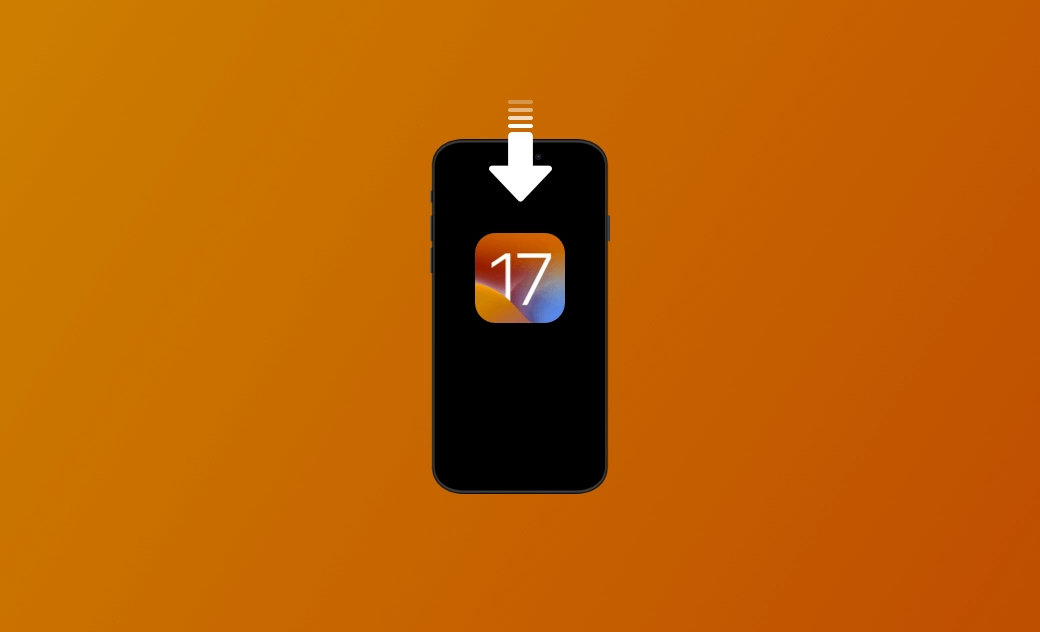iOS 17.7.2 Download and Install [How-To Guide]
Apple is continuing to release the iOS 17 update. The new iOS version always fixes the bugs in earlier versions.
Can't wait to embrace the newest iOS 17 features? In this post, how to download and install iOS 17.7.2 will be introduced in detail. Just keep reading!
How to Download and Install iOS 17.7.2
Before iOS 17.7.2 Download and Install
To ensure a successful iOS 17.7.2 download and install, here are some important things you must know.
1. Check Compatibility
Before updating to iOS 17.7.2, you must check compatibility first.
iOS 17 is compatible with these devices:
- iPhone 14/14 Plus/14 Pro/14 Pro Max
- iPhone 13/13 mini/13 Pro/13 Pro Max
- iPhone 12/12 mini/12 Pro/12 Pro Max
- iPhone 11/11 Pro/11 Pro Max
- iPhone XS/XS Max
- iPhone XR
- iPhone SE (2nd generation or later)
2. Clear iPhone Storage
it's necessary to check and clear iPhone storage before you download and install iOS 17.7.2. The size of iOS 17.7.2 will vary depending on your current iOS. Not enough space on the iPhone may lead to download and install failure.
Go and check your iPhone storage first: iPhone Settings>General>iPhone Storage. And if your iPhone storage is full, there are 7 ways to free up space on iPhone.
To make the updating tutorial clear, we divide the tutorial into 2 parts - update to iOS 17.7.2 and update to iOS 17 Beta (including the succession Beta version). Go directly to the corresponding tutorial.
How to Update to iOS 17.7.2
iOS 17.7.2 is available now for iPhone users. You can update to iOS 17.7.2 via Settings, iTunes/Finder, or third-party upgrade software.
- Update to iOS 17.7.2 via Settings
Go to Settings>General>Software Update>Update Now.
- Update to iOS 17.7.2 via iTunes/Finder
- Connect your iPhone to your computer via a USB cable.
- Open Finder/iTunes.
- Click your iPhone icon at the sidebar>Update>Update.
How to Upgrade iOS with BuhoRepair
Besides upgrading manually, you can also pick up a reliable upgrade tool. BuhoRepair is a powerful tool that meets your multiple needs whether you want to upgrade or downgrade iOS.
Here is how to use BuhoRepair to upgrade iOS:
- Free download, install, and launch BuhoRepair.
- Click Upgrade> Upgrade Version> Upgrade Now.
- Connect your iPhone to your computer and trust your computer on your iPhone.
- Click Download>Upgrade Now.
- Set up your iPhone after the upgrading process is completed.
In addition, if you find iOS 17.7.2 hard to use and want to downgrade your iOS, there are 3 easy ways.
Conclusion
What we mentioned above is iOS 17.7.2 download and install.
If you find this guide useful, don't hesitate to follow, share, or copy the link to this post.
Clare Phang has been captivated by the world of Apple products since the launch of the iconic iPhone in 2007. With a wealth of experience, Clare is your go-to source for iPhone, iPad, Mac, and all things Apple.