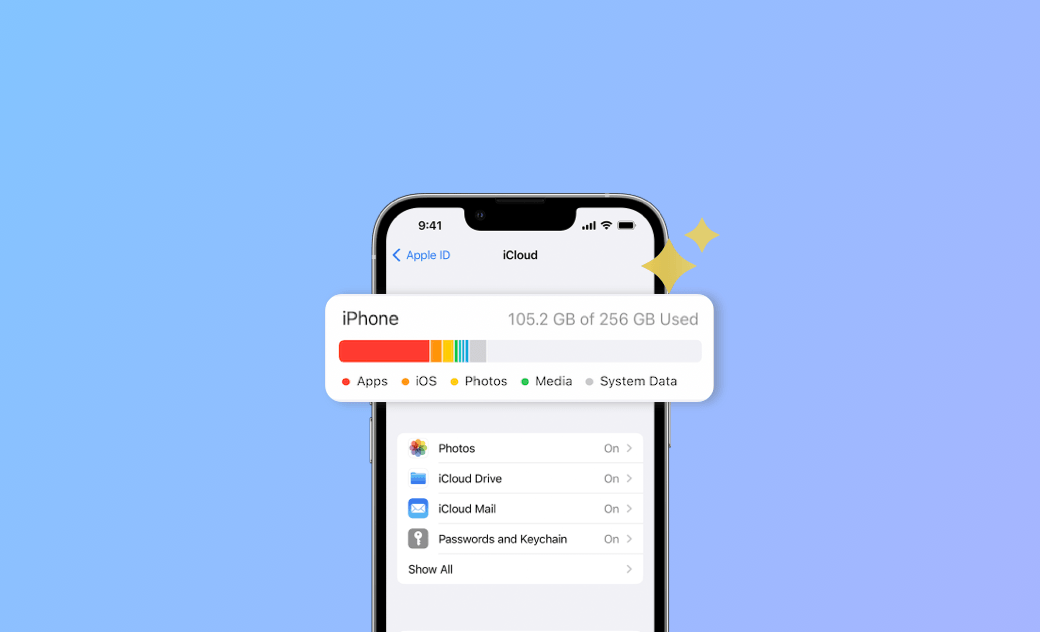iPhone Storage Full? Here's How to Clear Space
Wondering what to do when your iPhone storage is full? Read on for 7 tips for clearing your space.
If your iPhone displays a message like iPhone Storage Full, don't worry. Check out this blog to learn how to clear it in 7 steps.
1. Optimize Your iPhone Storage According to Recommendations
Once you have checked your iPhone storage, you can optimize your iPhone storage according to the recommendations listed below. It gives you estimated data about how much space each optimization can save.
The common optimizations are:
- Enable iCloud Photos
- Enable Offload Unused Apps
- Empty “Recently Deleted” Album
- Review Personal Videos
- Review Download Videos
- Auto Delete Old Conversations
- Review Large Attachments
2. Delete Duplicate Photos, Similar Photos, and Large Videos
You may ignore that you have downloaded the same photo several times in your daily life because of mistaken presses, etc. When taking photos or screenshots, you may also keep many similar photos.
These photos will take up more and more space as they accumulate over time. So when you find that you are running out of iPhone storage space, you can start by clearing out these useless photos.
Large videos can also take up a lot of space on your iPhone. Sometimes you may have downloaded some online videos in the background and forgotten to delete them after watching them.
So go and check if you have any of these videos and clear them out - it can free up a lot of iPhone storage space for you.
3. Transfer Photos from Your iPhone to Your Computer
In addition to deleting photos and videos, you can also transfer some of your less-used photos from your iPhone to your Mac, as well as videos, documents, etc. Backing up them to a USB stick, hard drive, iCloud, and Google Photos are also good choices.
After backing up them successfully, you can delete them on your iPhone, which will contribute a lot to freeing up your iPhone storage space without data loss.
4. Delete/Offload Unused App
Sometimes you may download some apps to finish work. Apps are a major factor causing iPhone storage full.
So it's a good idea to delete apps that you don't use. It’s worth noting that deleting the app will also remove its related data.
In addition to deleting, the iPhone also offers the choice of offloading apps. This does not delete the documents and data in the app. The best part is that you can re-download it whenever and wherever you want to use it again.
You can manually offload the apps you want via iPhone Storage. Or you can set up an automatic offload of unused apps. Just perform the actions below:
Open Settings > App Store > Scroll down and enable Offload Unused Apps.
It is especially helpful when your iPhone storage is full and you can't delete photos.
5. Delete Browsing History in Browsers
The browser's browsing history also takes up some iPhone storage space. So it is recommended you delete the browser's history regularly, as well as the browser's download history. You can delete this directly in the browser or Settings.
And here's how to delete Safari browsing data in Settings:
Open Settings > Safari > Clear History and Website Data.
If you have Automatically Save Offline turned on, you can disable it if you don't need it.
6. Delete Old Messages
The longer you use your iPhone, the more messages and conversations pile up on your iPhone.
Cleaning up some of the ads or spam messages will also help you to free up storage space. You can also automatically set your messages to be deleted after a certain period of time.
Open Settings>Messages> Keep Messages>30 Days/1 Year/ Forever.
7. Delete Music and Podcasts
If you have previously downloaded some music for offline listening, check and delete some songs that you no longer listen to or don't listen to often.
The same goes for podcasts. Don't forget to delete podcasts you've listened to and offline files of podcasts you won't listen to anymore.
FAQs about iPhone Storage Full
Why Is My iPhone Storage Full When I Have iCloud?
iCloud only stores the data you want to back up and share on other devices. This means that certain files are still stored locally on your iPhone. Additionally, when iCloud syncs files, it doesn't delete them from your device.
Why Is My iPhone Storage Full After Deleting?
This may be because the deleted files were only moved to the "Recently Removed" folder and were not completely deleted from the iPhone. In addition, the space occupied by cache and system data has not been cleared.
What Happens When iPhone Storage Is Full?
Your iPhone performance will drop and apps will become unresponsive and frozen. Even worse, you can't delete files, open apps, take photos, record videos, or update your iPhone.
To avoid these undesirable situations, follow the 7 steps given above to clean up your iPhone storage and get your iPhone back to normal.
Clare has been captivated by the world of Apple products since the launch of the iconic iPhone in 2007. With a wealth of experience, Clare is your go-to source for iPhone, iPad, Mac, and all things Apple.