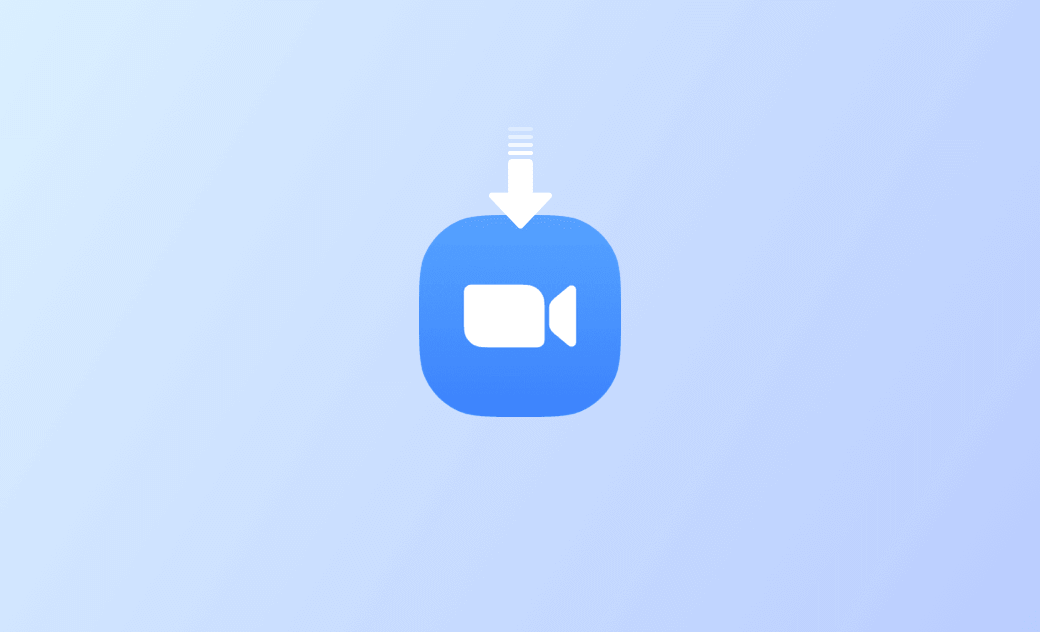Download & Install Zoom App for Mac, Windows, iPhone, Android
What Is Zoom?
Zoom also known as Zoom Meetings, is a video communication software program developed by Zoom Video Communications. It is a popular collaboration platform that supports online video meetings, audio conferencing, team chat, webinars, VoIP phones, whiteboard, email and calendar, and more.
The free plan of Zoom supports up to 100 concurrent participants for meetings lasting up to 40 minutes. It may be enough for small businesses.
Zoom is available for Mac, PC, iOS, Android, Linux, ChromeOS, Chrome, Firefox, Outlook, etc. Check the detailed guide below for how to download Zoom for Mac, Windows, and other devices or platforms.
How to Download Zoom for Mac
- Open a web browser on your Mac and go to https://zoom.us/download.
- In Zoom Download Center, you can click the Download button under Zoom Desktop Client to immediately download the Zoom installer file to your computer. If you use an Apple Silicon Mac, you can click the specified link under the Download button to download the corresponding Zoom installer file.
- After downloading, you can click the zoominstallerFull.pkg file to launch the Zoom installer. Alternatively, you can go to Finder > Downloads to find and double-click the Zoom.pkg file.
- Once the Zoom Installer window opens, you can click Continue and follow the on-screen instructions to install Zoom on your Mac.
Zoom for Mac system requirement: macOS 10.9 and later.
Related: How to Completely Uninstall Zoom App on Mac
How to Download and Install Zoom for Windows
- To get the Zoom desktop client for Windows 10/11 PC, you can go to https://zoom.us/download to open Zoom Download Center.
- Click the Download button under the Zoom Desktop Client section.
- Click the ZoomInstallerFull.exe file at the bottom-left corner of the browser to launch the Zoom installer. Follow the instructions to install the Zoom desktop app on your Windows 10/11 computer.
Zoom for Windows system requirement: Windows 11/10/8/7.
Download Zoom App for iPhone/iPad from App Store
- To get the Zoom mobile app for iOS devices, you can open App Store on your iPhone or iPad.
- Search for “Zoom” in the search box.
- After you get to the Zoom – One Platform to Connect screen, you can tap the Get button to start to download Zoom app on your iPhone/iPad.
Zoom for iOS system requirement: iOS 8 and later.
Zoom App Download for Android
- To install Zoom APK for Android phones or tablets, you can open Google Play Store on your device.
- Search for Zoom in Google Play Store and tap Zoom – One Platform to Connect.
- Tap the Install button to start downloading and installing the Zoom app on your Android device.
Zoom Android app system requirement: Android 5.0 and later.
Install Zoom Extension for Chrome Browser
If you like, you can also add the Zoom extension for your Chrome or Firefox browser. It allows you to start or schedule your Zoom meeting with a single click from your browser.
Zoom for Chrome:
- To install the Zoom extension for Chrome, you can also go to the Zoom Download Center.
- Click the Download in Chrome Web Store button under the Zoom Extension for Browsers section. It will take you to the Zoom Scheduler extension page in Chrome Web Store.
- Click the Add to Chrome button to add the extension.
Alternatively, you can directly open Chrome Web Store to search and install the Zoom Chrome extension.
Zoom for Firefox:
You can click the Download in Firefox Add-ons button in the download center of Zoom. This will open the Zoom Scheduler extension page in the Firebox Add-ons center.
Still, you can also directly search for Zoom in the Firebox Add-ons center to install this extension for your Firefox browser.
Add Zoom Plugin for Microsoft Outlook
If you use Outlook a lot, you can also add the Zoom plugin for Outlook which enables you to easily start or schedule a meeting with one click in Outlook.
- You can go to Zoom Download Center. Click the Download or Add Zoom button under Zoom Plugin for Microsoft Outlook to get the Zoom add-in for Outlook.
- After installation, you can find the Zoom plugin button in the Microsoft Outlook toolbar or sidebar. You can click it to easily start a meeting.
Verdict
This post introduces how to download Zoom for Mac, Windows, iPhone/iPad, and Android. Simple instructions to add the Zoom extension or plugin for Chrome, Firefox, or Outlook are also included.
Cassie has been writing about technology for her entire career life - over 5 years. She enjoys diving into how Apple products work and then breaking it down in a way anyone can understand.