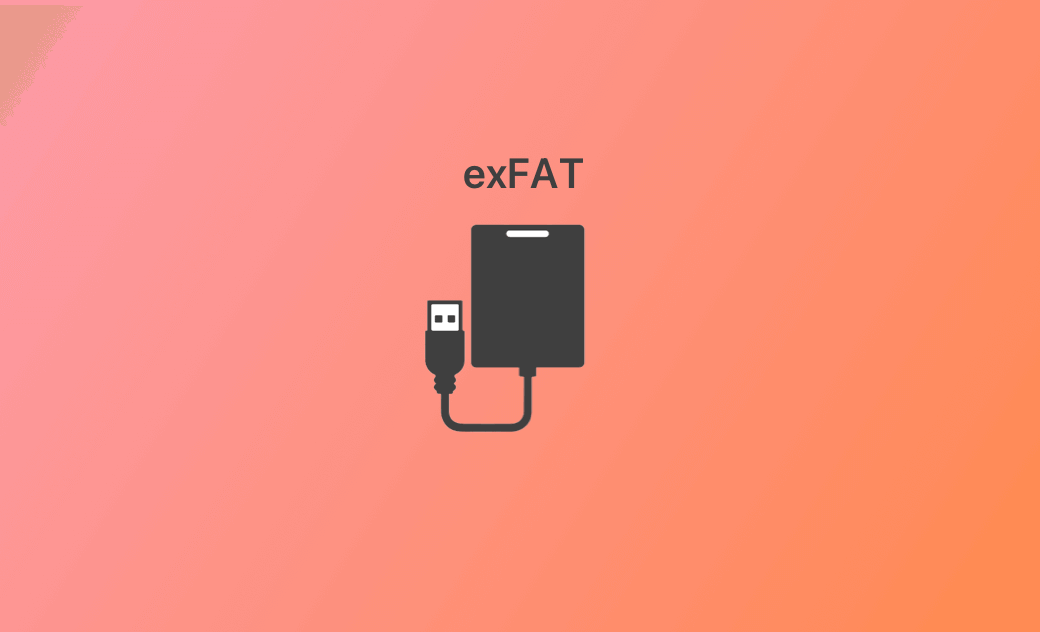exFAT: Everything about the exFAT File System Format
What Is exFAT?
exFAT, short for Extensible File Allocation Table, is a file system developed by Microsoft. This file system is introduced in 2006 and is mainly used for USB flash drives, SD cards, and other removable storage devices. exFAT was introduced to overcome the limitations of previous file systems like FAT32.
exFAT Compatibility
exFAT Supported Operating Systems:
- Windows 11/10/8/7.
- Mac OS X 10.6.5 and later.
- Linux (mainline kernel driver for kernels 5.4 and later and FUSE).
- Some Android and iOS devices.
exFAT is designed to offer better compatibility between different operating systems. exFAT-formatted drives can be read and written on both Windows and macOS systems without the need for third-party drivers or additional software.
exFAT’s File Size and Volume Size
File size:
One of the significant improvements of exFAT over FAT32 is its ability to handle much larger file sizes and volume sizes. FAT32 has a maximum file size limit of 4 GB since it uses a 32-bit file allocation entry, whereas exFAT uses a 64-bit file allocation entry, allowing for significantly larger individual files.
If you need to store files larger than 4 GB like high-definition videos, large databases, etc., you should choose exFAT instead of FAT32.
Volume size:
exFAT also supports much larger volume sizes than FAT32. FAT32 has a maximum volume size of 2TB, while exFAT can support volumes up to 128PB.
exFAT’s File and Directory Structures
exFAT uses a File Allocation Table to manage file clusters like other FAT file systems. However, it features greater flexibility and doesn't have strict limitations on file naming conventions or file structure. It includes more advanced features like timestamps (creation, modification, access) with greater precision. It also supports long filenames and better handling of file fragmentation.
exFAT’s Limitations
While exFAT is versatile and suitable for many scenarios, it does have some limitations.
Lack of journaling:
UnlikeNTFS, exFAT does not support journaling which is used by file systems to keep track of changes. Journaling improves data consistency and is useful to help you recover data from system crashes. However, exFAT's lightweight design sacrifices this feature in favor of simplicity and compatibility. This means sudden disconnections or power failures may lead to data corruption. Data recovery after system crashes or power failures can be more challenging compared to journaling file systems like NTFS.
Lack some features of NTFS:
exFAT is not as robust as NTFS which is also provided by Microsoft. exFAT vs NTFS, the latter features more advanced file system permissions and encryption as well as access control.
Not compatible with old systems:
Some old systems or devices may not support exFAT. You may choose FAT32 instead. Check for compatibility before using the exFAT file system.
Formatting exFAT
You can format a storage device to exFAT by using your operating system's built-in disk management tools. Be cautious when formatting, as it will erase all existing data on the drive. If you have important data on it, you must back up the data first.
Format Drive to exFAT on Windows:
- Connect the external storage device to your Windows computer.
- Double-click This PC to open File Explorer.
- Find the target drive and right-click it. Select the Format option.
- In the Format window, choose exFAT as the file system.
- Tick “Quick Format”.
- Click Start to start formatting the drive to exFAT.
Format Drive to exFAT on Mac:
- Connect the USB flash drive to your Mac computer.
- Launch Disk Utility via Spotlight.
- Choose the target USB drive from the left panel.
- Click the Erase button in the toolbar.
- Choose exFAT next to Format.
- Click Erase to format the drive to exFAT on Mac.
In Summary
This post introduces everything about the exFAT file system format. Now you should know the compatibility, advantages, and limits of exFAT. exFAT offers support for large file sizes and cross-platform compatibility. It is the ideal choice for flash drives, memory cards, and other portable storage devices. How to format drive to exFAT on Windows or Mac is also introduced. Hope it helps.
If you need a disk space analyzer to clean and free up space on your Mac, you can try BuhoCleaner.
Cassie has been writing about technology for her entire career life - over 5 years. She enjoys diving into how Apple products work and then breaking it down in a way anyone can understand.