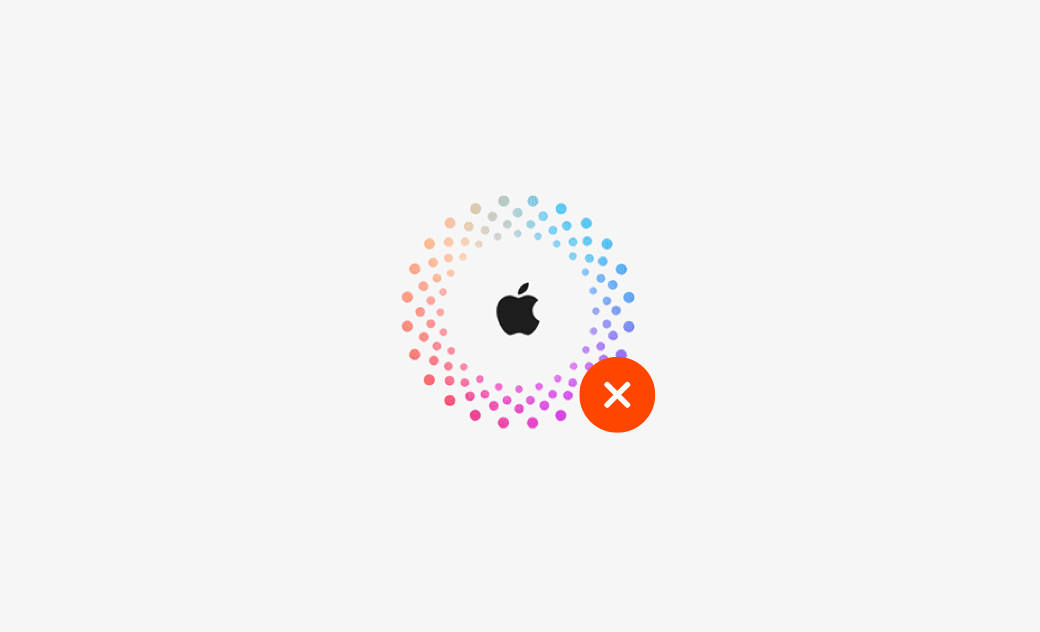10 Tips to Fix Can’t Sign into Apple ID on Mac or iPhone
If you’re unable to sign in to your Apple ID on a Mac or iPhone, try these 10 easy solutions to fix the problem.
1. Check Apple’s System Status
Start by visiting Apple’s official System Status page to see if any outages or issues are affecting Apple ID or other services.
2. Enter the Right Apple ID and Password
Double-check that you’re entering the right Apple ID email and password. Watch out for typos and make sure capitalization is correct.
3. Restart Your Mac or iPhone
A quick restart can fix many issues. Restart your Mac or iPhone and try signing in again. You can also try logging in from another device.
4. Reset Your Apple ID Password
If you forgot your Apple ID password, you can reset it:
- Go to https://iforgot.apple.com/password/verify/appleid.
- Enter your Apple ID and follow the instructions.
- If you don’t remember your Apple ID email, click the “look it up” link to recover it.
5. Update Your macOS or iOS to the Latest Version
Outdated software can cause Apple ID sign-in issues. Make sure your system is up to date.
- On Mac: Click Apple > System Settings > General > Software Update, then install any available updates for your Mac.
- On iPhone/iPad: Tap Settings > General > Software Update, and choose the software update you want to install.
6. Check Your Internet Connection
Make sure your Mac or iPhone is connected to a stable internet connection. Poor or unstable Wi-Fi may prevent you from signing in.
7. Set Date and Time Correctly
Wrong date and time settings can stop your device from connecting to Apple’s servers.
- On iPhone/iPad: Settings > General > Date & Time > Set Automatically
- On Mac: Apple menu > System Settings > Date & Time – check that your time zone and time are correct.
8. Turn Off VPN Temporarily
The VPN or proxy service may interfere with Apple ID login. If you are using a VPN or proxy, you can temporarily disable it to see if it can fix the Apple ID login errors.
9. Contact Apple Support for Help
If you still can’t log in to your Apple ID on your Mac or iPhone, reach out to Apple Support for assistance.
10. Remove Apple ID and Sign In with Another One
If nothing works, you can try removing the current Apple ID from your iPhone and using a different one.
BuhoUnlocker is a simple tool that lets you easily remove your iPhone passcode, Apple ID, MDM, Screen Time, and other Apple security locks.
- Connect the iPhone to your Mac computer. Back up any important data on your iPhone.
- Open BuhoUnlocker and select Remove Apple ID.
- Click Start to remove Apple ID from your iPhone.
Bottom Line
These 10 tips can help you fix Apple ID sign-in problems on your Mac or iPhone. Be sure to keep your Apple ID credentials safe and up to date.
Cassie has been writing about technology for her entire career life - over 5 years. She enjoys diving into how Apple products work and then breaking it down in a way anyone can understand.