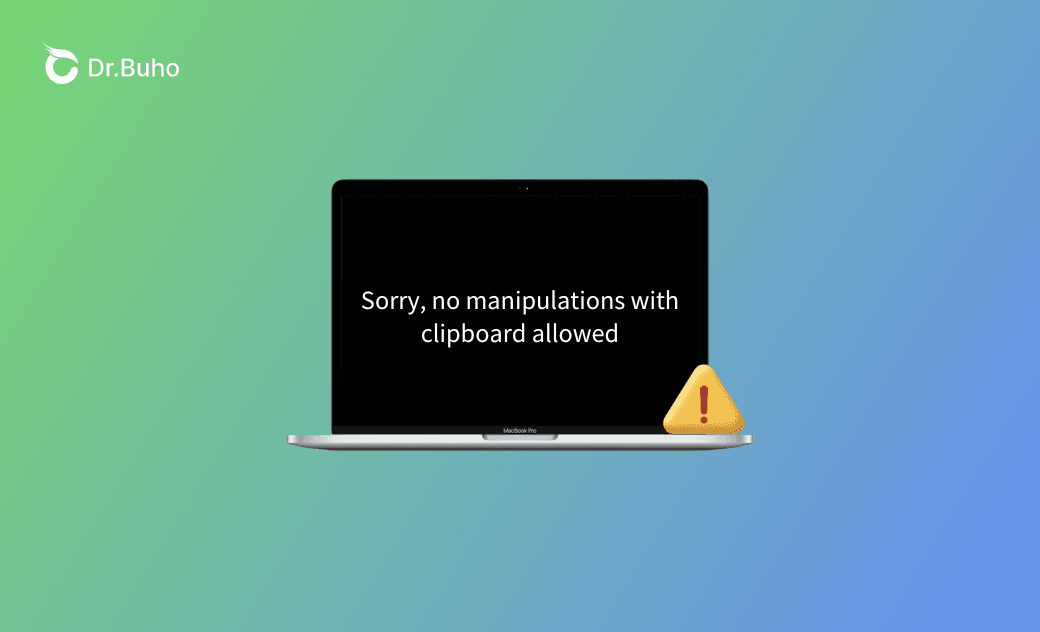8 Fixes for "Sorry, No Manipulations with Clipboard Allowed"
This post is aimed at helping you fix the error "Sorry, no manipulations with clipboard allowed". Keep reading for the step-by-step guide.
The popup message "Sorry, no manipulations with clipboard allowed" means that you cannot use the copy and paste function on your Mac normally.
But don't worry! You'll find practical workarounds in this post.
Why the Error "Sorry, No Manipulations with Clipboard Allowed" Occurs on Mac
The error "Sorry, no manipulations with clipboard allowed" is mainly caused by issues related to the system's security policies and browser settings.
Here are the specific reasons why this error occurs on your Mac:
- macOS security policies.
- Browser security settings
- Clipboard error.
- Your Mac is running out of space.
- The app you are performing the copy and paste action crashed.
How to Fix No Manipulations with Clipboard Allowed
Once this message appears, you should know that the content in your clipboard is already lost. You have to follow the methods below to recopy the content. In total, there are 8 helpful solutions for you to fix this error. Read on!
1. Force Quit Clipboard via Activity Monitor
A quick fix is to force quit the clipboard via Activity Monitor.
Here is how:
- Open Activity Monitor via Spotlight.
- Enter pboard in the search box and press the Return key.
- Select pboard and click the X button.
- Click the Force Quit button.
2. Take a Screenshot and Extract the Text
As we mentioned above, browser security settings are one of the main reasons leading to this issue. Some pages forbid the copy action.
Check browser permissions:
For example: Google
Go to Settings>Privacy and security>Site settings>Find and click Clipboard under Additional permissions. Make sure you have selected "Sites can ask to see text and images on your clipboard".
A smart skill for you: take a screenshot and extract the text you want to copy.
3. Restart Your Mac
Sometimes, this error may be just caused by an occasional system glitch. A simple restart will close all abnormal processes and system settings, thus fixing this error.
4. Force Quit Clipboard with Terminal
Besides Activity Monitor, Terminal can also help you force quit the clipboard. All you need to do is copy and paste the following command in Terminal: sudo killall pboard.
5. Kill the Windows Server Process
WindowServer controls Mac windows' related activities. As the pop-up message is one kind of window controlled by WindowServer, kill the WindowServer process.
Here is how:
- Open Activity Monitor via Spotlight.
- Enter WindowsServer in the search box.
- Select the WindowServer>Click the X button.
- Click Force Quit.
6. Update Your Mac
An old macOS system is more likely to have system issues. New macOS always carries bug fixes. Always keep your Mac running on the latest macOS will reduce the frequency of errors occurring.
To check the new software update:
- Go to System Settings.
- Click General > Software Update.
7. Uninstall Problematic Apps
A problematic app can cause various issues, including problems with the copy-and-paste feature. If this error message only appears when using a specific app, consider uninstalling that app.
8. Free Up Mac Storage
If your Mac doesn’t have enough storage, the clipboard may fail to keep copied content.
Make sure your Mac always has sufficient free space to run smoothly. BuhoCleaner is a powerful Mac cleaner and performance monitor. With it, you can free up storage and optimize your Mac’s performance in just minutes.
Here are its main features:
- Delete duplicate files, large files, old files, etc. in minutes.
- Uninstall apps and delete their leftovers completely.
- Monitor Mac's system status in real time.
- Manage startup items easily.
Conclusion
Hope this post helps you solve the problem "Sorry, no manipulations with clipboard allowed" successfully. Get access to your clipboard again with these workarounds!
Wendy is a tech enthusiast with a deep passion for all things iPhone, iPad, and Mac. Wendy is always on the lookout for Apple products and is committed to providing Apple users with some of the latest information and useful tips.