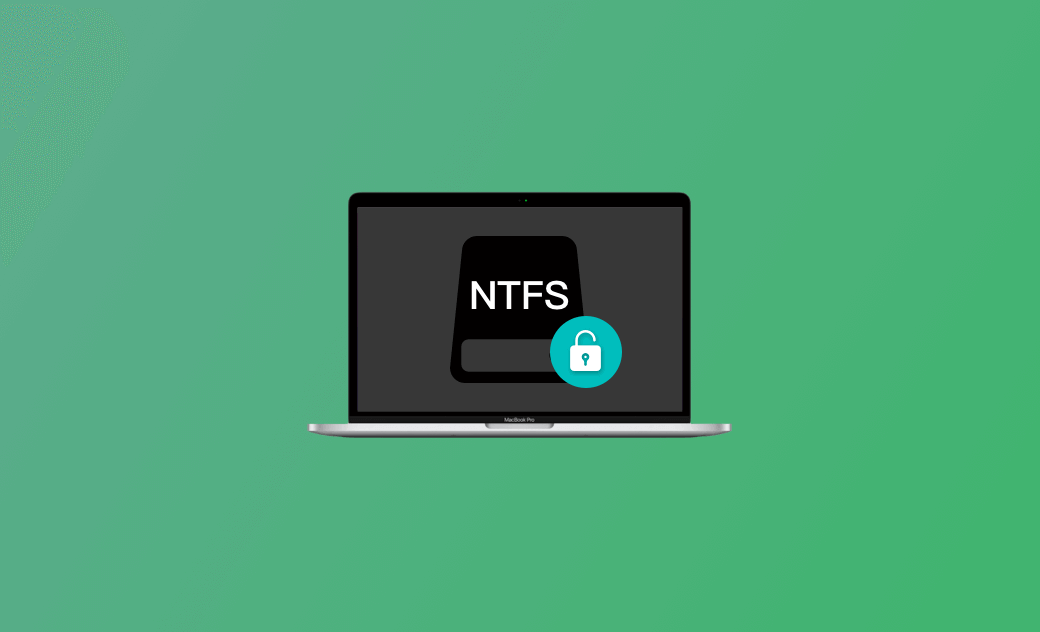Use a Mac NTFS Writer Tool to Get NTFS Write Access on Mac
By default, macOS offers read-only access to NTFS-formatted drives. If you want to write files to an NTFS drive on Mac, you need to utilize a third-party software program. This post provides some popular (free) NTFS writers for Mac for your reference.
Popular Free Mac NTFS Writers
1. BuhoNTFS
BuhoNTFS is a user-friendly NTFS for Mac software application helping you easily mount NTFS drives in read & write mode on Mac.
- Fast download and install BuhoNTFS on your Mac computer.
- Connect the NTFS hard drive to your Mac and launch BuhoNTFS software.
- Select the target NTFS disk in the sidebar and tick "Allow Read & Write permission".
2. NTFS Tool
You can use NTFS Tool to manage NTFS volumes on your Mac computer. It is a simple NTFS for Mac tool that allows users to mount and unmount NTFS volumes, view disk information, and set NTFS volumes as read-write on Mac.
It also provides basic file management features, such as the ability to create, copy, move, and delete files on NTFS volumes from your Mac.
NTFS Tool is free and open-source and is available for download from GitHub.
3. macFUSE
macFUSE is a software package that allows developers to create file systems that are compatible with macOS. It lets you mount, unmount, and use the NTFS file system on Mac like any other file system.
macFUSE has been used to create a variety of file systems for macOS, including file systems that allow macOS to read and write to NTFS-formatted drives, as well as file systems that allow macOS to access network file systems like SSHFS and FTPFS.
This program is better suited for developers. If you want a simpler NTFS writer for Mac, you may choose another Mac NTFS writer in this post.
4. NTFS-3G
NTFS-3G is a free and open-source Mac NTFS driver for reading and writing to NTFS-formatted drives on macOS. It is based on the NTFS-3G driver developed by Tuxera Company.
This free NTFS for Mac tool provides full read and write access to NTFS drives on Mac. It is also designed to be highly compatible with various NTFS features like compression, encryption, and sparse files. It has been used in many open-source projects and commercial software products that require NTFS support on macOS.
It is free to use and is available for download from the official NTFS-3G website or GitHub.
Popular Paid Mac NTFS Writers
1. Paragon NTFS for Mac
To get the Mac NTFS write support, you can try Paragon NTFS for Mac, a popular paid Mac NTFS writer tool.
This tool is designed to allow Mac users to read, write, and access files stored on Microsoft Windows-formatted NTFS volumes. By installing Paragon NTFS for Mac, you can read and write to NTFS drives on Mac seamlessly.
It is a useful tool for those who need to access files on Windows-formatted NTFS drives from a Mac, such as external hard drives, USB flash drives, and SSDs.
2. Tuxera NTFS for Mac
Tuxera NTFS for Mac is another useful Mac NTFS writer program that allows Mac computers to read and write to Windows NTFS-formatted drives.
By default, you can read NTFS drives but can’t write to NTFS drives on Mac. Tuxera NTFS for Mac provides perfect read-and-write access to NTFS drives. It allows you to easily transfer files between Mac and Windows computers.
The software is compatible with all Mac versions and supports all NTFS versions. It is a good choice for Mac users who need to regularly access NTFS-formatted drives. It is a good tool for those who have dual systems.
3. EaseUS NTFS for Mac
EaseUS NTFS for Mac is another popular NTFS for Mac software program designed to enable Mac computers to read and write to Windows NTFS-formatted drives.
This software is easy to use and has a simple and user-friendly interface. It allows users to easily transfer files between Mac and Windows computers.
It also supports all versions of Mac and all NTFS versions. It is also a good choice for those who regularly use external NTFS hard drives formatted by Windows.
4. iBoysoft NTFS for Mac
To copy or write files to an NTFS drive from Mac, iBoysoft NTFS for Mac also helps. Like the other Mac NTFS writer applications introduced above, this tool also helps you easily mount the external NTFS drive in read-write mode. With this tool installed on Mac, you can do all file management actions on the NTFS drive, e.g., add, delete, edit, copy, write to NTFS drives, etc.
Conclusion
This post introduces some popular free and paid Mac NTFS writers to help you easily write to NTFS hard drives on your Mac. If you prefer a free NTFS for Mac tool, BuhoNTFS is the best choice.
Cassie has been writing about technology for her entire career life - over 5 years. She enjoys diving into how Apple products work and then breaking it down in a way anyone can understand.