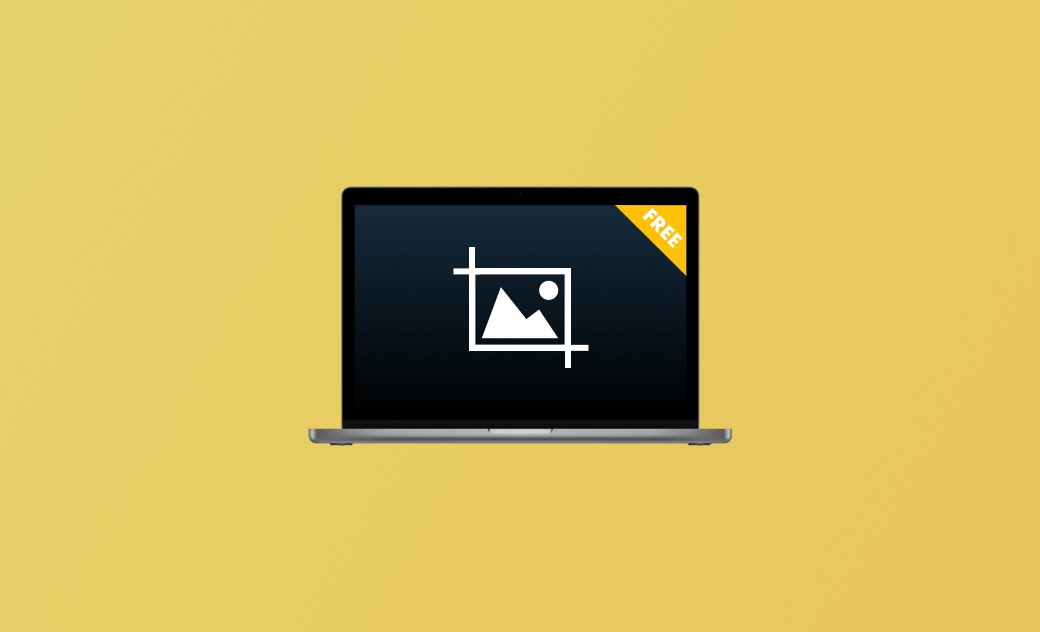Top 8 FREE Snipping Tools for Mac in 2025
To take a screenshot on Mac, you can either use the built-in Mac snipping tool or use some third-party free screenshot apps. Below are the 8 best free snipping tools for Mac for your reference.
1. Screenshot (Built-in Mac Snipping Tool)
macOS comes with a built-in free snipping tool named Screenshot. It allows you to easily take a screenshot on your Mac computer. It offers options to let you capture the entire screen, a particular window, or any part of the screen.
How to use the snipping tool on Mac:
Step 1. You can press the Shift + Command + 5 keyboard shortcut to easily open the Screenshot app on Mac. Alternatively, you can search for and open it in the Spotlight search bar.
Step 2. Once the app is open, you can select a capture mode based on your needs. You can choose Capture Entire Screen, Capture Selected Window, or Capture Selected Portion.
You can also click the Options button to adjust the capture settings. For instance, you can set a timer for the screenshot, which is useful if you need to capture a menu or a window that disappears quickly.
Step 3. Start to capture the full screen, window, or a selected portion on your Mac.
Step 4. By default, the screenshots are saved to your desktop. If you want to change this location, you can click the Options button and select a location under Save To.
The built-in Screenshot app on Mac offers basic screenshot capture features. If you are looking for more advanced snipping features, you can try some third-party tools introduced below.
2. LightShot
LightShot is a powerful snipping tool for Mac that offers a wide range of capture options. It lets you easily capture the full screen, a window, or any part of your Mac screen. It also includes a built-in image editor that lets you crop, resize, and annotate your screenshots. You can also share your captures via Facebook or Twitter.
You can download LightShot from its official website or Mac App Store. It is also available for Windows.
3. Monosnap
Monosnap is a free screenshot and recorder program for Mac and Windows. It allows you to capture screenshots, make screen recordings, and annotate images and videos. It offers full-screen capture, window capture, and custom region capture.
This free snipping tool for Mac also has a built-in editor that lets you add text, shapes, and other annotations to the screenshots.
It also lets you directly share your screenshots to popular social media platforms, email, and cloud storage services.
4. ScreenRec
ScreenRec is another top free snipping tool for Mac you can use to take screenshots on your Mac. It is free and lets you capture or record any area of your Mac screen. It also has a built-in editor that allows you to edit your screenshots or recordings, add captions, or share them online. It is available for Mac, Windows, and Linux operating systems.
5. TinyTake
TinyTake is a free screen capture and video software program that lets you easily capture screenshots and videos on your computer screen. It is free to use and is available for Mac and Windows operating systems. It offers various annotation and video editing tools to let you easily edit your screenshots or videos. For screen capture, you can capture a region, a window, or the entire screen.
6. Flameshot
Another top free snipping tool for Mac you can try is Flameshot. It is a free, open-source, and cross-platform tool to let you capture screenshots on your Mac quickly and easily. It offers full-screen capture, rectangular selection, or window capture. It offers an in-app screenshot editing feature that allows you to easily edit and annotate your screenshots before saving them to your Mac. You can also directly upload the screenshots to the cloud or share the images with others.
7. Droplr
Droplr also lets you easily capture and mark up screenshots on your Mac computer. This free screenshot tool for Mac lets you freely select the area on your screen with the crosshair to capture a screenshot or start recording. You can easily download Droplr from the Mac App Store.
8. Skitch
Skitch is also a free snipping tool for Mac. You can use Skitch to snap a screenshot, mark it up, and send it to others instantly. It offers several capture options. You can use it to capture the full screen or select just one window or a portion of the Mac screen to snip. You can edit your screenshots with a set of markup tools.
In the end, here are the top 8 free Mac snipping tools you can use to take a screenshot on your Mac computer. You can choose a preferred tool based on your preferences.
Cassie has been writing about technology for her entire career life - over 5 years. She enjoys diving into how Apple products work and then breaking it down in a way anyone can understand.