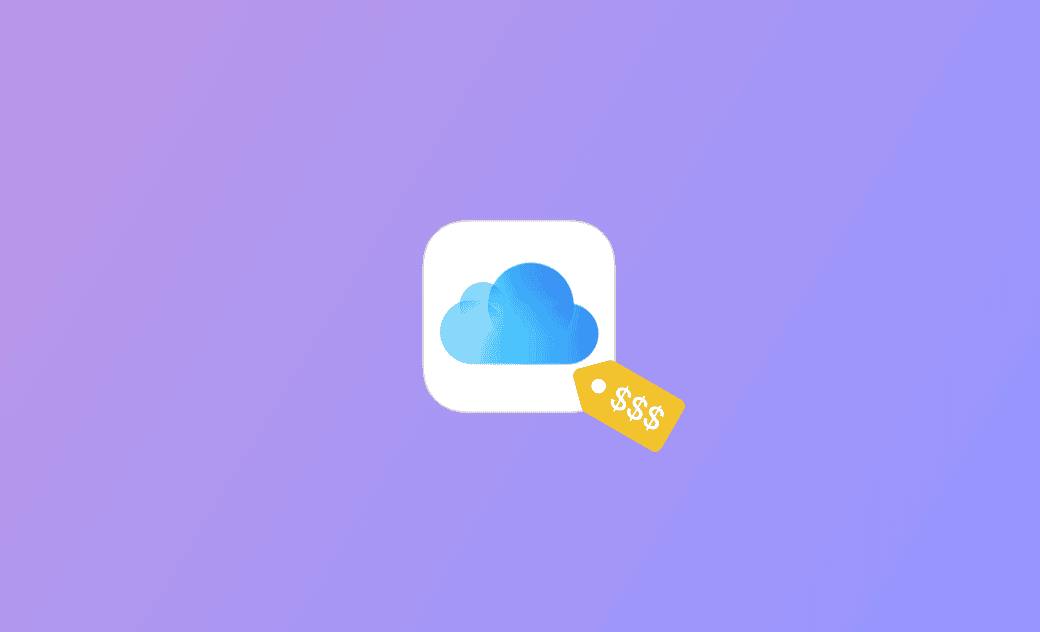2025 iCloud Storage Plans and Pricing [iCloud Free/Plus Plan]
Apple offers iCloud, a cloud storage service, to help users back up and sync data across their Apple devices. Is iCloud free? What are Apple iCloud storage plans and pricing? You can check the detailed analysis below.
iCloud Free Plan Offers 5 GB of Storage
You can use iCloud for free by signing up for an iCloud account. Every iCloud account comes with 5 GB of free storage. You can use iCloud storage to store and back up documents, photos, videos, music, and other data on your device.
Apple devices including Mac, iPhone, and iPad come with the iCloud feature and you can easily access iCloud on your device to use it for free. For Windows users, you can download the iCloud for Windows app to use iCloud on your Windows 10/11 PC. After syncing content to iCloud, you can access your data and files from any device.
iCloud Plus (iCloud+) Plans and Prices
If the 5 GB of iCloud free storage is not enough for you or your iCloud storage is full, you may choose an upgraded iCloud storage plan to get more storage to store your photos, files, backups, etc. Check the iCloud+ storage plans and pricing below.
- iCloud 50 GB Storage Plan: From $0.99
- iCloud 200 GB Storage Plan: From $2.99
- iCloud 2 TB Storage Plan: From $10.99
- iCloud 6 TB Storage Plan: From $32.99
- iCloud 12 TB Storage Plan: From $64.99
How to Upgrade to iCloud+ Plan
Learn how to upgrade to iCloud+ to expand your iCloud storage below. You can easily do it on your Mac, iPhone, iPad, or PC.
On Mac:
- Click Apple > System Settings > Apple ID > iCloud > Manage.
- Click Upgrade to iCloud+.
- Click Change Storage Plan or Buy More Storage.
- Select a preferred iCloud Plus storage plan and enter your Apple ID password to continue.
On iPhone or iPad:
- Tap Settings on your iPhone or iPad.
- Tap your Apple ID name.
- Tap iCloud and tap Manage Storage.
- Tap Upgrade to iCloud+.
- Tap Change Storage Plan and select a plan to subscribe.
On Windows:
- Open the iCloud for Windows app.
- Click Storage.
- Click Change Storage Plan.
- Select an iCloud storage plan to buy.
Which iCloud Storage Plan to Choose?
As you can see, iCloud offers a free plan and iCloud+ plans. iCloud+ (iCloud Plus) offers several storage plans for you to choose from. Their detailed information is introduced above. If you have several devices to back up and have a large amount of data to back up, you may choose a paid plan based on your needs. If you don’t have much data to store, you may stay with the iCloud free plan.
Free Up Space on Your Mac Computer with BuhoCleaner
To free up space on your Mac, you can upload some data to iCloud, copy some data to an external hard drive, or use a top Mac cleaner program like BuhoCleaner to clean your Mac.
You can use BuhoCleaner to scan and remove junk data, uninstall apps completely, delete duplicate files, find and delete unnecessary large files, free up Mac RAM, and more.
Bottom Line
This post introduces the Apple iCloud storage plans and pricing. You can choose a preferred storage plan based on your needs. How to upgrade to iCloud+ on various devices is also introduced. Hope it helps.
Cassie has been writing about technology for her entire career life - over 5 years. She enjoys diving into how Apple products work and then breaking it down in a way anyone can understand.