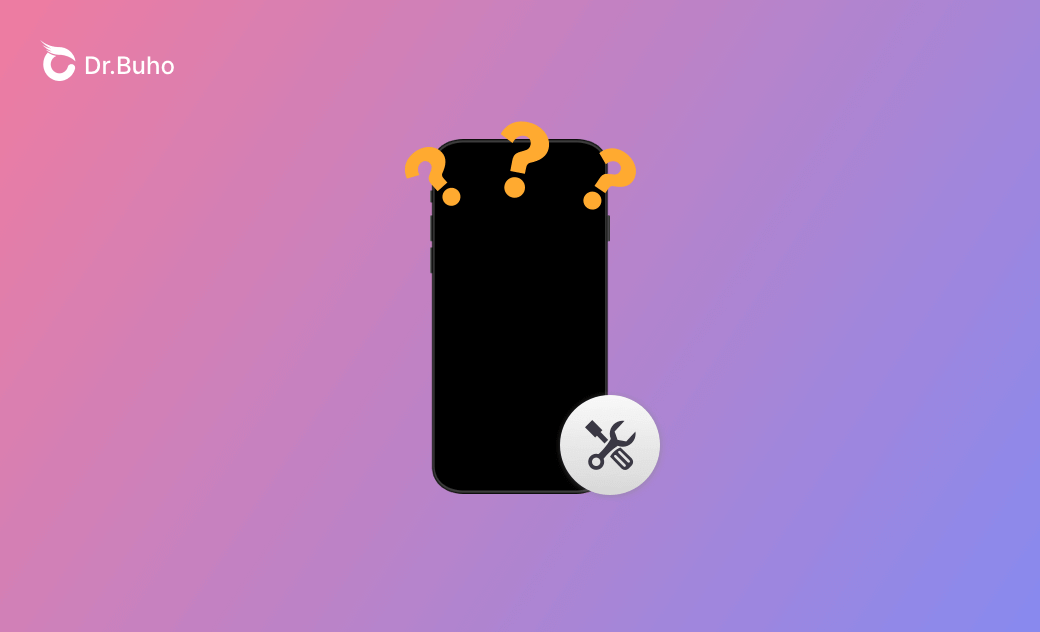iPhone Won’t Turn On? Fixed with 9 Tips [iPhone 15/14/13]
Why Won’t My iPhone Turn On?
If your iPhone can’t start, it can be caused by various reasons.
- Battery issues. Your iPhone runs out of battery or the battery is aged or damaged.
- iOS system issues. iOS system update stuck or failed.
- Malware or virus infection.
- Your iPhone has physical damage.
- And unknown issues.
9 Tips to Fix iPhone Won’t Turn On
If you can’t turn on your iPhone, you can try the 9 tips below to troubleshoot the issue.
Fix 1. Make sure to start your iPhone correctly. Try to start it again.
Fix 2. Charge your iPhone. Your iPhone may run out of power. You can charge your iPhone with your charger. After charging for at least half an hour, you can try to turn on it again. If your iPhone’s battery is old and can’t charge, you may replace a new battery.
Fix 3. Check the charging cable. Try to use the original cable to charge it. Check if the charging cable is damaged.
Fix 4. Try to Hard Reset the iPhone
If you can’t turn on your iPhone, you can perform a hard reset. Follow the steps below.
- Press the “volume up” button and release it.
- Press the “volume down” button and release it.
- Press and hold the “Side” button for about 10 seconds, until you see the Apple logo.
Fix 5. Use an iPhone Repair Tool
You may use a professional iPhone repair tool to repair your iPhone to see if it can help you fix the “iPhone won’t turn on” error.
BuhoRepair, an easy-to-use iPhone repair application, can help you fix various iOS system issues. You can also use it to upgrade/downgrade iOS, reset the device, etc.
BuhoRepair is available for Mac and Windows. Download and install it on your computer and use it to repair your iPhone now.
- Connect your iPhone to your computer.
- Launch BuhoRepair.
- Select System Repair and choose Standard Repair or Advanced Repair.
- Click Repair Now to start repairing your iPhone.
Fix 6. Start Your iPhone in Recovery Mode
You can boot your iPhone into Recovery Mode to update your iOS or restore your iPhone to factory settings.
Fix 7. Back Up Data on Your iPhone
If your iPhone won’t turn on, you can connect it to a computer to see if it can be recognized. If it can still show on your computer, you can back your iPhone data. Then you can choose to conduct a factory reset or send it to the repair store.
Fix 8. Factory Reset iPhone
If your iPhone still can’t turn on, you may reset your iPhone to factory settings.
Fix 9. Bring Your iPhone to the Apple Repair Store
If you can’t repair your iPhone by yourself, you can bring it to an official Apple repair store to let the professionals check and repair your iPhone.
Bottom Line
This post offers 9 possible solutions to help you fix the iPhone won’t turn on error. A professional iPhone repair tool is also provided to help you fix various iOS system issues. Hope your iPhone is working well now.
If your iPhone is locked, you may use BuhoUnlocker to unlock your iPhone.