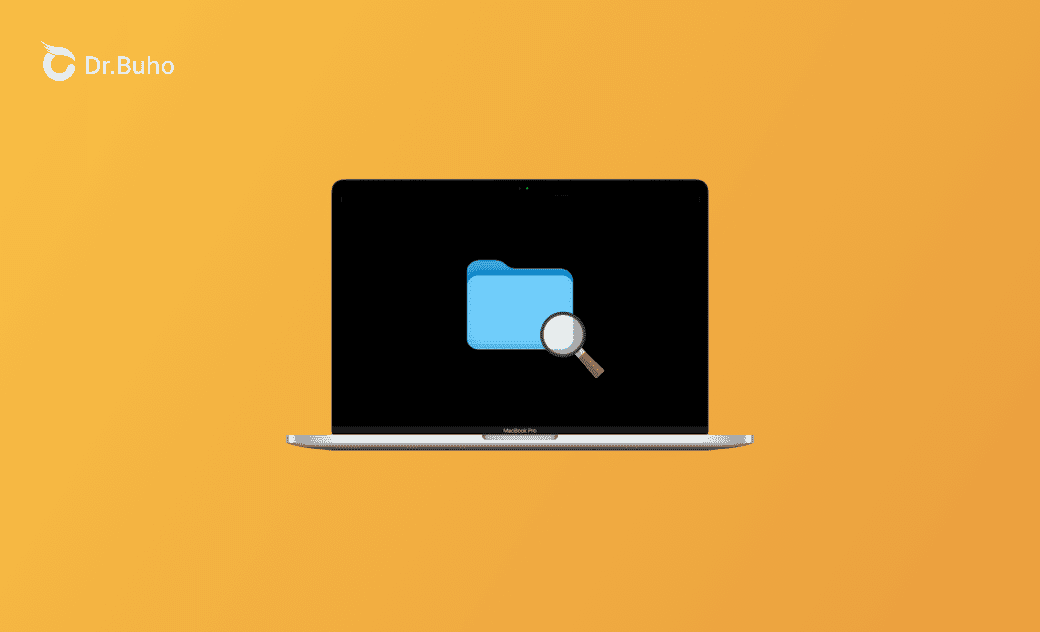How to Find and Open Documents Folder on Mac (Tahoe/Sequoia)
What Is the Mac Documents Folder?
The Documents folder on Mac is a default directory in macOS that stores and organizes users’ documents. It can hold a variety of file types, including text documents, spreadsheets, presentations, PDFs, and more.
How to Open the Documents Folder on Mac (Tahoe/Sequoia)
There are several ways to open the Documents folder on your Mac. Below are 5 methods for your reference.
Way 1. Use Finder to Open the Mac Documents Folder
- Click the Finder icon in the Dock to open Finder.
- In the Finder window, locate and click Documents in the sidebar.
Way 2. Use Mac Spotlight Search
- Click the Spotlight Search icon at the top-right corner of the menu bar, or press Command + Space to open Spotlight Search.
- Type Documents in the search bar.
- Double-click the Documents folder from the search results to open it.
Way 3. Check If the Documents Folder Is in the Dock
Check whether the Documents folder is in the Dock. If it is, simply click its icon to open it.
To add the Documents folder to the Dock, open a Finder window, locate Documents, and drag its icon to the Dock.
Way 4. Use the Go Menu
- Open Finder on your Mac.
- Click the Go menu in the menu bar and select Documents to open the folder.
Way 5. Open the Mac Documents Folder by Path
The Documents folder is located at /Users/YourUserName/Documents/.
- Open Finder and click Go > Go to Folder in the menu bar.
- Type the path /Users/YourUserName/Documents/ and press Enter to open the folder.
Documents Folder Missing on Mac – 4 Fixes
Fix 1: If the Documents folder icon is missing in Finder, open Finder, go to the Finder menu, switch to the Sidebar tab, and ensure the Documents option is checked.
Fix 2: If the Documents folder icon is missing from the Dock, follow the instructions above to add it back.
Fix 3: Use an alternative method to open the Documents folder (e.g., Spotlight or Go menu).
Fix 4: Update your Mac to the latest macOS version.
Free Up Space on Mac with BuhoCleaner
To free up space on your Mac, you can use a professional Mac cleaner.
BuhoCleaner allows you to quickly scan and remove junk files. You can also uninstall apps, find and delete large or duplicate files, analyze disk usage, manage startup items, free up RAM, monitor system resources, shred files, and more.
Download and install BuhoCleaner on your Mac now to clean and speed up your system.
Bottom Line
This post introduces multiple ways to find and open the Documents folder on your Mac. If the folder is missing, the tips provided can help you restore it. Hope this helps!
Cassie has been writing about technology for her entire career life - over 5 years. She enjoys diving into how Apple products work and then breaking it down in a way anyone can understand.