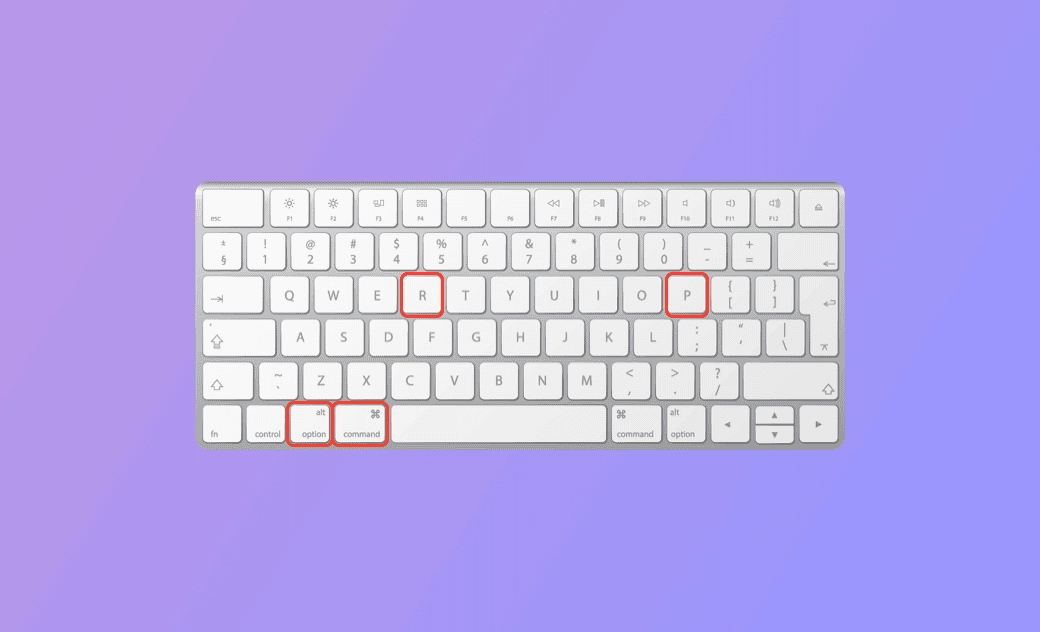How to Reset PRAM, NVRAM, or SMC on Mac (Tahoe/Sequoia)
If your Mac isn’t running smoothly, resetting PRAM, NVRAM, or SMC can help restore proper functionality and resolve hardware- or system-related issues.
What Is PRAM/NVRAM?
PRAM (Parameter RAM) and NVRAM (Non-Volatile RAM) are types of memory used in Mac computers to store system settings and configuration information. PRAM was used in older Macs, while NVRAM is used in modern Macs.
These memories store information such as display resolution, audio volume, startup disk selection, time zone, and other system preferences that need to persist even when your Mac is powered off. Unlike traditional RAM, PRAM and NVRAM retain data when the computer is off.
How to Reset PRAM/NVRAM on Mac (Sequoia/Sonoma)
Resetting PRAM/NVRAM can fix issues such as startup problems, devices not showing up, or hardware-related glitches.
Reset NVRAM/PRAM Using Keyboard Shortcut:
- Shut down your Mac.
- Turn on your Mac by pressing the Power button.
- Immediately press and hold Option + Command + P + R.
- Hold the keys for about 20 seconds; your Mac may restart during this process.
- Release the keys when you hear the startup chime or see the Apple logo for the second time.
- Boot your Mac normally.
Reset NVRAM/PRAM Using Terminal:
- Open Terminal via Spotlight.
- Type
sudo nvram -cand press Enter.
What Is SMC?
SMC (System Management Controller) controls hardware functions and power-related settings on Mac, including battery management, thermal management, keyboard backlight, LED indicators, and system performance.
How to Reset SMC on Any Mac (Sequoia/Sonoma)
Resetting SMC can resolve hardware or power-related issues and restore default hardware functions. The steps vary by Mac model and whether it has a T2 Security Chip.
For Intel Macs:
- Shut down your Mac.
- Press and hold Shift + Control + Option and the Power button simultaneously for 10 seconds.
- Release all keys and turn on your Mac.
For M1/M2/M3/M4 Macs:
No SMC reset is needed. The M1/M2 chips handle all SMC functions automatically.
For MacBook Pro/Air with a T2 Security Chip:
- Shut down your Mac.
- Press and hold Shift + Option + Control for 7 seconds. Then press the Power button and hold all four keys for another 7 seconds.
- Release all keys and restart your Mac.
For iMac, Mac Mini, or Mac Pro with a T2 Security Chip:
- Shut down your Mac.
- Unplug the power cord and wait 15 seconds.
- Plug it back in, wait 5 more seconds, then turn on your Mac.
For Macs without a T2 Security Chip:
- Shut down your Mac.
- Disconnect the power adapter.
- Remove the battery if it is removable.
- Press and hold the power button for 5 seconds, then release.
- Reconnect the battery (if removed) and power adapter.
- Turn on your Mac.
Keep Your Mac Clean and Running Smoothly with BuhoCleaner
A professional Mac cleaner can help maintain performance after resetting PRAM, NVRAM, or SMC.
BuhoCleaner allows you to:
- Flash clean your Mac to remove junk files
- Completely uninstall apps without leftovers
- Identify and delete large or duplicate files
- Manage startup items
- Analyze disk space and monitor system status
- Free up RAM and flush DNS cache
Bottom Line
This post provides step-by-step instructions for resetting PRAM, NVRAM, or SMC on any Mac model. These resets can help fix startup, hardware, and system issues. Additionally, using a tool like BuhoCleaner can help optimize your Mac’s performance, keep it running smoothly, and free up disk space.
Cassie has been writing about technology for her entire career life - over 5 years. She enjoys diving into how Apple products work and then breaking it down in a way anyone can understand.