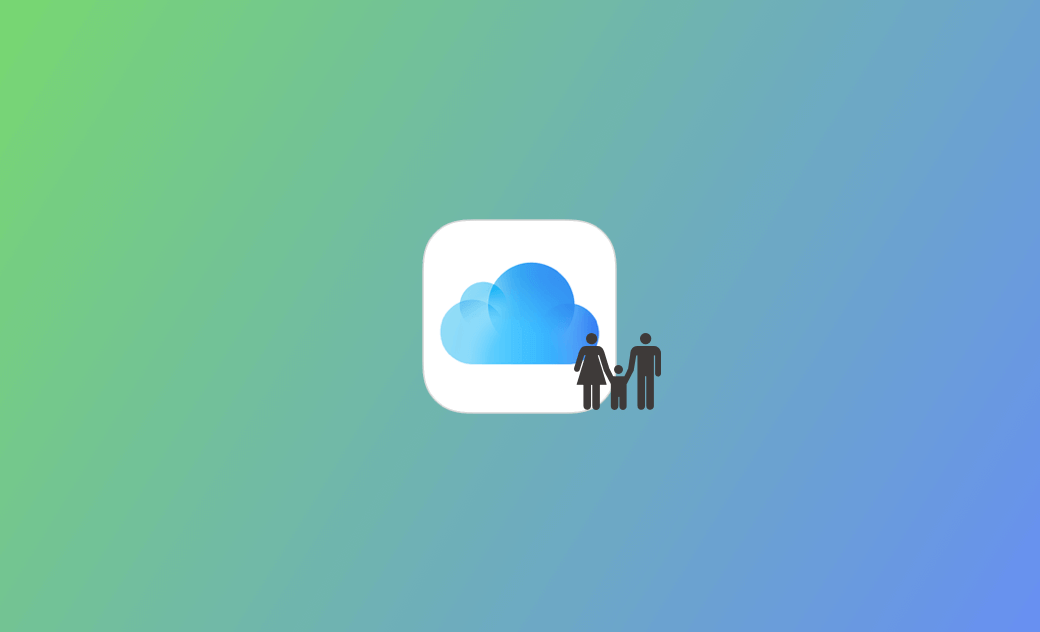How to Share iCloud Storage with Family via iCloud Family Sharing
If you purchased an iCloud+ storage plan and want to share your iCloud storage with your family or friends, you can check the detailed instructions below.
Set Up iCloud Family Sharing before Sharing iCloud Storage
To share your iCloud storage with family or friends, you need to set up Family Sharing on your device first.
With Family Sharing, you can share an iCloud+ plan, including all premium features, with up to five other family members. Although you share access to your iCloud storage with others, each person in the family group uses their own accounts, and your data stays private.
Check how to set up iCloud Family Sharing on iPhone/iPad or Mac below.
On iPhone or iPad:
- Open the Settings app on your iPhone or iPad.
- Tap your Apple ID name at the top.
- Tap Family Sharing.
- Tap Set Up Your Family.
- Follow the instructions to create a family group.
- Then you can go back to Settings and click Family.
- Tap the Add Member button to invite family members to join your family group. You can send invitations to them via text messages or emails.
- Then your families can respond right from the invitation email or message to accept or decline the invitation. Or they can tap Settings > Apple ID > Invitations to accept the invitation.
On Mac (Tahoe/Sequoia/Sonoma/Ventura):
- Click Apple > System Settings.
- Click your Apple ID name at the top of the sidebar.
- Click Family Sharing.
- Click Set Up Family.
- Follow the prompts to set up iCloud Family Sharing on your Mac.
- Then you can go back to the System Settings screen and click Family under your Apple ID.
- Click Add Member to invite family members into your family group.
- Family members can accept the invitation from a text message or email. Or they can click Apple > System Settings > Family to accept an invitation.
How to Share iCloud Storage with Family on iPhone/iPad or Mac
After you set up Family Sharing on your iPhone/iPad or Mac, you can share your iCloud storage with family members. Check the step-by-step guide below.
On iPhone or iPad:
- Open the Settings app on your iPhone or iPad.
- Tap Family.
- Tap Subscriptions.
- Tap iCloud+.
- Follow the instructions to share your iCloud storage with your family.
On Mac (Tahoe/Sequoia/Sonoma/Ventura):
- Click the Apple menu and click System Settings.
- Click Family under your Apple ID in the sidebar.
- Click Subscriptions and select iCloud+.
- Click Share with Family and follow the instructions to share your iCloud storage plan.
Bonus Tip: How to Get More Free Space on Your Mac
If you want to clean up your Mac and get more free storage space, you can try BuhoCleaner – a top Mac cleaner program.
BuhoCleaner lets you easily scan and remove junk files from your Mac, remove unwanted applications to release space, delete unused large files, find and delete duplicate files, analyze disk space to find out which files occupy the most space on your Mac, free up RAM, monitor system status, and more.
Bottom Line
If you want to share your iCloud storage with your family members, you can follow the instructions in this post to easily complete the task with iCloud Family Sharing.
Cassie has been writing about technology for her entire career life - over 5 years. She enjoys diving into how Apple products work and then breaking it down in a way anyone can understand.