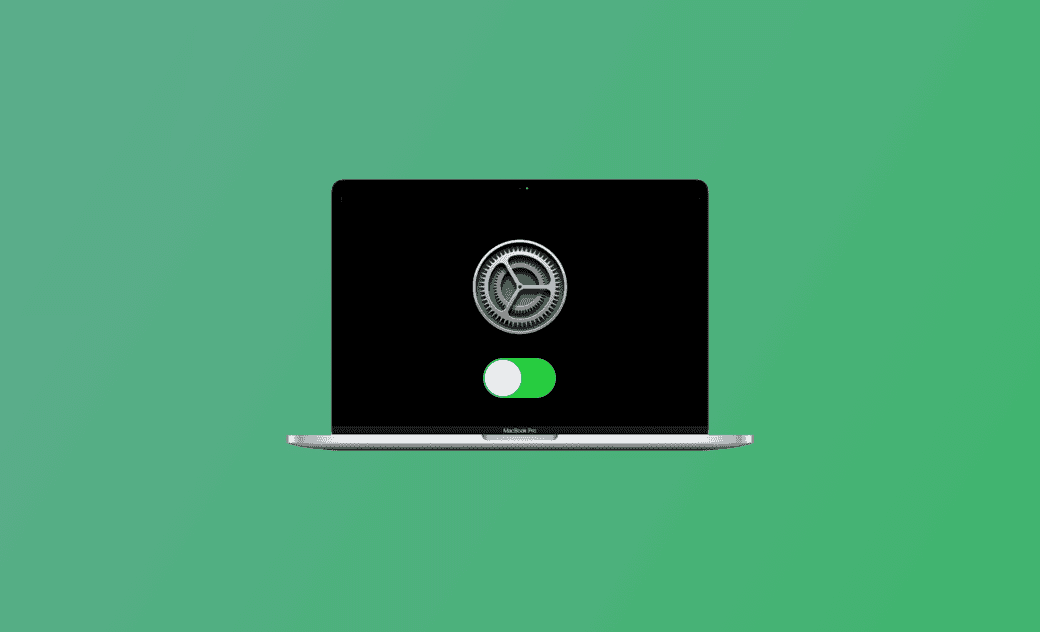How to Turn On/Off Automatic Updates on macOS Tahoe/Sequoia
Apple releases important security updates and app updates periodically. If you want, you can turn on automatic updates on your Mac to let your Mac automatically check and install newer updates for you.
How to Turn on Automatic Updates on Mac (Tahoe/Sequoia)
- Click the Apple menu and click System Settings.
- Click General in the left sidebar and click Software Update in the right window.
- Next to Automatic Updates, click the “i” icon to open the Software Update settings window.
- To enable automatic updates on your Mac, you can turn on the “Check for updates” option, the “Download new updates when available” option, and the “Install Security Responses and system files” option.
- Click Done to save the software update settings.
- After that, when you open the Software Update screen next time, your Mac will automatically check and download available newer updates.
Automatic Update Options on macOS Tahoe/Sequoia
You can customize the automatic update options on your Mac to install system software and updates or app updates. Check all the update options below.
- Check for updates: Let your Mac automatically check for newer updates for your Mac.
- Download new updates when available: Let your Mac automatically download newer updates without asking.
- Install macOS updates: Let your Mac automatically install newer macOS updates.
- Install application updates from the App Store: Make your Mac automatically install app updates from the App Store.
- Install Security Responses and System Files: Have your Mac automatically install newer system files and Rapid Security Responses.
How to Install Updates on macOS Tahoe/Sequoia
- After you turn on automatic updates on your Mac, it will automatically check for updates. After checking, you can click Update Now to update your Mac to immediately install all available system software updates and other updates.
- Click Update Tonight if you want to install the downloaded updates at night. Make sure your Mac has the power adapter plugged in and is not in sleep mode.
- Click More Info to view the detailed information about the available updates. If you want, you can select a specific update and click Install Now to install the update.
- If you don’t see an Update Now button, then your Mac is up to date.
How to Turn on Automatic App Updates on Mac
To automatically download and install app updates on your Mac, you can check the “Install application updates from the App Store” option in the Automatic Updates Options window. Or you can follow the steps below to turn it on.
- Open the App Store on your Mac.
- Click App Store on the menu bar and select Settings to open App Store settings.
- Check the Automatic Updates option to enable automatic app updates on your Mac.
To turn off automatic app updates on macOS Tahoe/Sequoia, you can uncheck the “Automatic Updates” option.
Bottom Line
This post introduces how to turn on automatic updates on your Mac to always keep your Mac up to date. How to enable and disable automatic app updates on Mac is also introduced.
If you want to clean and speed up your Mac, you can use BuhoCleaner – an easy-to-use Mac cleaner program.
Cassie has been writing about technology for her entire career life - over 5 years. She enjoys diving into how Apple products work and then breaking it down in a way anyone can understand.