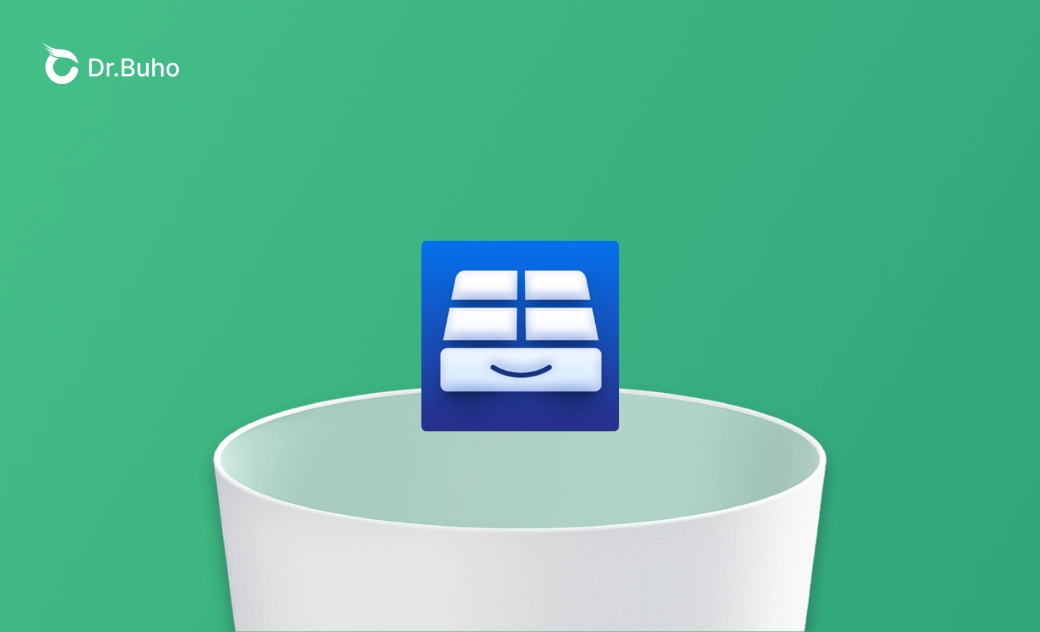4 Ways to Completely Uninstall an NTFS for Mac Tool
Learn 4 ways to uninstall an NTFS for Mac tool. You can either use the built-in uninstaller or a Mac cleaner to completely remove an NTFS for Mac tool.
An NTFS for Mac tool lets macOS write to Windows-formatted NTFS drives, but if you no longer need it, you should uninstall it to free up internal storage. However, uninstalling an NTFS for Mac tool isn’t as simple as dragging the app to the Trash. Because it integrates deeply with macOS at the system level, it may install kernel extensions, background daemons, and menu bar utilities that remain on your Mac even after deleting the main application.
If you don’t fully remove an NTFS for Mac tool, you may encounter leftover files, error messages, and persistent background processes. Don’t worry. In this post, we’ll show you 4 different ways to completely remove an NTFS for Mac tool.
How to Completely Delete an NTFS for Mac Tool
In this section, we’ll introduce effective ways to uninstall an NTFS for Mac tool. From using built-in uninstallers to using Mac cleaning tools like BuhoCleaner, you’ll find several proven methods to delete NTFS for Mac.
Delete an NTFS for Mac Tool via the Built-in Uninstaller
The built-in uninstaller of an NTFS for Mac tool is specifically designed to identify and remove the app along with its system components. It’s difficult to manually delete system components like kernel extensions, background daemons, preference panes, launch agents, and scattered library files because they integrate deeply with macOS. However, the uninstaller can programmatically locate and delete these related files and processes.
- For Paragon NTFS for Mac 15+:
- Open the NTFS/extFS for Mac 15 interface from Launchpad.
- Click Paragon NTFS/extFS for Mac 15 and select Preferences.
- Click the Uninstall button on the left side.
- Confirm and restart your Mac.
- For Tuxera NTFS:
- Open System Settings or System Preferences.
- Search for Tuxera.
- Click the padlock icon, enter your password, and click Uninstall Microsoft NTFS by Tuxera.
Delete an NTFS for Mac Tool via a Mac Cleaner like BuhoCleaner
Mac cleaners like BuhoCleaner can help remove an NTFS for Mac tool. Using deep system scanning algorithms, they automatically detect and remove the main software and all associated components. This simplifies the process so you don’t have to spend time manually identifying and uninstalling the software.
- Free download BuhoCleaner and launch it on your Mac.
- Choose the App Uninstall module from the left menu.
- Scan and locate the NTFS for Mac tool in the app list.
- Select the files you want to delete.
Delete an NTFS for Mac Tool via the Original Installer Package
The original .dmg installer package often includes an uninstaller. If you still have the original .dmg file, you can use it to remove an NTFS for Mac tool.
- Click the installer disk image to mount it.
- Open the mounted volume.
- Click Uninstall NTFS for Mac and follow the instructions.
Delete an NTFS for Mac Tool via Terminal Command
You can also use Terminal, which directly executes the developer’s official uninstall script with root privileges. This method bypasses GUI issues and application corruption, and it allows you to uninstall an NTFS for Mac tool even if the main app is missing or unresponsive.
- Go to Applications > Utilities > Terminal.
- Run the command:
sudo /Library/Application\ Support/Paragon\ Software/com.paragon-software.ntfs.uninstall - Enter your password and restart your Mac.
Conclusion
In this post, we introduced 4 ways to uninstall an NTFS for Mac tool. If you can find the official uninstaller, use it to delete the app and its associated files. If you cannot locate the uninstaller, you can use a Mac cleaning tool like BuhoCleaner to identify and remove the NTFS for Mac tool and its components. Using a Mac cleaner is often the easiest approach, as it helps you remove unwanted applications and free up storage space effortlessly.
Jerome is a passionate enthusiast of all things Apple. He is expertise in crafting tech-related articles, with a portfolio of more than 100 articles covering various Apple products like the iPhone, iPad, and Mac.