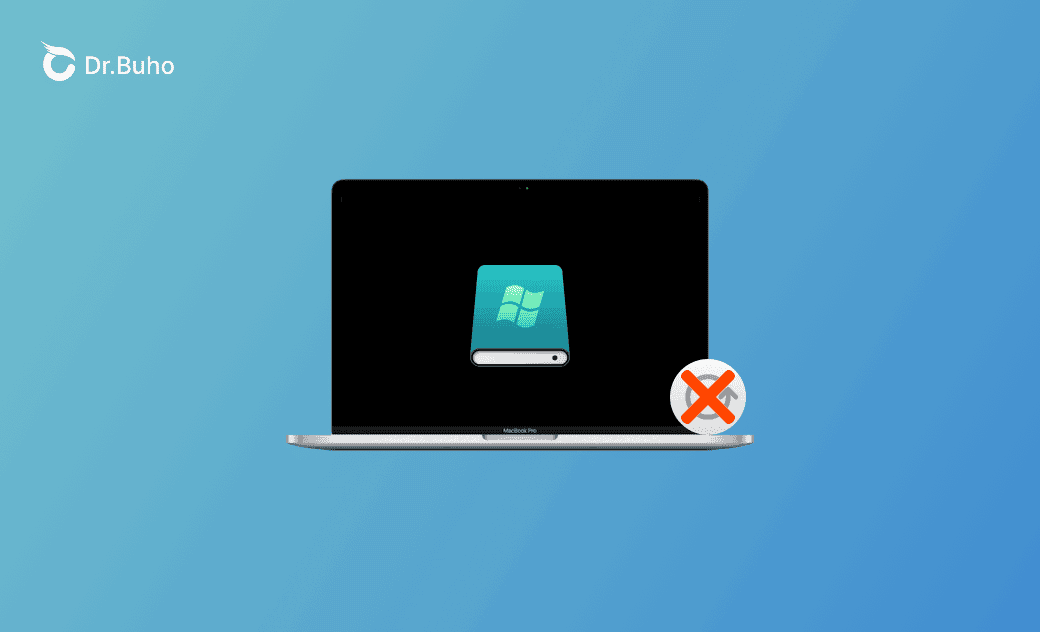How to Write to NTFS Drives on Mac without Formatting
“How can I use NTFS on a Mac without formatting?”
- A Question from Quora.
This guide is here to help you understand why your NTFS drive is read-only on Mac and provide instructions on using an NTFS drive on Mac without formatting.
Why Is NTFS Drive Read-Only on Mac?
Mac doesn’t support NTFS write by default and only lets you read NTFS drives. To write to NTFS drives on Mac, you have two solutions: use a third-party NTFS for Mac tool or reformat the drive to a Mac-supported file system like exFAT.
This post mainly introduces how to write to NTFS drives on Mac without formatting.
How to Write to NTFS Drives on Mac without Formatting
To make the NTFS drive writable on a Mac, you need to utilize a professional NTFS for Mac tool.
BuhoNTFS is a free NTFS for Mac software program that lets you easily change the read-only NTFS drive to read & write status on your Mac. It automatically mounts the NTFS drive after you connect it to your Mac. You can also use it to easily manage NTFS disks on your Mac.
- Download and install BuhoNTFS on your Mac computer.
- Connect the NTFS drive to your Mac computer via a USB cable or USB adapter.
- Open BuhoNTFS. On the main UI, you can see all the detected disks on your Mac in the left panel.
- Select the target NTFS disk in the sidebar and you can see it shows it is read-only.
- Turn on the “Allow Read & Write permission” option and you will see the status of the NTFS disk is changed to read & write.
- Then you can click the Open button to open the NTFS hard drive on your Mac.
- Then you can freely read and write data on the NTFS drive. You can view, create, edit, copy, paste, delete, rename files, etc. on the NTFS drive.
Write to NTFS Drives on Mac without Formatting FAQs
Q: How can I use NTFS on Mac without formatting?
You can mount Microsoft NTFS drives on Mac in read & write mode with a third-party tool like BuhoNTFS.
Q: How do I make my NTFS drive writable on my Mac?
In general, you have two ways to go. One is to use a Mac NTFS application like BuhoNTFS which lets you make the NTFS disk writable with one click. Another is to copy all data on the drive to another device and reformat it to exFAT/FAT32/APFS which is supported by Mac.
Q: How to read and write an external hard drive on a Mac without formatting?
For exFAT/FAT32 external hard drives, you can easily read and write to the drives on your Mac. If the drive is formatted in the NTFS file system, you can use BuhoNTFS to make the disk writable on Mac.
Conclusion
This post mainly introduces how to write to NTFS drives on Mac without formatting. A free NTFS for Mac tool – BuhoNTFS – is all you need to make the NTFS drive writable on your Mac.
If you need a Mac cleaner program to free up space on your Mac, you can try BuhoCleaner.
Cassie has been writing about technology for her entire career life - over 5 years. She enjoys diving into how Apple products work and then breaking it down in a way anyone can understand.