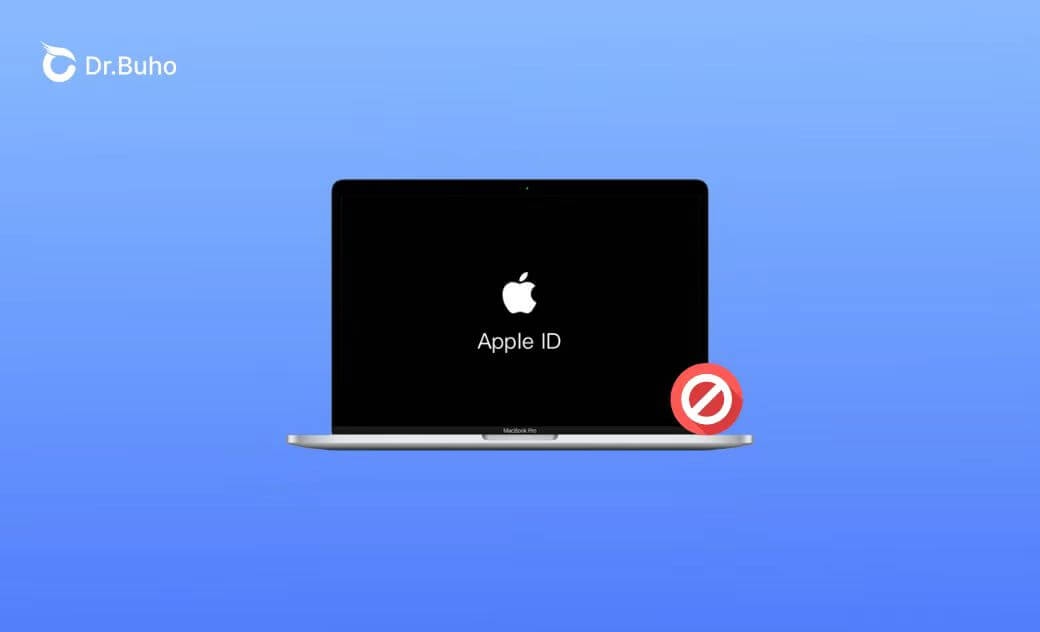10 Tips to Fix “Apple ID Not Active” Error on iPhone or Mac
Why Is My Apple ID Not Active?
If you meet the “this Apple ID is not active” error when trying to log into your Apple ID account, it could be caused by several reasons. Some common causes are listed below.
- Enter the wrong password.
- Two-factor authentication issues.
- Your Apple ID may be locked or disabled for security reasons.
- Apple’s server may suffer a system outage.
- Network issues.
- Outdated software on your device.
- The email address is not verified.
- Other unknown causes.
How to Fix Apple ID Not Active - 10 Tips
Based on the possible causes of the “Apple ID is not active” issue, you can try the 10 tips below to see if they can help you fix the problem.
1. Check Your Network Connection
At first, you can check your network connection and make sure your device is well connected to your network.
2. Check Apple System Status
If Apple’s system is suffering an outage, it may cause the “Apple ID not active” error. You can go to the Apple System Status page to check if all Apple services are operational.
3. Sign Out and Sign in Again
You can sign out of your Apple ID, restart your device, and try to sign in to your Apple ID again to see if the Apple ID activation error is gone.
On iPhone or iPad, go to Settings > Apple ID, and tap Sign Out.
On Mac, click Apple > System Settings > Apple ID, and click Sign Out.
4. Enter the Right Apple ID Password
If your Apple ID is not active when trying to sign in, you might enter the wrong password. Make sure to enter the correct password. If you forgot the password, you can reset your Apple ID password.
Related: How to Find Apple ID Password without Resetting It – 6 Ways
5. Your Apple ID May Be Locked or Disabled
In some cases, your Apple ID may be automatically locked or disabled to protect your account security. For instance, if you or someone else enters your Apple ID password incorrectly too many times, Apple detects suspicious activity in your account, your Apple ID has been inactive for a very long time, etc.
You can use the iForgot Apple ID website to unlock your Apple ID account or contact Apple Support to reactivate your account.
6. Make Sure the Email Address Is Verified
You should make sure the email address associated with your Apple ID is verified. If your Apple ID email is not verified, you may encounter the “this Apple ID is not active” error.
7. Check Two-Factor Authentication
If you enabled Two-Factor Authentication for your Apple ID, you should make sure you have access to the trusted device or phone number that you can use to receive the Apple ID verification code. You will need to enter the verification code to activate your Apple ID.
8. Update macOS or iOS
If the “Apple ID not active” error is caused by system bugs or glitches, you can update your macOS or iOS system to the latest version to see if the problem can be fixed.
To update macOS, go to Apple > System Settings > General > Software Update.
To update iOS, go to Settings > General > Software Update, tap “Download and Install” if an update is available.
9. Check Payment Information
If there are some problems with the payment method of your Apple ID, it may cause the Apple ID activation issue. Open your Apple ID settings to check and update your payment information.
10. Contact Apple Support
At last, you may contact the official Apple Support to ask them for help.
The End
If you are facing the “Apple ID is not active” error when you try to log into your Apple ID account, you can try the 10 tips in this post to fix the issue.
If you need an easy-to-use Mac cleaner program to clean and free up space on your Mac, you can try BuhoCleaner.
Cassie has been writing about technology for her entire career life - over 5 years. She enjoys diving into how Apple products work and then breaking it down in a way anyone can understand.