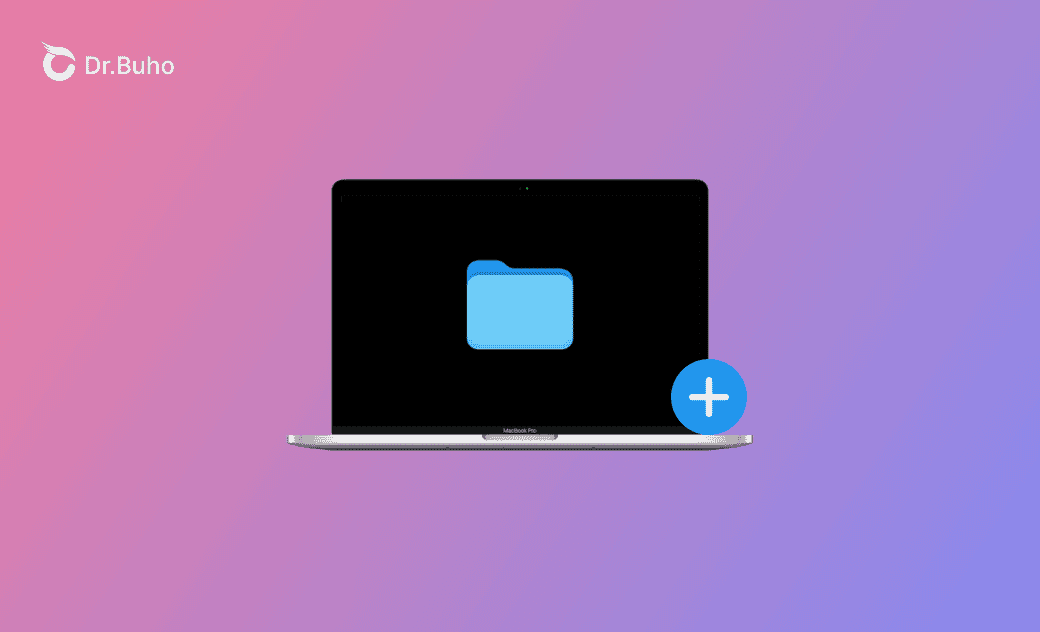How to Create a New Folder on Mac (Tahoe/Sequoia) – 4 Ways
It’s easy to create a new folder on your Mac. Below are 4 methods with detailed steps.
How to Create a New Folder on Mac (Tahoe/Sequoia)
Way 1. Use Right-click
- Go to the location where you want to create a new folder. For example, go to the Desktop if you want the folder there, or open Finder and navigate to the target location.
- Right-click an empty area (or use Control + Click), then select New Folder.
- Name the folder as you like and press Enter.
Way 2. Use Keyboard Shortcut
- Go to the target location.
- Press Command + Shift + N simultaneously to create a new folder.
Way 3. Use the File Menu in Finder
- Open Finder on your Mac.
- Go to the target location.
- Click the File menu in the menu bar and select New Folder.
Way 4. Create a Folder on Mac with Terminal
- Open Terminal via Spotlight, or go to Finder > Applications > Utilities to find it.
- In the Terminal window, type the
cdcommand with a space, then drag and drop the parent folder where you want to create a new folder. Press Enter to navigate to the target directory. - Type the command
mkdir [folder-name]. Replace folder-name with the name you want. Use hyphens to connect words.
Bonus: Manage Files and Folders on Mac with BuhoCleaner
If you want to better manage files and folders on your Mac and optimize storage, try BuhoCleaner.
BuhoCleaner is a professional Mac cleaner that helps you free up space quickly. With it, you can scan and remove junk files, uninstall unwanted apps, find and delete large or duplicate files, analyze disk space usage, free up RAM, shred files securely, and more.
Download and try BuhoCleaner to keep your Mac organized and running smoothly.
The Bottom Line
This post shows 4 different ways to create a new folder on your Mac, with detailed instructions. If you also want a smart tool to clean and optimize your Mac, BuhoCleaner is worth a try.
For more tips and tools, visit our official website: https://www.drbuho.com/.
Cassie has been writing about technology for her entire career life - over 5 years. She enjoys diving into how Apple products work and then breaking it down in a way anyone can understand.