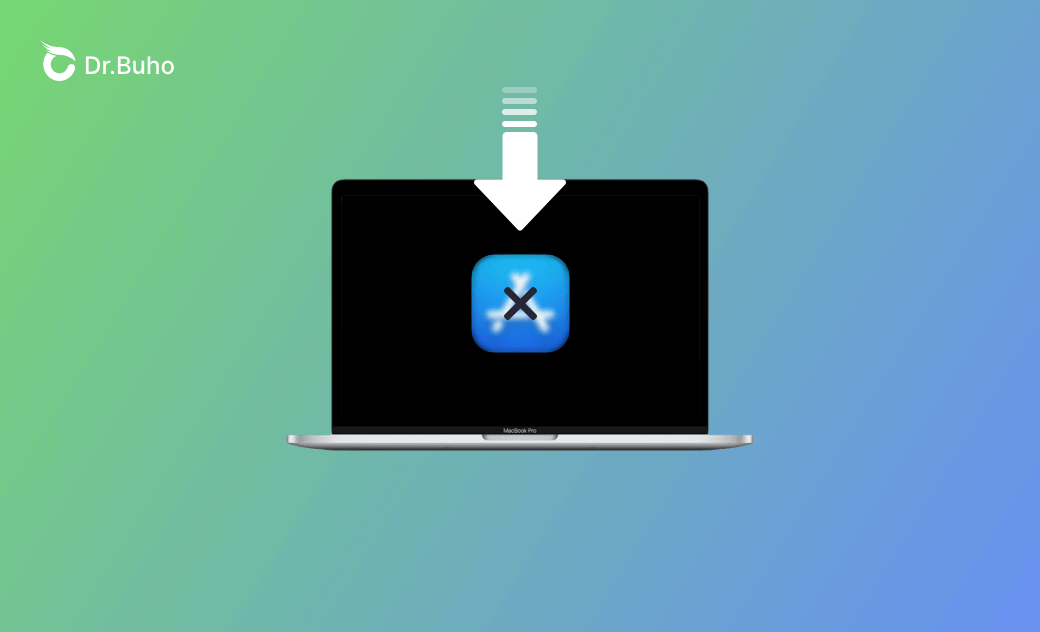How to Download & Install Apps on Mac with/without App Store
How to Download Apps on Mac from the App Store
In general, to download and install an application on your Mac, you can use the App Store – an app marketplace allowing users to find and download approved apps for macOS and iOS. Check how to download apps for your Mac from the App Store below.
- Click the App Store icon in the Dock to open the App Store on your Mac. If you don’t see it, you can search for the App Store via Spotlight Search or click Apple > App Store to launch it.
- In the App Store, search for the application that you want to download.
- Click the Get button or click the price to download or buy the app.
How to Download Apps on Mac without App Store
If you want to download apps that aren’t in the App Store on Mac, you have several ways to go.
Way 1. Download the App from Its Official Website
- You can open a browser like Safari or Chrome on your Mac. Visit the official website of the application which offers its download source.
- Click Download to download the app from the internet.
- Double-click the downloaded app installer to install it. In general, you can find the installer file in the Mac Downloads folder or the browser’s Downloads category.
Way 2. Download the App from Another Trusted Site
You may also find some other third-party websites to download the wanted application. To download apps on Mac not from the App Store may be risky. You should choose a reliable download resource that doesn’t contain any malware or cause incompatibility issues.
Related: 8 Tips to Fix Can’t Open App on Mac (Sonoma/Ventura)
How to Install Apps on Mac (Sonoma/Ventura)
Install Applications Downloaded from the App Store
If you intend to download and install an app from the Mac App Store, you can just find it in the App Store and click the Get button. Then it will automatically download and install the app. After installation, you can find and launch the app in the Applications folder or Launchpad.
Install Apps Not Downloaded from the App Store
Many applications downloaded not from the App Store come with a DMG installer file. You can double-click the DMG file and drag the application’s icon to the Applications folder to easily install the app.
If an application comes with a ZIP or RAR file but not a DMG file, you need to open the archive file, and you will see the application’s icon. Simply drag the icon to your Applications folder to install it.
If you see a PKG file inside a DMG file, you can double-click the PKG file and it will generally launch the installation wizard of the app. You can follow the on-screen instructions to install the app on your Mac.
Bonus: How to Completely Uninstall Apps from Your Mac
If you want to completely uninstall an app from your Mac, you can use BuhoCleaner – a professional Mac cleaner and app uninstaller program. It is easy to use even for novice users.
- Launch BuhoCleaner.
- Click App Uninstall.
- Select the target application and its related files. Click the Remove button.
Bottom Line
In this post, you’ve learned how to download and install apps on a Mac with or without the App Store. An easy way to help you uninstall apps on your Mac is also provided. Hope it helps.