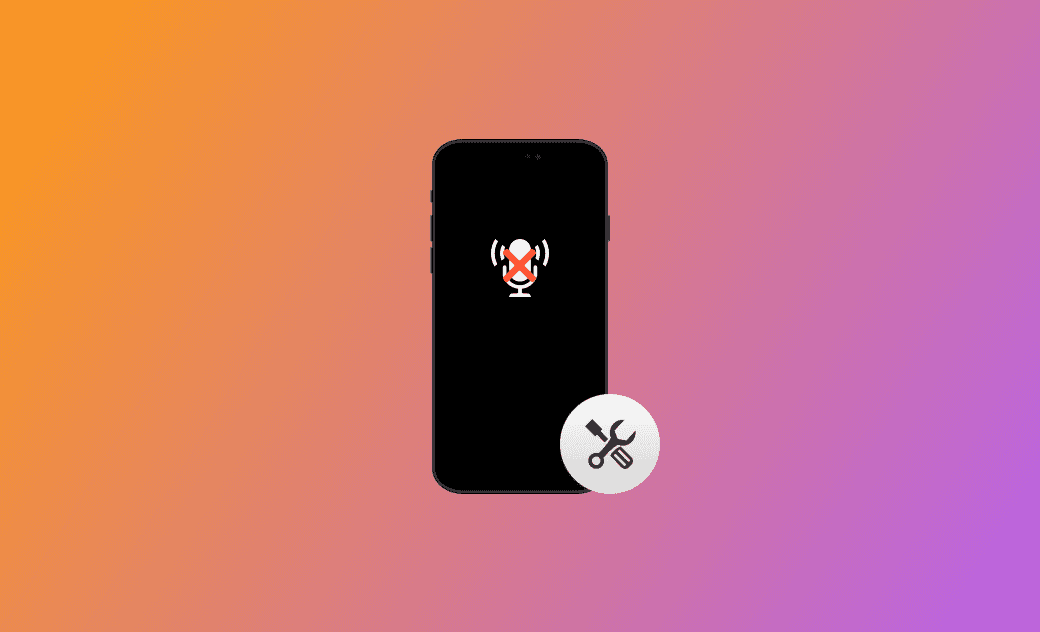[iOS 26.1] How to Fix Personal Voice Not Showing Up on iPhone
Want to record your own voice for live speech, but find that the Personal Voice option doesn't show up? Don't worry. In this guide, we will show you how to address this issue in various ways. Hope one of them works for you.
Personal Voice works perfectly with Live Speech, converting text to audio for better communication with others. However, not all users have had a seamless experience with this new feature. This article is designed to assist those who encounter issues, specifically when the Personal Voice option does not appear on their iPhones, especially after the iOS 26.1 update.
Why Isn't Personal Voice Showing Up in iOS 26.1?
Several reasons might be causing the issue of iOS 26.1 Personal Voice not showing up on your iPhone. These include:
- Device Compatibility
- iOS Version
- Region Settings
- Bug or Glitch
How to Fix Personal Voice Not Showing Up on iOS 26.11
Here are some methods you can try to resolve the issue of iOS 26.1 Personal Voice not showing up on your iPhone:
1. Check Device Compatibility
Personal Voice is available on iOS 17 and later. Make sure your iPhone is compatible.
2. Check Region Settings
Check your region settings as the Personal Voice feature might not be available in your region. Go to Settings > General > Language & Region and try to replace your region and language with the United States and English.
3. Restart Your iPhone
Sometimes, a simple restart can fix minor bugs or glitches. Try restarting your iPhone and check if the Personal Voice feature is available.
If your iPhone is frozen or stuck, learn how to force restart your iPhone.
4. Turn off Live Speech
Some known bugs can cause Personal Voice not to work properly. It is recommended that you turn off Live Speech before creating your Personal Voice. Just go to Settings > Accessibility > Live Speech, and then toggle off Live Speech.
5. Reset All Settings
If the issue persists, try resetting all settings on your iPhone. Go to Settings > General > Reset > Reset All Settings. Note that this will not erase your data, but it will reset system settings to the default.
6. Update iOS
If the Personal Voice feature still isn't working, it could be a system issue. In such a case, go to Settings > General > Software Update to check for updates. If so, please update your iOS to the latest version. If not, waiting for an update is your best option.
7. Contact Apple Support
If none of the above methods work, you may have no choice but to contact Apple Support. They can provide direct assistance and may provide a solution for your device.
Bonus Tip: How to Easily Fix iOS Issues
Although Apple constantly develops new iOS versions, unexpected system errors still occur from time to time. If you don’t know much about iOS, fixing iPhone issues may take some time. Thanks to BuhoRepair, you can now easily resolve common iOS system problems yourself.
BuhoRepair is one of the best iOS system repair tools. It can handle more than 100 system issues that can cause your iPhone to overheat, become stuck, freeze, perform poorly, or behave abnormally. Click the button below to try it out for yourself.
Conclusion
By following these troubleshooting methods, you should have resolved the Personal Voice not showing up" issue on your iPhone. Remember to keep your device updated and check the compatibility before trying to use new features. If problems persist, don't hesitate to reach out to Apple Support for assistance.
Robert is a tech-savvy fan who loves all things Apple. As a hobbyist of gardening and meditation, he is also a seasoned writer covering a wide array of Apple products, like iPhone, iPad, iOS, and more.