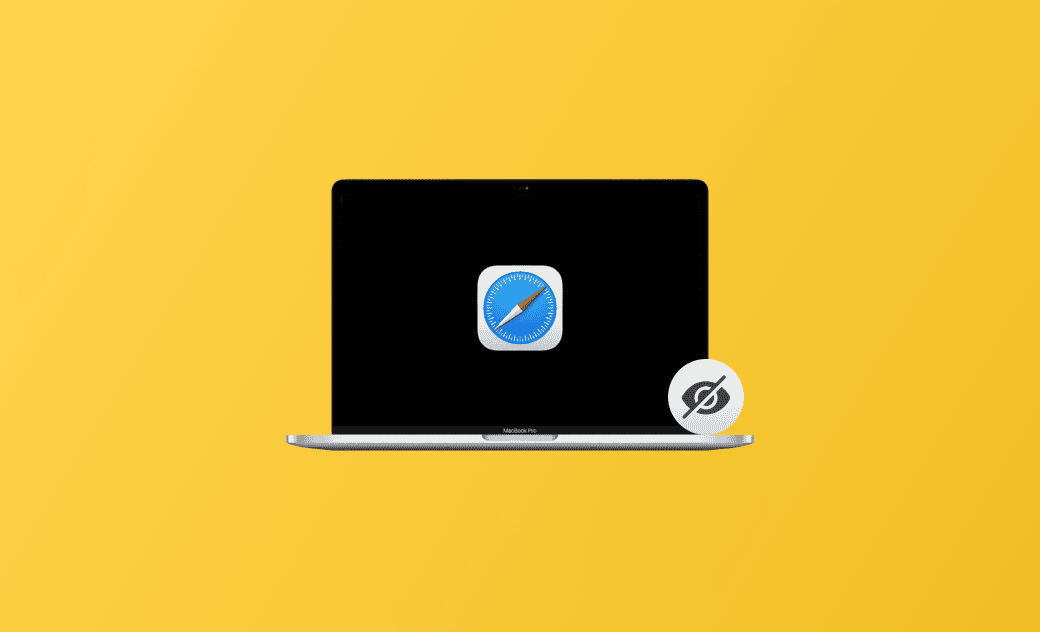How to Hide and Remove "Frequently Visited" in Safari on Mac
Don't want others to see your "Frequent Visited" in Safari on Mac? Then check out this guide to learn how to hide or remove it with detailed steps.
Have you ever noticed that every time you launch the Safari browser on your Mac, you see a "Frequently Visited" category? It does help you quickly access frequently visited websites. However, if someone else opens your Safari, your private information may be exposed to them.
If you want to protect your private information from prying eyes, it's best to hide or remove "Frequently Visited" from your Safari browser. In this guide, we'll show you how to do it step by step. Read on!
How to Hide "Frequently Visited" in Safari on Mac
- Open Safari.
- Right-click on your Safari and uncheck Show Frequently Visited.
Alternatively, scroll down to the very bottom, click the filter icon, and uncheck Frequently Visited.
How to Remove "Frequently Visited" in Safari on Mac
If you want to keep the "Frequently Visited" section on Safari's start page but hide some specific websites, follow these steps to remove them from the category.
- Open Safari.
- Right-click on the thumbnail of the website you want to hide/remove and choose Delete.
- Repeat step 2 if you want to remove other frequently visited websites.
Bonus: How to Further Protect Your Private Information
Hiding or removing frequently visited websites isn't enough to protect your private information. You can go further by clearing your browsing history, cache, and cookies in Safari.
To Clear Caches in Safari:
Click the Develop menu in Safari and select Empty Caches.
To Clear History in Safari:
Click the History menu in Safari and select Clear History. In the new pop-up window, select a time period, and then click Clear History.
To Clear Cookies in Safari:
Click Safari menu > Settings > Privacy > Manage Website Data, select the data you want to delete, and click the Remove button.
- Removing website data in Safari will log you out of websites or change website behavior.
- If you're looking for an easier way to manage caches in browsers, applications, and the system, try BuhoCleaner, an easy-to-use Mac cleanup tool designed to keep your Mac clean and extremely fast.
Conclusion
"Frequently Visited" websites are useful to you but may expose your privacy to others. If you are concerned about privacy, then you can follow the steps above to hide or remove your frequently visited websites in Safari.
Found this article helpful? Please share it on your social media platforms. We would appreciate it.
Robert is a tech-savvy fan who loves all things Apple. As a hobbyist of gardening and meditation, he is also a seasoned writer covering a wide array of Apple products, like iPhone, iPad, iOS, and more.