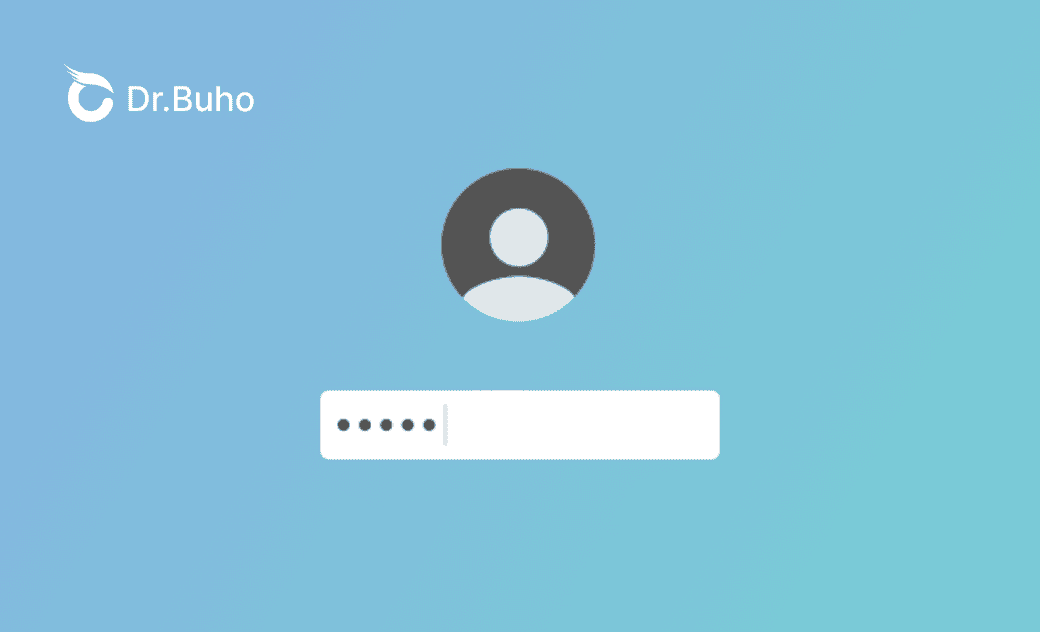iPhone Not Prompting to Save Passwords? 4 Fixes Here!
Are you wondering why your iPhone isn't asking you to save passwords when you create a new one or update an existing one? Look no further. This guide explains the reasons behind this issue and provides you with four effective solutions.
Normally, your iPhone asks you to save a new password or update an existing one when you create or change it. This prompt makes it easier to use auto-fill options in the future.
Sometimes, though, the prompt to save your password may not appear when you delete or update a password in Safari or other apps on your iPhone. This can prevent you from saving your passwords. To help you fix this issue, this guide outlines the reasons and solutions for when you don't see the prompt to save passwords on your iPhone.
Let's dive in.
Why Doesn't Your iPhone Prompt to Save Password?
Here are some reasons you may not be prompted to save passwords on your iPhone or in the Safari browser or other apps:
- Automatic save settings may not be enabled.
- iCloud Keychain may not be activated.
- Private browsing mode may be enabled.
How to Get Your iPhone to Ask to Save Passwords
To address the issue of iPhone not asking you to save passwords, follow these steps:
1. Enable Auto-Fill Passwords
- On your iPhone's home screen, tap "Settings."
- Tap "Passwords." (If you're using iOS 12-13, tap "Passwords & Accounts.")
- Authenticate with your Face ID or Touch ID (or enter your passcode if neither is set up).
- Tap "Password Options."
- Enable "AutoFill Passwords and Passkeys."
2. Enable iCloud Keychain
To save usernames, passwords, and account information you enter in Safari, you must enable iCloud Keychain first.
When iCloud Keychain is enabled, Safari can automatically fill in account names, passwords, passkeys, and credit cards.
Here's how to enable iCloud Keychain on your iPhone:
- Open "Settings" and tap on your "Apple ID."
- Tap "iCloud" and select "Passwords and Keychain."
- Enable "Sync this iPhone."
3. Enable Auto-Fill in Safari
- Go to "Settings" > "Safari" > "AutoFill"。
- Enable "Credit Cards" and "Use Contact Info" options.
4. Turn Off Private Browsing
If your Safari browser's address bar is displayed in black or dark colors instead of white or light gray, it means you're using private browsing mode. You should turn it off because passwords and account names won't be saved in Safari when private browsing is enabled.
- Open Safari and tap the Tab button at the bottom right.
- Slide left and right to toggle the "Private" mode on or off.
- Tap "Start Page" to turn off private browsing.
FAQs
How Can I Find Passwords Saved on My iPhone?
- From your iPhone home screen, go to "Settings" > "Passwords."
- Authenticate using Face ID or Touch ID.
- Here, you can view passwords and usernames saved on your iPhone.
How Can I Manually Save a Password on my iPhone?
- From your iPhone home screen, go to "Settings" > "Passwords."
- Authenticate using Face ID or Touch ID, then tap the "+" icon in the top right corner.
- Choose a new password.
- Enter the site title, website, username, password, and other details.
- Tap "Done" in the top right to save the password manually on your iPhone.
Conclusion
This guide explains the possible causes and solutions for your iPhone not prompting you to save passwords when you create new ones or update existing ones on your iPhone. Hope it helps.
If you forget your iPhone or iPad passcode, consider using professional unlocking software like BuhoUnlocker to safely and quickly unlock your screen and set a new passcode.
Clare has been captivated by the world of Apple products since the launch of the iconic iPhone in 2007. With a wealth of experience, Clare is your go-to source for iPhone, iPad, Mac, and all things Apple.