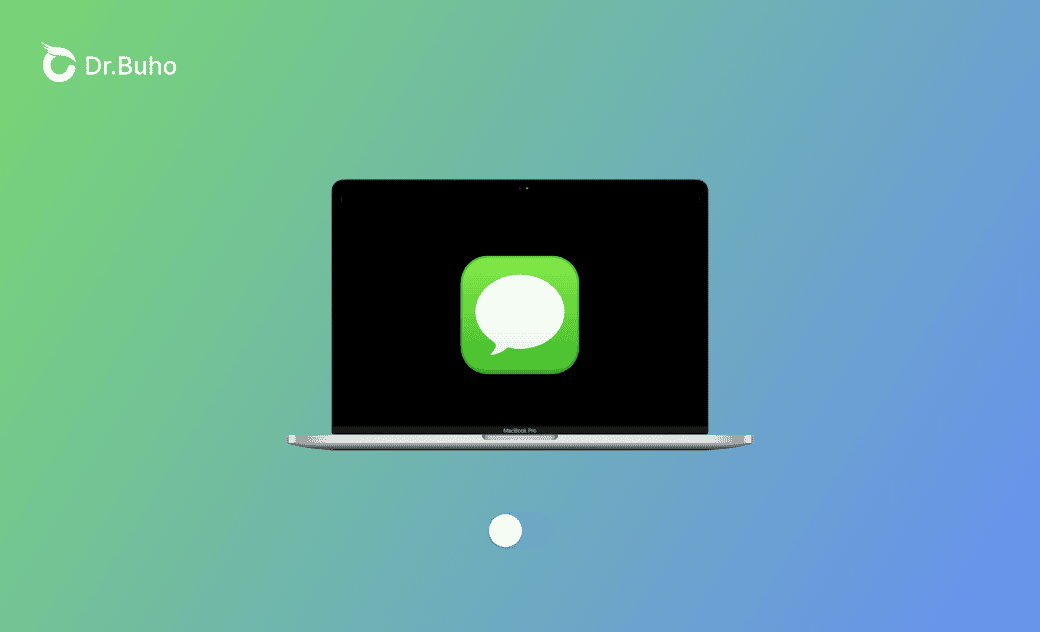[2024 Updated] How to Turn Off iMessage on Mac
This post is about how to turn off iMessage on Mac and how to mute/silence iMessage on Mac. Keep reading.
While working or studying, you may want to turn off iMessage or iMessage notifications on your Mac.
Check the step-by-step guide on how to turn off iMessage on Mac below!
How to Turn Off iMessage on Mac
As your iPhone already keeps the origin of the iMessages, you may want to disconnect Messages from Mac.
All you need do is to sign out your Apple ID account in the Messages app on Mac. After signing out your Apple ID, you will no longer receive iMessages on your Mac.
Here is how to sign out your Apple ID from the Messages app on Mac:
- Open the Messages app.
- Click Messages menu>Settings>iMessage>Sign Out.
- To turn off messages on your Mac from your iPhone/disable forwarding texts to your Mac: Go to iPhone Settings>Messages>Text Message Forwarding>Toggle off your Mac.
- The Text Message Forwarding feature allows your iPhone text messages to also be sent and received on other devices signed in your iMessage account.
How to Turn Off iMessage Notifications on Mac
In the case that you want to turn off iMessage notifications rather than totally turn off iMessage, follow the steps below:
- Go to System Settings>Notifications.
- Click Messages under Application Notifications.
- Toggle off Allow notifications.
How to Turn Off iMessage Sound on Mac
For that you just want to mute/silence the iMessage sound on Mac instead of turning off message notifications, follow the steps below:
- Go to System Settings>Notifications>Messages>Toggle off Play sound for notification.
- Open the Messages app>Click the Messages menu>Settings>General>Uncheck Play sound effects.
How to Set iMessage Hide Alerts
If you want to hide alerts for one or more specific conversations for privacy concerns, here is how:
- Open the Messages app.
- Click one coversation>Click the Info button>Check Hide Alerts.
How to Customize Messages Notification Settings
The message notifications are fully adjustable. Go to System Settings>Notifications>Messages to make it. Here are the features you can change:
- Notification Styles - None/Banners/Alerts.
- Show notifications on lock screen.
- Show in Notification Center.
- Play sound for notification.
- Show previews - Default/Always/When Unlocked/Never.
How to Disable Messages in iCloud
The "Enable Messages in iCloud" feature under iMessage will back up and keep syncing your messages from your iPhone to your Mac as long as you enable this feature.
To stop messages syncing from iPhone to Mac or iPad, you must manually disable Messages in iCloud.
Here is how to disable Messages in iCloud:
- Open the Messages app.
- Click Messages menu>Settings>iMessage>Uncheck Enable Messages in iCloud>Disable This Device/Disable All.
Bonus: How to Optimize Mac Performance
BuhoCleaner is an easy-to-use and professional Mac cleaner and performance monitor. To optimize your Mac performance, run your Mac at high speed, and decrease the risk of Apps crashing such as Messages crashing, have a try at its helpful features:
- Clear junk files, large files, and duplicate files in minutes.
- Uninstall apps together with their leftovers completely.
- Manage startup items easily.
- Analyze disk space overall.
Conclusion
After finishing this post, are you clear about how to turn off iMessage on Mac? Try these methods on your Mac now!
Clare Phang has been captivated by the world of Apple products since the launch of the iconic iPhone in 2007. With a wealth of experience, Clare is your go-to source for iPhone, iPad, Mac, and all things Apple.