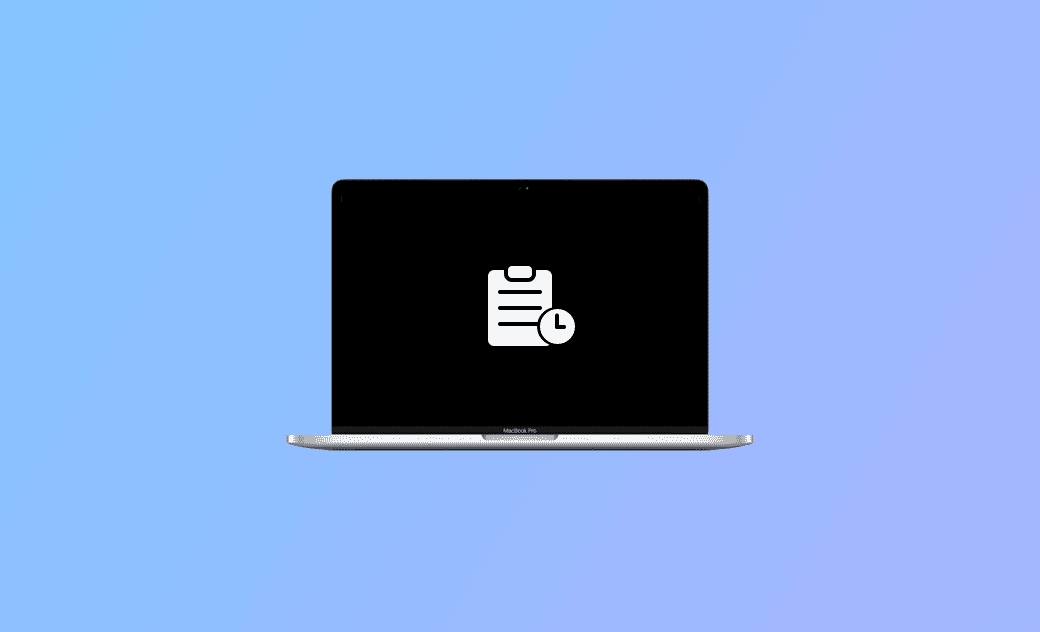How to View Clipboard History on Mac (All macOS Versions)
Wonder how to view clipboard history on Mac? Whether you're using macOS Sequoia, Sonoma, or the latest Tahoe, check the detailed analysis below.
How to View Clipboard History on Mac (Sonoma/Sequoia/Tahoe)
Option 1: View Clipboard via Finder
You can open Finder, click Edit from the top menu bar, and select Show Clipboard. This shows the most recent item copied to your clipboard.
Option 2: Use Terminal to Check Clipboard
Open the Terminal app on your Mac via Spotlight. In the Terminal window, type the following command and press Enter:
pbpaste
However, the above methods only show the latest clipboard entry. macOS (Sequoia and earlier) does not store clipboard history beyond one item.
Option 3: Use Spotlight Clipboard History (macOS Tahoe)
With macOS 26 Tahoe, Apple has introduced native clipboard history in Spotlight:
- Press Command + Space to open Spotlight.
- Switch to Clipboard Mode by pressing Command + 4.
- You can now browse the past few copied items (up to 8 hours back), complete with visual previews and context information.
- Spotlight in macOS Tahoe supports viewing recent clipboard history, but it’s limited to recent entries and doesn’t support long-term storage or editing.]
- Want to undo recent actions in a document? Press Command + Z. To copy and paste between Mac and iPhone, use Apple’s Universal Clipboard feature.
How to Clear Clipboard History on Mac (All macOS Versions)
Method 1: Copy a Blank Space
Copying a blank space (or any new item) will automatically replace the current clipboard content.
Method 2: Restart Your Mac
Click Apple > Restart. This clears the temporary clipboard memory.
Method 3: Use Terminal Command
In Terminal, run the command below to instantly clear clipboard contents:
pbcopy < /dev/null
Bonus: How to Quickly Clean Your Mac with BuhoCleaner
Besides managing your clipboard, it’s also important to keep your Mac clean and optimized. Try BuhoCleaner – a lightweight Mac cleaner app.
With BuhoCleaner, you can:
- Clean junk files and system caches.
- Find and remove large or duplicate files.
- Free up RAM and manage startup items.
- Uninstall apps completely without leftovers.
- Analyze disk space usage visually.
Conclusion
This post introduced multiple ways to check and manage clipboard history on Mac, including the new Spotlight clipboard feature in macOS Tahoe.
If you often reuse copied items or work with lots of content, consider installing a clipboard manager for better productivity on your Mac.
Cassie has been writing about technology for her entire career life - over 5 years. She enjoys diving into how Apple products work and then breaking it down in a way anyone can understand.