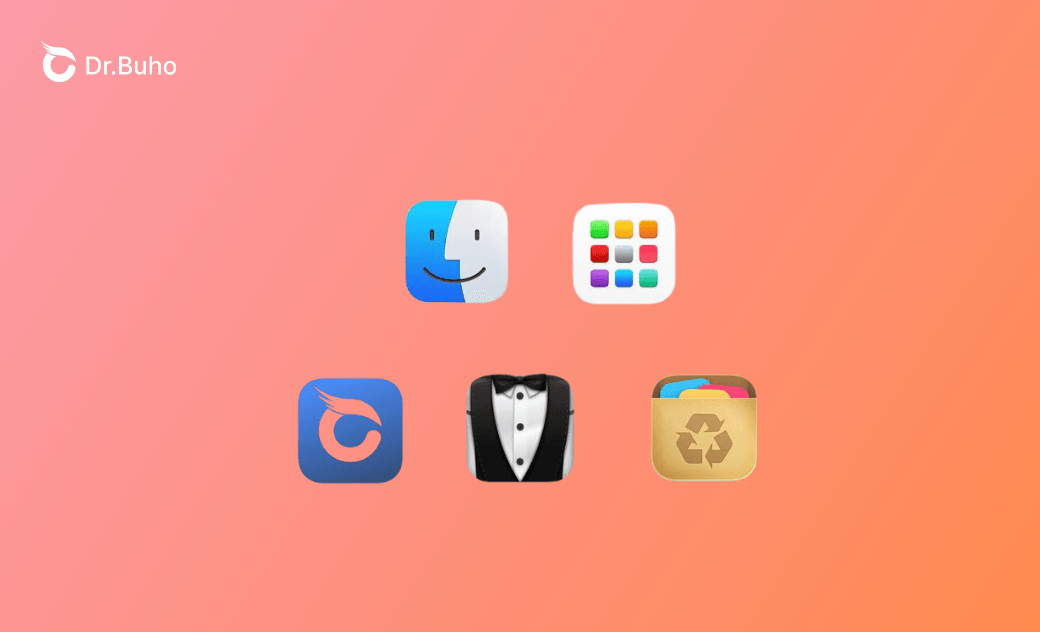Top 5 Best App Mangers for Mac in 2025
Unlock the full potential of your Mac with the Mac program managers. Manage, organize, and optimize your apps with ease.
If you are a Mac user, you should not miss the Mac program managers. This is a utility that will help you to organize, manage, install, uninstall, and update software on your Mac in order to maintain your machine smoothly and effectively.
In this guide, we’ll delve into the top 5 app managers for Mac. We’ll explore their features, benefits, and limitations. Keep reading and discover how they can improve your Mac experience to a new height!
What Is a Mac Application Manager?
A Mac application manager is developed to manage the apps on your Mac. It simplifies the process of installing, uninstalling, updating, and managing apps. Also, it can identify and close resource-intensive apps and manage startup apps.
- Install new applications and uninstall unwanted ones.
- Automatically check for and update apps.
- Put applications or programs into folders to better manage them.
- Customize how your applications display on the screen.
- Monitor suspicious activity or security threats.
Overall, you can improve your user experience and the performance of your Mac with these app managers for Mac.
5 Popular App Managers for Mac in 2025
After testing a group of Mac program managers, we’ll select the top 5 ones that are widely used among Mac users.
Finder
This is a built-in file manager for macOS, but it is also a basic app manager. With a straightforward interface and search feature, you can easily locate, launch, organize, and manage your applications. Also, you can operate in a batch. You can select multiple apps before moving, copying, deleting, or making other changes.
Key Features
- Quickly locate your apps with the integration of Spotlight.
- Quickly access your apps via the Applications folder.
- Move, copy, and organize your apps by dragging and dropping.
- Install, uninstall, and update your apps in one place.
- Operate multiple applications in a batch at once.
- View the information of your apps, like file size, version numbers, etc.
- Customize the appearance of Finder, such as setting up custom views.
Editor’s Review
This is ideal for users who love a native solution. As a built-in toolkit for Mac, it offers the basic features to access, launch, install, uninstall, update, and manage apps for your Mac.
Launchpad
Launchpad is also pre-installed on every Mac computer. With a grid interface, you can quickly locate, launch, install, and uninstall apps. One of the outstanding features is the customizable folders. You can put a group of apps together to better manage apps.
As Launchpad is updated with macOS, it’s always well-integrated with the system. For example, in macOS Tahoe, Apple integrates Launchpad into Spotlight, replacing the traditional Launchpad interface. This means that you can search for and launch apps via Spotlight.
6 Best Launchpad Alternatives >>
Key Features
- Display all apps in a grid layout.
- Create custom folders to group apps together.
- Install or uninstall via one click.
- Search for apps via a search bar.
- Quickly access and launch apps with simple clicks.
- In macOS Tahoe, use Spotlight to search for and launch apps.
Editor’s Review
If you want to manage a large collection of apps on your Mac, try Launchpad. It’s easy to access Launchpad from the Dock. With this toolkit, you can easily search for, locate, launch, and group apps on your Mac. Overall, Launchpad is an excellent choice for enhancing productivity and users’ experience.
BuhoCleaner
BuhoCleaner is developed to improve your users’ experience on Mac. From system cleanup to app uninstallation, BuhoCleaner always tries to keep your Mac in good condition.
The “App Uninstall” mode allows you to view the apps by source and developer. This is convenient for you to uninstall apps in groups. In addition, you can manage the startup apps, setting which apps to launch automatically when you turn on your computer. This can reduce the boot time and enhance the efficiency of your Mac.
Key Features
- Completely uninstall apps, including the cached files and leftover data.
- View and delete apps by developers and sources.
- Manage startup apps and control which apps to start automatically. This can decrease the boot time and improve your Mac’s performance.
- Free up storage space by cleaning up cached files, system files, large files, duplicated files, and other junk files.
- Monitor the system status by tracking CPU load, temperature, memory usage, network speed, and other data in real time. Then you can close the apps when they’re consuming too much space.
Editor’s Review
If you seek to completely uninstall a list of applications for Mac, give BuhoCleaner a try. As a professional Mac cleaner, it enables you to delete various files, data, apps, and app leftovers and files with ease. If you’re looking to improve the Mac performance by managing the startup apps or uninstalling the unwanted apps, you should use BuhoCleaner.
Bartender 5
Bartender 5 excels in organizing and customizing menu bar apps. It mainly helps you to control the apps that appear in the Mac’s menu bar. With this tool, you can access, hide, rearrange, and manage your apps with ease. By managing the apps in your menu bar, it becomes cleaner and more organized.
Key Features
- Decide which app to display or hide from the menu bar.
- Create presets for different scenarios, showing different groups of apps.
- Combine different menu bar apps into a group.
- Find and access the menu bar apps via the Search feature.
- Customize the appearance of the menu bar.
Editor’s Review
Bartender 5 focuses on managing menu bar apps. By rearranging, combining, grouping, and hiding menu bar apps, you can make your menu bar cleaner and more effective. Also, you can change the appearance of the menu bar, making it more workable for your demands.
Activity Monitor
Activity Monitor also serves as an app manager, but it’s more suitable for you to check the performance of macOS. With Activity Monitor, you can monitor various aspects, such as CPU usage, memory consumption, disk activity, network traffic, and energy consumption. By identifying which apps or background processes take up the most resources, you can close them in time and optimize the performance of your system.
Key Features
- Track and monitor CPU usage, memory usage, disk activities, and network traffic.
- List all running applications and their resource usage.
- Monitor temperature, preventing your Mac from overheating.
- Check the battery usage and health.
Editor’s Review
This built-in tool is ideal for monitoring your Mac’s performance. If you’re running a group of apps at the same time, you can use Activity Monitor to monitor how many resources each program is using. If your Mac becomes slow or unresponsive, you can close them there.
Conclusion
From the native Finder and Launchpad to third-party manager apps, such as BuhoCleaner and Bartender 5, you can get the one that best suits your needs. Despite basic features like installing, uninstalling, and updating applications, you can also use these managers to manage startup apps, manage menu bar apps, and group apps. By better managing apps on your Mac, you can always keep the apps organized and ensure your computer is in a good state. Now, try them one by one and find out your favorite app manager from this list.
Clare Phang has been captivated by the world of Apple products since the launch of the iconic iPhone in 2007. With a wealth of experience, Clare is your go-to source for iPhone, iPad, Mac, and all things Apple.