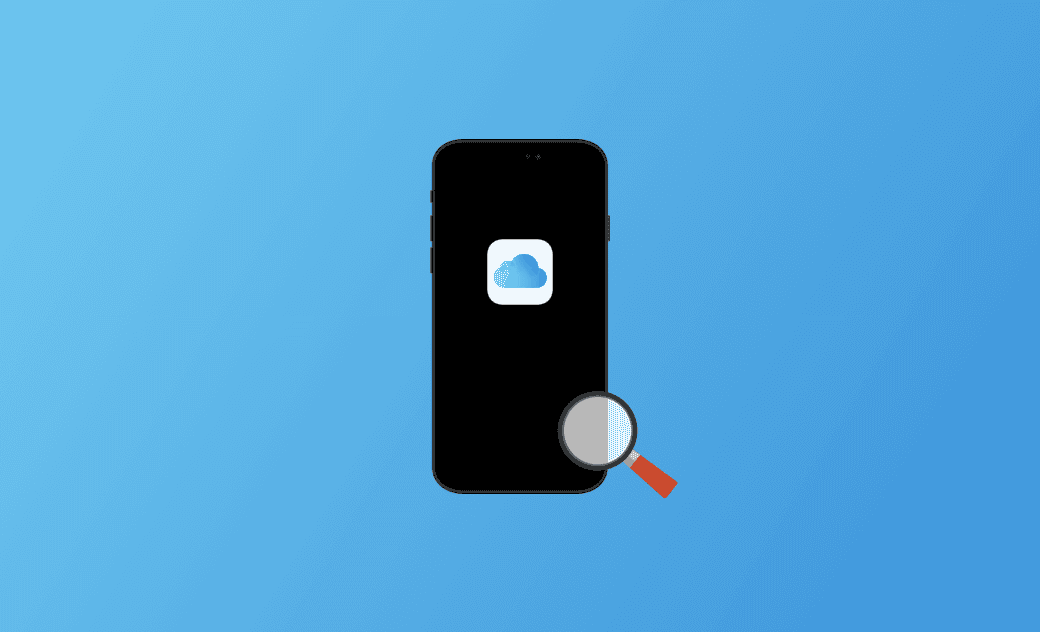How to Find My iPhone with iCloud [Step-By-Step]
iCloud includes a “Find Devices” feature that can keep track of your Apple devices and help you find them if they are lost. If your iPhone is lost and you don’t have another Apple device with Find My, you can follow the steps below to find your iPhone with iCloud.
How to Find My iPhone Using iCloud: Step-by-Step Guide
Step 1. Log into the iCloud/Find Website
- Open a browser on your computer and go to https://www.icloud.com/find to open the Find Devices page on iCloud.
- Click the Sign In button.
- Enter your Apple ID email and password to log into iCloud and sign into Find Devices. Make sure to use the same Apple ID that is associated with your lost iPhone.
Step 2. Find Your Lost iPhone with iCloud
- After logging in, you should be on the iCloud Find My iPhone page now. Click the drop-down icon of All Devices and it will display all your Apple devices that are associated with your Apple ID.
- Select your missing iPhone from the list to locate it.
- If the iPhone can be located, iCloud will show a map with its approximate location. If the iPhone is turned on and connected to the internet, its location will update in real time.
Step 3. Take Actions after the Lost iPhone Is Located
After you find the lost iPhone in Find Devices on iCloud, you can take some actions to it.
- Drag or zoom in/out the map to get the accurate location of the device.
- Play Sound: If you want to find out if the missing device is nearby, you can click the “Play Sound” option to make the iPhone play a loud sound. The sound will play even if the device’s volume is muted or in silent mode.
- Lost Mode: Select the lost iPhone on the Find Devices page and click “Make as Lost” to lock the device with a passcode. You can also create a custom message with your contact information on the lock screen to indicate how to contact you.
- Erase iPhone: If you are worried about your private data in the lost iPhone and you are sure that you can’t get back the iPhone, you may choose “Erase This Device” to erase your iPhone remotely. Think twice before you do this action since all data will be wiped.
- To find your iPhone with iCloud, your lost iPhone must be connected to the internet, have previously enabled the Find My iPhone feature, and have linked to your iCloud account. If the lost iPhone is not connected to the internet or hasn’t turned on the location service, you won’t be able to locate it with iCloud.
- However, if you have turned on the Find My network, you can use the Find My app on any device that’s signed in with the same Apple ID to view your lost iPhone’s location, even if it’s offline. The last known location is stored for up to 7 days.
How to Turn on the Find My iPhone Feature
- Open the Settings app on your iPhone.
- Tap your Apple ID account at the top.
- Select Find My.
- On the Find My screen, tap Find My iPhone.
- Turn on Find My iPhone on the next screen. Optionally you can also turn on the Find My Network option which lets you locate this iPhone even when it’s offline or powered off.
Conclusion
If your iPhone is lost, you can follow the steps in this post to find your iPhone with iCloud.
If your iPhone has problems, you can use BuhoRepair to repair various system issues.
To clean and speed up your Mac computer, BuhoCleaner is a great tool.
Cassie has been writing about technology for her entire career life - over 5 years. She enjoys diving into how Apple products work and then breaking it down in a way anyone can understand.