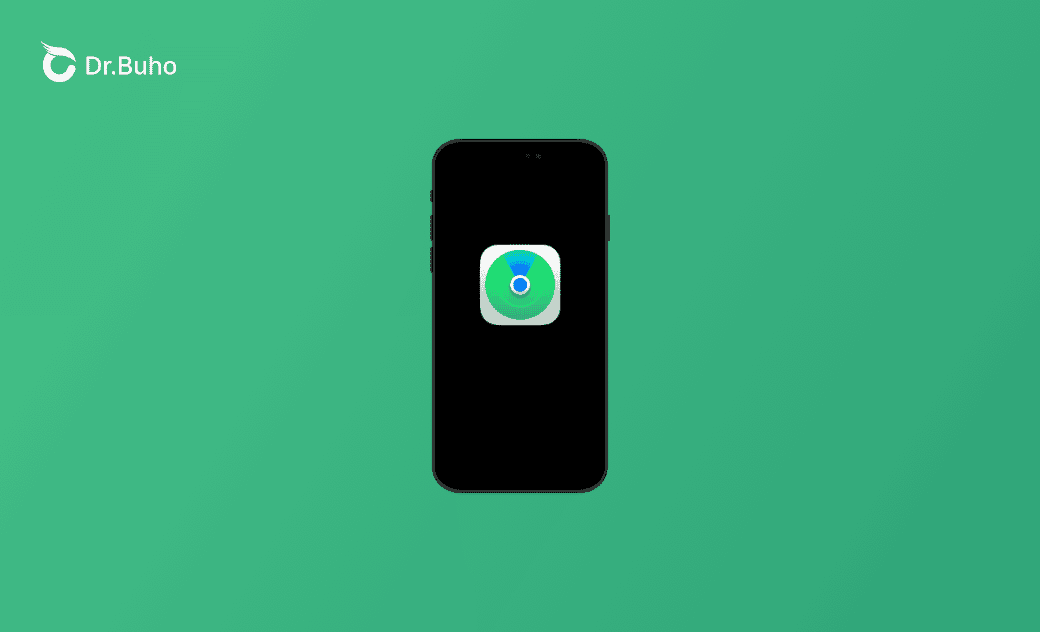How to Find a Lost iPhone with and without Find My iPhone
If your iPhone is lost, you may try to find it with the Find My app, iCloud.com, Apple Watch, or a family member’s device. Check the detailed instructions below.
How to Find Your Lost iPhone with the Find My App
Every Apple device comes with a Find My (formerly Find My iPhone) service. If you have turned on Find My on your lost iPhone and have another Apple device like a Mac, iPhone, or iPad, you can use the Find My app on that device to find your lost iPhone. Check the detailed steps below.
- Sign into another Apple device with the same Apple ID that you used for your lost iPhone.
- Open the Find My app on the Apple device.
- Click the Devices tab and select your lost iPhone. It will show the last known location of your iPhone on a map.
- After finding the device with the Find My app, you can play a sound, mark it as lost, or erase data on it.
How to Find Your Lost iPhone with iCloud
On the iCloud website, you can use the Find Devices feature to locate your lost iPhone. Check the step-by-step guide below for how to find your lost iPhone with iCloud.
- Go to https://www.icloud.com/find in your browser on a computer or mobile device.
- Click the Sign In button to sign in to iCloud with the same Apple ID that you use on your lost iPhone.
- On the iCloud Find My iPhone page, click All Devices to view all devices that are associated with your Apple ID.
- If you see your lost iPhone in the devices list, click it and iCloud will try to locate its location. If iCloud finds the device, it will show its location on a map.
- After finding your lost iPhone, you can play a sound to see if it is nearby, mark it as lost to lock it with a password, or erase it remotely.
How to Find Your Lost iPhone with Apple Watch
If you’ve paired an Apple Watch with your iPhone, you can use your Apple Watch to find your lost iPhone.
- Swipe from the bottom of the screen on your Apple Watch to open the Control Center.
- Tap the Ping your iPhone button.
- If the iPhone is nearby, you will hear the “ding” sound. Keep pinging until you locate where it is. For Apple Watch Series 9 or Apple Watch Ultra 2, it even gives you the direction of your iPhone’s location on your watch.
How to Find Your Lost iPhone with a Family Member’s Device
If you have set up Family Sharing, you can view the location of all devices that are linked to a family member’s Apple ID. If your iPhone is missing, you can ask a family member to look for your lost iPhone immediately with the Find My app.
How to Find Your Lost iPhone without Find My iPhone
If the Find My is turned off on your iPhone, you won't be able to use the methods above to track your device.
To find your lost iPhone, use location history on other Apps, such as Google Maps. Visit the Google Maps Timeline to see if it captured any recent location data.
Alternatively, check your recent iCloud backup, which might give you some status hints about your lost iPhone.
If You Can’t Find Your Lost iPhone, Take Some Actions
If you can’t find your lost iPhone with the Find My app, iCloud.com, or other methods, you may take some actions immediately to protect your data and privacy.
Tip 1. Change Your Apple ID Password Right Away
Go to applied.apple.com, sign in to your Apple ID, choose Sign-in and Security in the sidebar, select Password, and follow the instructions to change your Apple ID password.
You may also change the password for other accounts to protect your personal information.
Tip 2. Erase Your iPhone Remotely
If you can’t get back your iPhone, you can erase your device remotely with Find My or iCloud.com/find. Detailed instruction is included above.
Tip 3. Contact Your Phone Wireless Carrier
If you can’t get back your lost iPhone, you can contact your mobile carrier to report that your iPhone has been lost or stolen. The carrier will flag your phone number and prevent it from working on the network.
Tip 4. Contact Local Authorities for Help
You may contact the local authorities to ask if anyone picked up your iPhone or report you lost your iPhone.
Bottom Line
This post introduces 4 ways to help you find your lost iPhone. Step-by-step guides are provided. Hope it helps.
Cassie has been writing about technology for her entire career life - over 5 years. She enjoys diving into how Apple products work and then breaking it down in a way anyone can understand.