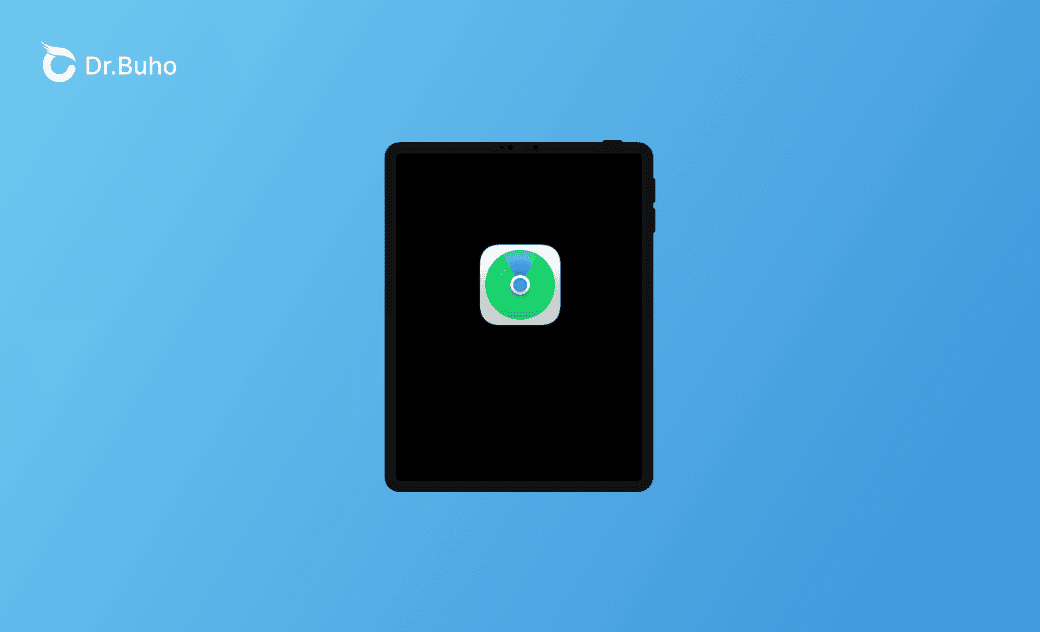How to Find My iPad with Find My App or iCloud Website
If you forgot where you left your iPad or lost your iPad, you have some ways to find it. This post mainly introduces how to find my iPad with the Find My app or the iCloud Find website. Step-by-step guides are provided.
How to Find My iPad with Find My App: Step-by-Step Guide
Apple offers an app named Find My (formerly Find My iPhone) to help users locate their Apple devices. The Find My app displays a full map to show where your devices are. Check how to use Find My to track your iPad below.
Step 1. Only if you’ve turned on the Find My feature on your iPad, you can keep track of your lost iPad with the Find My iPad app.
To enable Find My on your iPad, you can open the Settings app, tap your name at the top to open Apple ID settings, select “Find My” or “Find My iPad”, and toggle on the “Find My iPad” option. Also, turn on the Find My Network and Send Last Location options.
If your lost iPad has the Find My iPad function turned on, then you can use another Apple device like iPhone to find your iPad from iPhone.
Step 2. Open the Find My app on another Apple device like iPhone, iPad, or Mac. Tap Devices at the bottom of the screen to display all the devices that are associated with your Apple ID account.
Step 3. From the devices list, tap your lost iPad name and it will show a map with the location of the iPad. If the lost iPad is connected to the internet, it will show the exact location, if not, it will find your iPad's last location.
Step 4. After locating your lost iPad, you can play a sound to see if it is nearby, mark it as lost to display a message on the iPad’s screen to tell whoever finds it to return it, or select Erase This Device to factory reset your iPad to protect your private data.
How to Find My iPad with iCloud Website: Step-by-Step Guide
If you don’t have another iPad or iPhone and can’t access the Find My app, you can use the iCloud Find Devices website to find your lost iPad. Check the steps below.
Step 1. Go to https://www.icloud.com/find in your browser to open the Find Devices website on iCloud. Tap the Sign In button and enter your Apple ID credentials to sign in to iCloud Find Devices. Use the same Apple ID as your lost iPad.
Step 2. After getting to the Find Devices page, you can click the All Devices button to view all Apple devices that are signed in with your Apple ID.
Step 3. If you see the lost iPad in the device list, you can select it and the iCloud Find My iPad tool will automatically track the device. If it finds your lost iPad, it will display a full map with the location of it.
Step 4. After finding your iPad with iCloud, you can play a sound, mark it as lost, or remotely erase it if you think it’s stolen and can’t get it back.
Conclusion
This post offers step-by-step guides on how to find your iPad with the Find My app or iCloud Find Devices website.
If you need a Mac cleaner program to free up space on your Mac and boost your Mac computer’s performance, you can use BuhoCleaner.
If your iPhone or iPad has problems, you can use BuhoRepair to repair your iPhone or iPad.
Cassie has been writing about technology for her entire career life - over 5 years. She enjoys diving into how Apple products work and then breaking it down in a way anyone can understand.