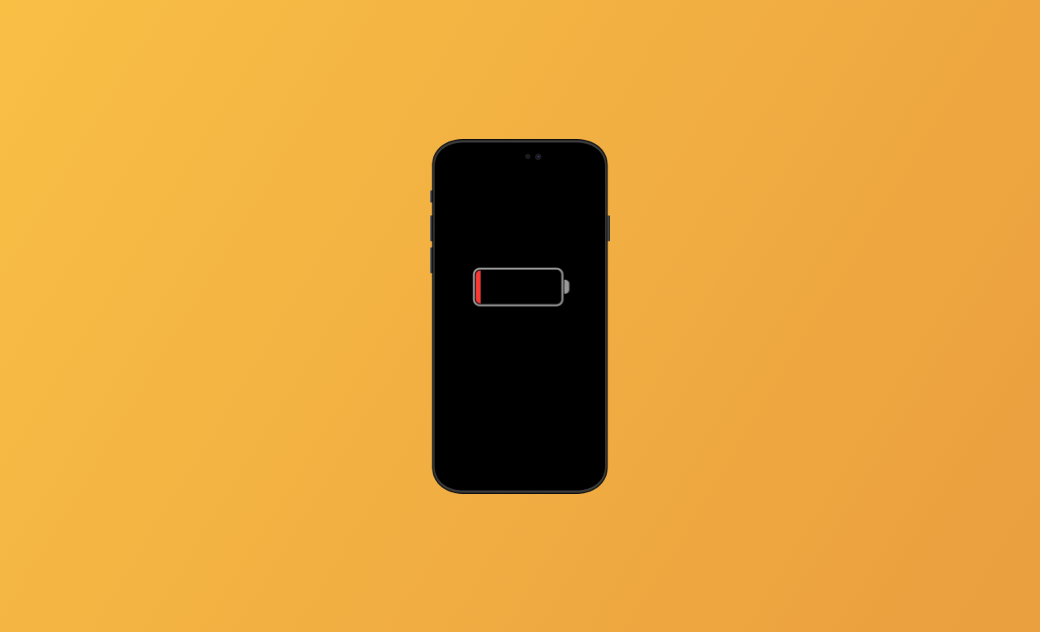iOS 26 Battery Draining Fast? 9 Quick Fixes
Fast battery drain is a common headache for iPhone users. Many have complained about battery issues after updating to iOS 26. That’s why it’s important to learn some effective ways to fix the problem. Keep reading.
Why Is My iPhone Battery Draining So Fast After the iOS 26 Update?
Several factors can cause your iPhone battery to drain quickly. Check if your device has any of the following common issues:
- High display brightness
- Extreme ambient temperatures
- Outdated apps
- Fully charging/discharging the battery
- Battery-draining apps
- Keeping Location Services on all the time
- Poor battery health
- Excessive notifications
- iOS 26 bugs
How to Check Battery Health and Usage
To maintain healthy battery performance, it’s recommended to check your battery health and usage regularly.
Here’s how: Open Settings > Battery > Battery Health & Charging. If the Maximum Capacity is below 80%, your battery performance may be significantly reduced.
You can also go to Settings > Battery to view which apps are using the most power. The chart shows battery usage by app for the last 24 hours and the last 10 days.How to Fix iOS 26 Battery Drain Issues
Now that you know the possible causes and how to check battery health and usage, let’s explore the fixes.
This guide introduces 9 easy and effective methods to help extend your iPhone’s battery life.
1. Turn On Optimised Battery Charging
iPhone batteries naturally lose efficiency over time since they are consumable components. While aging can’t be stopped, you can slow it down.
The Optimised Battery Charging feature helps reduce battery aging.
Here’s how to enable it:
- Open Settings > Battery > Battery Health & Charging
- Turn on Optimised Battery Charging
2. Follow Insights and Suggestions
The “Insights and Suggestions” section in your Battery settings provides personalized tips. For example, it may suggest reducing High Brightness.
You can also disable Raise to Wake, which helps conserve battery life.
Find it here: Settings > Battery.3. Optimize iPhone Settings
Adjusting certain settings can significantly extend battery life:
- Use Wi-Fi instead of mobile data — Wi-Fi consumes less power.
- Enable Low Power Mode — This reduces background activity until you recharge.
Here’s how:
- Open Settings > Battery
- Turn on Low Power Mode
- Manage Location Services — Turning this off completely saves battery but disables it for all apps. Instead, adjust settings per app under Allow Location Access.
4. Update to the Latest Software
iOS updates often improve performance and fix bugs that cause battery drain.
Go to Settings > General > Software Update > Download and Install.
If you run into issues, see our guide on fixing update stuck problems.
5. Avoid Extreme Temperatures
iPhones perform best in environments between 16℃–22℃ (62°F–72°F). Prolonged exposure to heat above 35℃ (95°F) can permanently damage battery capacity.
In very cold environments, reduced battery life is usually temporary and will return to normal once the device warms up.
6. Avoid Fully Charging or Discharging
Keeping your iPhone fully charged or completely drained can shorten battery lifespan.
Ideally, keep it around 50% or enable Optimised Battery Charging, which delays charging beyond 80% until needed.
7. Remove Certain Cases While Charging
Some cases trap heat during charging, reducing battery performance. Remove the case if your device becomes warm.
8. Limit Battery-Draining Apps
Check which apps consume the most power (as explained above). If you notice one draining heavily, limit its usage or close it when not needed.
9. Disable Battery-Draining Notifications
Frequent notifications wake the screen and drain power.
Here’s how to reduce them:
- Open Settings > Notifications
- Tap Show Previews > Never
Final Words
This post introduced 9 effective ways to fix the iOS 26 battery drain issue.
If your iPhone continues to have system problems after updating to iOS 26, try BuhoRepair.
For related tips, check out our guide on fixing Mac battery issues.
Clare has been captivated by the world of Apple products since the launch of the iconic iPhone in 2007. With a wealth of experience, Clare is your go-to source for iPhone, iPad, Mac, and all things Apple.