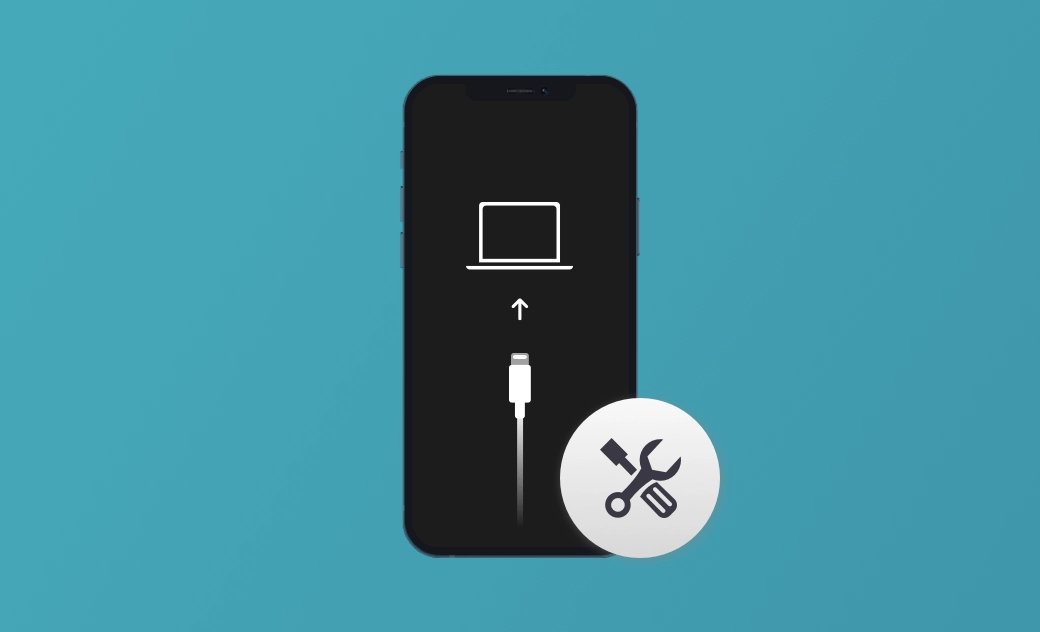Solutions to Fix iPhone Stuck on Restore Screen 2024
This post introduces the reasons why your iPhone is stuck on the restore screen and the 6 easy ways to fix it. Keep reading!
Go through recovery mode to unlock your iPhone passcode, restore or update your iPhone but are stuck on the support.apple.com/iphone/restore restore screen?
In this post, we provide you with the possible reasons why your iPhone is stuck on the restore screen and how to exit recovery mode.
Keep an eye on these reasons that can get your iPhone stuck on the restore screen and avoid them the next time. Read deeper to learn more about it!
Why Does Your iPhone Stuck on the Restore Screen?
There are many reasons why your iPhone gets stuck on the restore screen. Before learning how to fix it, understanding what causes it to get stuck will enable you to fix it better as well as avoid getting stuck in the recovery mode again in the future.
We have listed 8 reasons that may make your iPhone stuck on the restore screen:
- iOS malfunction.
- Not properly updated, restored, or jailbroken.
- Wrong press, mistaken press, squeeze, or improper grip.
- Outdated iTunes.
- Hardware damage.
- Software errors.
- Using third-party software to unlock your iPhone.
- Non-original USB cable.
In addition to the above possible causes, many other causes are difficult to pinpoint. So first you need to understand the cause, and if you can't rule out the cause, you need to find practical solutions.
Below we have handpicked 6 easy and effective ways for you. You can compare the following 6 methods and pick the one you think is easiest to follow.
Or you can try them all and see which one is more convenient. And then you can quickly solve the same problem the next time you encounter it.
How to Quickly Fix iPhone Stuck on the Restore Screen
The easiest and most convenient way to fix the iPhone stuck on the restore screen issue is to download third-party software and let it automatically exit the recovery mode for you. When choosing one, you can compare and pick from the following 4 aspects:
- Price
- Process Requirements
- Data Loss
- Time Cost
BuhoRepair is an easy-to-use and reliable repair tool. If you are looking for a quick, easy, and cost-effective solution to fix your iPhone stuck on the restore screen, BuhoRepair is here to help.
Here is how to use BuhoRepair to fix the iPhone stuck on the restore screen issue:
- Free download, install, and launch BuhoRepair.
- Click System Repair>Standard Repair>Repair Now.
- Connect your iPhone to your computer and trust your computer on your iPhone.
- Click Download>Repair Now.
- Set up your iPhone after the repair process is completed.
How to Manually Fix iPhone Stuck on the Restore Screen
If you are looking for some free ways to get out of the restore screen, we have provided you with the following 5 ways to exit manually and listed the detailed steps for you. You can follow the steps below to exit recovery mode manually.
1. Exit the Restore Screen via Force Restart
Rebooting will probably be the first manual method you want to try. It does not require you to connect any device and will not lead to data loss.
The method of restarting varies from one iPhone model to another. You can follow the instructions below to quickly reboot your iPhone.
iPhone 8 or later. Press and quickly release the Volume Up button. Press and quickly release the Volume Down button. Press and hold the Side button until you see the Apple logo.
iPhone 7, iPhone 7 Plus. Press and hold the Side (or Top) button and the Volume Down button at the same time until you see the Apple logo.
iPhone 6s or earlier. Press and hold the Side (or Top) button and the Home button at the same time until you see the Apple logo.
2. Exit the Restore Screen via an Original USB Cable
Connecting devices is one of the main reasons why your iPhone gets stuck on the restore screen. Non-original USB cables may cause errors when connecting your iPhone to other devices.
Therefore, we recommend that you use an Apple original or Apple-authorized USB cable when transferring files and connecting devices.
Also, you need to make sure your computer is in good condition. The virus may also cause your iPhone to get stuck when using your iPhone to connect to it.
3. Exit the Restore Screen via Updating iTunes / Finder
Outdated iTunes may also be the reason why your iPhone gets stuck on the restore screen. You need to check whether iTunes is the latest version in time. If not, you need to update it to the latest version.
For Mac: Launch iTunes / Finder > Right-click the iTunes name on the top Apple Menu to see your iTunes menu > Check for Updates.
For Windows: Launch iTunes > click Help menu over the top > Check for Updates.
4. Exit the Restore Screen via iTunes / Finder
Connect your iPhone to your computer, and then iTunes will recognize that your iPhone has entered recovery mode.
If you have a backup, you can restore your data from iCloud or iTunes / Finder backup after your iPhone update is done.
Here is how to use iTunes to exit the restore screen:
- Use a USB cable to connect your iPhone to your computer.
- You will receive an install pop-up, just click Install and wait for updates.
- Click Update and iTunes will reinstall iOS without losing data.
- After the updating process is completed, you will get out of the restore screen.
If this operation still does not allow you to successfully exit the restore screen, you can try clicking Restore again. But note that restore will delete all the data on your iPhone.
5. Exit the Restore Screen via DFU Mode
Getting your iPhone out of the restore screen through DFU mode is also an effective method. The way to enter DFU mode varies from one iPhone model to another. You can refer to the following ways: (you need to make sure your USB is connected before these steps)
- Put your iPhone into DFU mode.
- iPhone 8 or later: Press and quickly release the Volume Up button> Press and quickly release the Volume Down button > Press and hold the Side button until your screen goes black, then press and hold the Side button and the Volume Down button at the same time. After 5 seconds, release the Side button while holding down the Volume Down button.
- iPhone 7 and 7 Plus: Press the Side button and the Volume Down button at the same time. After about 8 seconds, release the Side button while holding down the Volume Down button.
- iPhone SE, iPhone 6s, and Earlier: Press and hold the Home button and the Side button at the same time. When your screen goes black, release the Side button while holding down the Home button.
- A pop-up message will appear on the screen. Click OK and then Restore to bypass the iPhone restore screen.
Conclusion
In this article, we have introduced the reasons and solutions for your iPhone being stuck on the restore screen. Hope these methods can help you solve the problem successfully.
Both manual and automatic ways have their pros and cons. It depends on whether you are looking for a quick, effective, professional, or common solution. Go and fix your iPhone that is stuck on the restore screen now!
Wendy is a tech enthusiast with a deep passion for all things iPhone, iPad, and Mac. Wendy is always on the lookout for Apple products and is committed to providing Apple users with some of the latest information and useful tips.