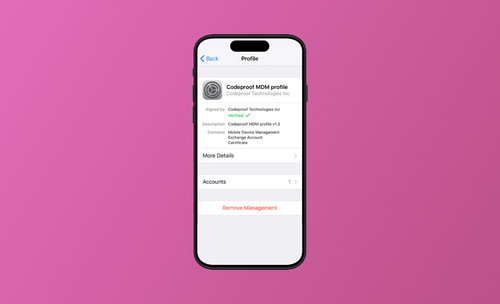2 Ways to Successfully Remove MDM from iPhone 2025
Many companies and schools often set up MDM on iPhones for their staff and students to facilitate centralized management and privacy protection.
While MDM is convenient for organizations, it can invade your privacy when you leave a company or graduate from school.
So, how do you remove MDM from your iPhone completely?
In this post, we introduce two easy methods to remove MDM:
- Via iPhone Settings
- Using the 1-click MDM remover BuhoUnlocker
Let’s get started!
Is It Possible to Remove MDM from Your iPhone?
Yes! It’s possible to remove MDM from your iPhone, but it depends on whether you know the MDM passcode.
- With the Passcode: You can easily remove MDM via Settings.
- Without the Passcode: You can use a third-party tool like BuhoUnlocker to remove MDM without a passcode.
How to Remove MDM from Your iPhone Using Settings
A conventional and easy method to remove mobile device management (MDM) is to remove the MDM profile in iPhone Settings. This does not require any software, and you won’t lose your data.
Here's how:
- Open Settings.
- Tap General.
- Find and tap VPN & Device Management.
- Tap Remove Profile.
- Enter the MDM passcode (if required) to confirm.
How to Completely Remove MDM from Your iPhone Using BuhoUnlocker
Removing MDM from your iPhone via Settings may be easy, but it is just for some basic iPhone MDM removal. If your manager sets a passcode, or if there is no "Remove" option, you may not be able to remove MDM successfully through Settings.
So, how do you remove MDM from your iPhone without a password? Here, we introduce an easy-to-use and professional iPhone MDM removal tool to you. Whether it asks for a password or not, BuhoUnlocker can remove MDM from your iPhone or iPad completely.
BuhoUnlocker is a powerful MDM remover. It helps you remove MDM profiles from your iPhone without a password and even without data loss. Then, you’ll be free to update software, download apps, and modify settings at will.
Here's how it works:
- Free download, install, and launch BuhoUnlocker.
- Click Bypass MDM.
- Connect your iPhone to your computer, unlock your iPhone, and then tap Trust This Computer on your iPhone when prompted.
- Click the Bypass Now button, and BuhoUnlocker will automatically remove the MDM.
- Click Completed.
- Do not repeat the process before your iPhone restarts.
- Turn off “Find My iPhone” before using BuhoUnlocker for a higher success rate.
- After removing MDM, avoid upgrading iOS, resetting your iPhone, or restoring factory settings, as these actions may reactivate MDM.
Besides MDM remover, BuhoUnlocker offers you more surprising unlocker functions, for example, unlock screen passcode, remove screen time passcode, and remove Apple ID.
Final Words
In this post, we’ve introduced two simple ways to help you remove MDM from your iPhone/iPad. iPhone MDM removal is not that hard. Just try Settings or download the 1-click MDM remover BuhoUnlocker to remove the MDM lock.
An effective MDM remover may save you the most time and effort. Just download one and start your MDM removal journey!
FAQs
- Will Removing MDM Delete My Data?
No, removing MDM via Settings or BuhoUnlocker will not erase your data.
Can I Remove MDM without a Passcode?
Yes, you can use BuhoUnlocker to remove MDM without a passcode.
What Happens After MDM Is Removed?
- You will no longer be supervised by your organization.
- You can download any app, update iOS, and change any settings without restrictions.
Wendy is a tech enthusiast with a deep passion for all things iPhone, iPad, and Mac. Wendy is always on the lookout for Apple products and is committed to providing Apple users with some of the latest information and useful tips.