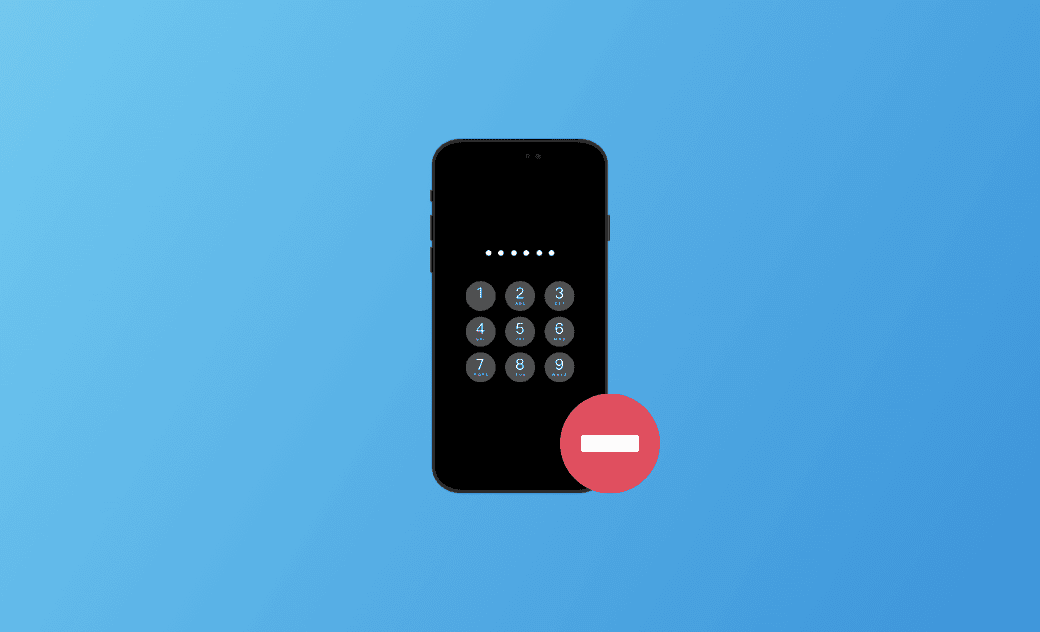How to Turn Off and Remove the Passcode on an iPhone 2024
This post will teach you how to turn off and remove passcode from your iPhone. Keep reading!
Every time you wake up your iPhone or touch your iPhone screen, you will be asked to enter the passcode to access your iPhone. Thus, you may want to turn off the passcode on your iPhone.
If you have forgotten your iPhone passcode/entered the wrong passcode and reached the limit time, you have to look for a way to remove passcode from your iPhone.
In this post, how to turn off passcode on iPhone and how to remove passcode from a disabled iPhone will be introduced in detail. Read on to learn more.
How to Turn Off Passcode on iPhone
To avoid the passcode screen, you can directly turn off the passcode on your iPhone in Settings. But the premise is you know your iPhone passcode.
Here is how to turn off passcode on iPhone:
Go to Settings>Face ID & Passcode>Enter your passcode>Turn Passcode Off>Enter your passcode.
How to Remove Passcode from iPhone
What if you forgot your iPhone passcode? Don't worry! How to remove passcode from iPhone if forgotten will be introduced below.
In total, you will find 4 helpful solutions. Choose one according to your actual situation. Let's check the step-by-step guide!
Method 1. Remove Passcode from iPhone via "Erase iPhone"
The easiest method to remove passcode from your iPhone if you forget it is to use the Erase iPhone feature on iOS 15.2 and later.
For iOS 15.2 and later, there will be an Erase iPhone option after 7 times wrong attempts at the bottom of your iPhone screen.
Click Erase iPhone>Enter your Apple ID account and password to verify>Erase iPhone>Set up your iPhone as a new one.
- All of the 4 methods will erase your data. Please back up your iPhone first to avoid data loss.
- iOS 17 offers users a convenient feature - you can unlock or change your iPhone passcode using the old passcode within 72 hours.
Method 2. Remove Passcode from iPhone via BuhoUnlocker
With the help of iPhone unlockers, you can easily remove the passcode from your iPhone if forgotten.
BuhoUnlocker is one of the most powerful and easy-to-use iPhone unlockers. It is dedicated to helping iPhone/iPad users remove kinds of iPhone/iPad locks, for example, iPhone screen passcode, iPhone screen time passcode, and the MDM lock.
Here is how to remove passcode from iPhone using BuhoUnlocker:
- Free download, install, and launch BuhoUnlocker.
- Connect your iPhone to your computer via a USB cable.
- Click Unlock Screen Passcode>Start.
- Put your iPhone in recovery mode.
- Download the latest firmware for your iPhone>Click Start Unlock.
- Set up your iPhone.
Method 3. Remove iPhone Passcode via iTunes/Finder
iTunes/Finder can also help you remove passcode from your iPhone. This method is suitable for those with computers nearby.
What's more, you can use iTunes/Finder to back up your iPhone if you have connected your iPhone to your computer before.
- In the case that you have connected your iPhone to your computer before:
Connect your iPhone to your computer via a USB cable>Open your Finder/iTunes>Click Restore iPhone.
- In the case that you haven't connected your iPhone to your computer before:
Here is how to get rid of passcode on iPhone using iTunes/Finder in recovery mode:
- Connect your iPhone to your computer via a USB cable.
- Open iTunes/Finder.
- Put your iPhone in recovery mode.
- Click Restore.
- Wait for the restore process to be completed. Once completed, set up your iPhone.
Method 4. Remove Passcode from iPhone via the Find My Feature
The Find My feature of iPhone offers you an easy and quick way to remove iPhone passcode. This method is super convenient if you own another Apple device.
Here is how to remove passcode from iPhone when locked via the Find My app:
Open the Find My app on another Apple device>Sign in with the same Apple ID as the locked iPhone> Tap/click Devices> Tap/click your iPhone's name>Erase This Device.
Or you can erase your iPhone via the option - Help a Friend.
Here is how to remove passcode from iPhone when locked via iCloud:
- Open icloud.com.
- Sign in with your Apple ID.
- Enter the two-factor authentication if asked or click Find Devices below.
- Click All Devices>click your iPhone's name.
- Click Erase iPhone>Erase.
Conclusion
After finishing this post, are you clear about how to turn off and remove passcode from your iPhone? Go and remove the passcode from your iPhone now!
Clare Phang has been captivated by the world of Apple products since the launch of the iconic iPhone in 2007. With a wealth of experience, Clare is your go-to source for iPhone, iPad, Mac, and all things Apple.