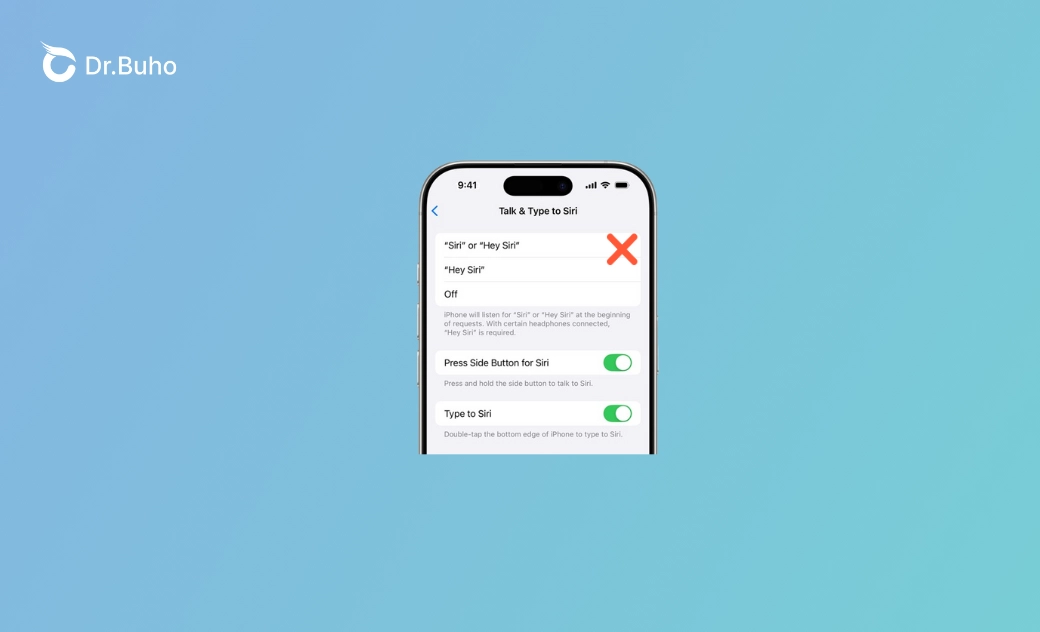- iOS 26 Tips
- Upgrade iOS 26
- Downgrade iOS 26
- iOS 26 Issues
iOS 26.1 Siri Not Working? Try These 7 Fixes
Is Siri not working after updating to iOS 26.1? Check the workarounds in this post and fix the problem in minutes.
After updating to iOS 26.1, some iPhone users reported that Siri was not working. This has triggered a hot discussion across Apple Community and other forums. The problems ranged from Siri stopping talking after the iOS 26.1 update to failing to respond to voice commands. Some users even noted that the “Siri” or “Hey Siri” feature was disabled after updating to iOS 26.1.
The Siri not working issue is particularly troublesome, especially for those who rely on Siri to complete tasks every day. Nevertheless, there are several proven solutions. Keep reading to get your Siri working again!
Why Is Siri Not Working After Updating to iOS 26.1?
- You’ve turned off the “Listen for 'Siri'” setting after performing an iOS update or restoring from a backup.
- Siri cannot detect your voice commands if your microphone is blocked, dirty, or has hardware issues.
- When the Low Power Mode is triggered, your iPhone might limit background processes like Siri.
- When there are iOS 26.1 system bugs or issues, it may make Siri not work.
- If your iPhone has paired with Bluetooth devices or headphones already, it will reroute Siri’s audio input or output and prevent Siri from detecting your voice commands.
- Siri relies on a stable internet connection. If the network is poor or unstable, Siri may become unresponsive.
- During the update, the permissions or other settings of Siri might have been changed or reset.
- Some third-party apps might interfere with Siri due to the iOS 26.1 update.
iOS 26.1 Siri Not Working? 7 Ways to Fix It
In the following sections, we’ll learn how to fix Siri’s not working issue on iOS 26.1
Check Siri Permissions & Settings
One crucial step is to enable the Siri permissions and settings. Check if you’ve turned on the “Listen for Hey Siri” settings. If not, Siri will fail to detect your voice commands like “Hey Siri.” " Sometimes, Siri may be disabled when performing an iOS update or restoring from a backup. Therefore, if your Siri can’t detect your voice commands after an update, check its settings first.
Besides, after an iOS system update, Apple may also change or reset Siri's permissions. For example, the system may require you to grant Siri access to the microphone and the internet to receive voice commands and responses. If you’ve changed or disabled these permissions, you cannot use Siri.
Here is how to check the relevant permissions of Siri.
- Open Settings and navigate to Apple Intelligence & Siri.
- Enable the settings concerning Siri
- Meanwhile, go to Accessibility > Siri, then check if the Listen for "Siri" option is turned on.
Inspect Your Microphone
Another quick fix is to check the microphone. You might not clean the microphone hole regularly. If there's dirt or dust on the microphone, Siri might not work properly. So, clean the microphone hole with a soft brush or cloth. Additionally, if you suspect any hardware issues, contact Apple Support or visit an Apple Store.
Disable the Low Power Mode
To conserve battery life, Apple designs the Low Power Mode. If your iPhone is in low power mode, it may activate the Low Power Mode. In this situation, it might restrict Siri from responding to your voice commands.
Check if your iPhone is in Low Power Mode. If so, charge it immediately and turn Low Power Mode off in Settings. After that, Siri should work normally and respond to your voice commands.
- Launch Settings and tap on Battery.
- Tap Power Mode and check if the “Low Power Mode” is disabled.
Disconnect Bluetooth Devices
Try to disconnect other Bluetooth devices like headphones or speakers, as they devices may reroute the input and output of your voices. By disconnecting these devices, Siri is expected to use your iPhone’s built-in microphone and speaker. To check what devices are connected via Bluetooth, check the instructions:
- Go to Settings and Bluetooth.
- Tap the information icon next to the device connected.
- Tap Forget This Device > Forget Device.
- Ensure that there are no other connected Bluetooth devices or headphones.
Check Internet Connection
Typically, you need to connect to a stable network when using Siri. When you give a voice command, Siri will send the audio data to servers and get the response then. If your network connection is poor or unstable, it may disrupt the communication. Consequently, Siri may delay, encounter errors, or become unresponsive.
Therefore, it is recommended to maintain a good network connection and ensure that your device communicates smoothly with Apple's servers. You can try switching between Wi-Fi and mobile data to see if the problem is resolved.
Check for Third-Party Apps
Some applications may interfere with Siri’s features. When you install new apps or update old ones, system settings may be changed unexpectedly. You can identify apps that may interfere with Siri’s voice commands, like some voice recognition apps.
Fix iOS 26.1 System Bugs
If your iPhone suffers from system issues or bugs, it may also affect Siri’s function. The system issues may come from the latest iOS 26.1 release. Don’t worry, as you can fix almost all the iOS system issues with BuhoRepair.
This tool can identify and address various problems that prevent Siri from working. It offers both Standard and Advanced repair modes for fixing app issues. No matter whether your app is crashing or not working, you can get it back up and running in minutes. Notably, the Standard Repair mode won’t cause any data loss.
Besides, you can also upgrade or downgrade the iOS version with BuhoRepair. These features are quite helpful when you want to try a new iOS system version or revert to a previous one.
- Free install BuhoRepair on your computer and connect your iPhone to the computer.
- Launch the software and click on the iOS System Repair mode.
- Choose the Standard Repair mode and follow the steps to complete the repair.
Conclusion
It’s common to encounter the Siri not working issue after updating to iOS 26.1. As the discussion on Apple Community grows, we’ve collected several proven methods to fix the problem.
No matter if Siri cannot respond to your voice commands or if it stops talking, you can find a solution here. Remember, to get your Siri workable, the primary solution is to enable its features. Start by checking Siri's permissions and settings. Hopefully, you can fix the Siri not working issue in minutes.
Robert is a tech-savvy fan who loves all things Apple. As a hobbyist of gardening and meditation, he is also a seasoned writer covering a wide array of Apple products, like iPhone, iPad, iOS, and more.