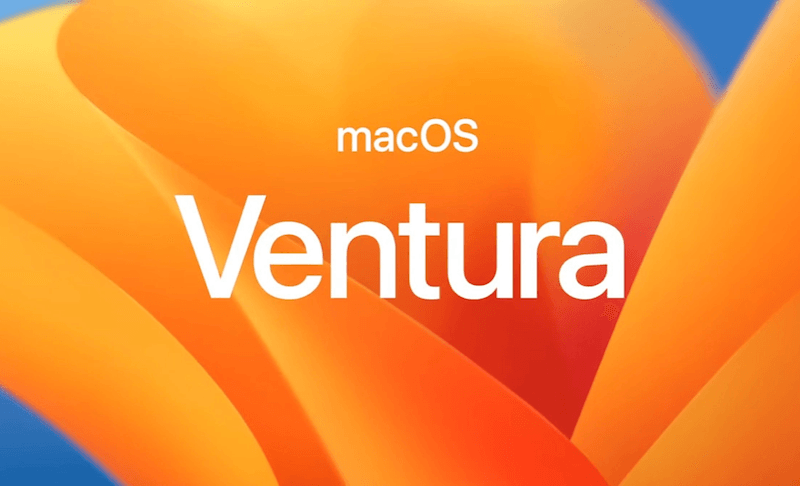5 Things You Should Know Before Upgrading to macOS Ventura
This guide walks you through the five things you should know before upgrading to macOS Ventura.
Apple has brought a lot of new features to the latest macOS Ventura, including a handy Stage Manager, richer Spotlight results, safer Safari, and more. Can't wait to upgrade your operating system? Wait a moment. Let's first take a look at what you should know before upgrading to macOS Ventura.
1. What‘s Changed in macOS Ventura?
Apple has added and improved many features to increase your productivity on your Mac. Here are some of them.
- Clock and Weather apps come to Mac.
- Stage Manager, a new tool that makes switching between apps easier.
- Continuity Camera: You can use your iPhone camera as a webcam.
- Spotlight finds photos in apps like Photos, Notes, and Finder.
- A new version of Safari with Passkeys and Shared Tab Groups features.
- Improved iMessage: You can edit and recall your latest message and mark messages you haven't replied to as unread.
- iCloud Shared Photo Library: You can seamlessly share photos and videos with family and friends.
- System Settings, redesigned System Preferences interface.
- Better gaming experience and new Game Center dashboard.
2. Is It Worth Upgrading to macOS Ventura?
The answer depends on your needs and preferences. Here are some factors to consider:
- Compatiblity
- New features
- Stablility and performance
- Security
- Mac hardware
3. Which Macs Support macOS Ventura?
Are you wondering whether you can upgrade from High Sierra, Mojave, or Big Sur to Ventura? The answer to this question depends on whether your Mac is included in the macOS Ventura support list.
The new macOS Ventura drops support for Macs released between 2013 and 2017. Here are the Mac models that are compatible with macOS Ventura.
- MacBook 2017 and later
- MacBook Air 2018 and later
- MacBook Pro 2017and later
- Mac Mini 2018 and later
- iMac 2017 and later
- iMac Pro 2017
- Mac Pro 2019 and later
4. How Much Space Does macOS Ventura Take Up?
Now that you know if your Mac is compatible, let's see how much space macOS Ventura needs.
The macOS Ventura installer is about 12 GB. To install it, you'll need some extra space. If you're upgrading from macOS Sierra or higher, macOS Venturay requires 35 GB of available storage to upgrade. And if you are upgrading from an earlier version such as EI Capitan or Yosemite, the new macOS requires more space.
To check your available storage, click the Apple menu > About This Mac > Storage.
Doesn't have enough storage space on your Mac? Click the Manage button to manually delete files you don't want to free up space. Note, however, that this process may take you some time. To quickly clean up your drive, try BuhoCleaner, one of the best cleaning software for Mac. It cleans and optimizes your Mac in just a few clicks.
5. How to Download and Install macOS Ventura?
Upgrading to macOS Ventura now is risky. It's a good idea to create a backup of your Mac data using Time Machine, iCloud, or backup software.
After backing up your Mac, you can proceed with the downloading and installation of macOS Ventura:
Install macOS Ventura via Software Update
- Click the Apple menu > About This Mac > Software Update.
- It will automatically check for new software.
- If macOS Ventura is available on your Mac, click the Update or Upgrade button, and then follow the installation steps.
Install macOS Ventura via App Store
- Click this download link to find the macOS Ventura installer in the App Store.
- Click the Get button to begin downloading. (If your Mac is not compatible with macOS Ventura, the Get button is unclickable.)
- After downloading, the installer opens automatically. Simply follow the instructions to install it.
Install macOS Ventura via a Bootable Installer
You can also use a bootable installer to install macOS Ventura on multiple devices.
Here is a guide on How to Create a Bootable Installer for macOS.
Related Article: Can't Update Mac? Here's the Fix
Conclusion
You've now learned the five things you should know before upgrading to macOS Ventura. Please keep in mind that it's essential to back up your Mac before upgrading your macOS.
With that in mind, are you ready to upgrade your macOS?
Wendy is a tech enthusiast with a deep passion for all things iPhone, iPad, and Mac. Wendy is always on the lookout for Apple products and is committed to providing Apple users with some of the latest information and useful tips.