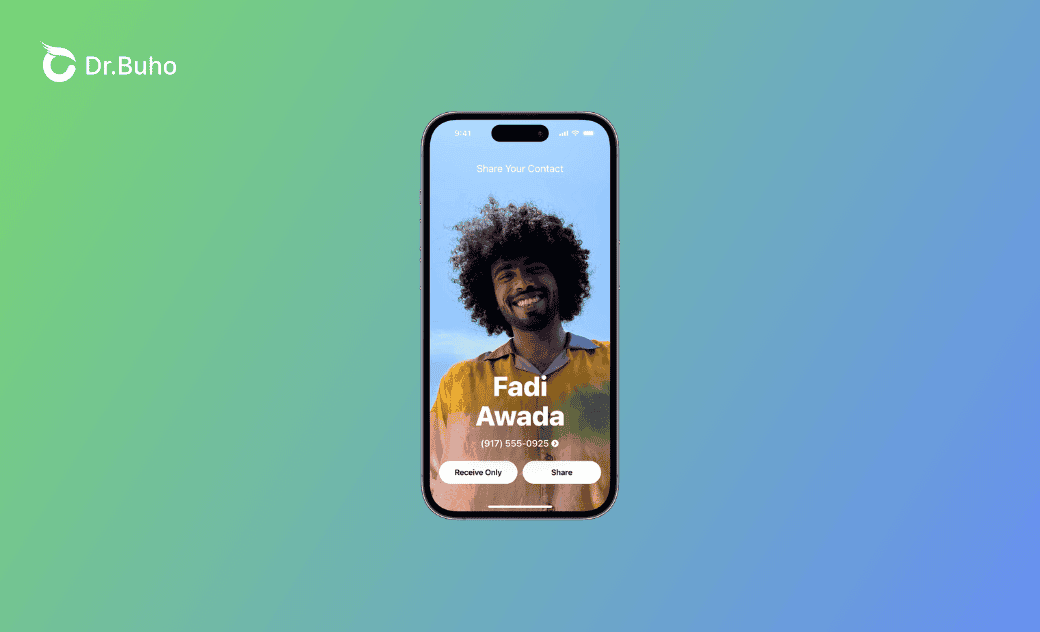iOS 17 Contact Sharing: How to Use or Turn Off NameDrop on iPhone
This guide will explain what iOS 17 NameDrop is and how to use or turn off it. Read on to learn more.
iOS 17 brings several new features for iPhone users. One of the most salient features is iOS 17 NameDrop.
In this post, you'll learn how to use iOS 17 NameDrop and how to turn off it. In addition, fixes for some possible iOS 17 NameDrop issues such as NameDrop not working/showing are prepared for you. Read on for the detailed introduction.
What Is NameDrop on iOS 17?
NameDrop is a new feature introduced by iOS 17. It makes sharing contact info like swapping numbers easier and quicker with cool dynamic animation.
Both NameDrop between the iPhones, Apple Watches, Or iPhone and Watch are supported.
But it's worth noting that it works for new contact sharing rather than updating the existing contact information.
How to Use NameDrop on iPhone
Want to have a try at this amazing new feature? Follow the step-by-step guide below to enjoy the touching iPhone sharing:
- Make sure both of your iPhones are running iOS 17 and later before.
- To ensure a successful NameDrop, please make sure your screen is woken up. NameDrop can not work under the black screen.
Make sure the Bringing Devices Together is toggled on: go to Settings>General>AirDrop>Bring Devices Together. (The NameDrop is defaulted to ON with the iOS 17 update.)
Set up a Contact Card if you don't have one.
Go to the Phone app>Contacts> My Card>Edit>Done.
Tap Contact Photo & Poster to create a Contact Photo and Poster if you want.
- Turn on Bluetooth.
- Hold your iPhone near someone else's iPhone. (top-to-top)
- Continue holding your iPhones until NameDrop appears on both screens.
- Choose your phone number or email address to share.
- Tap Receive Only/Share.
How to Turn Off iOS 17 NameDrop
Although iOS 17 NameDrop brings iPhone/Apple Watch users convenience for sharing contact info seamlessly, there was an iPhone NameDrop Warning posted by a Police Station recently arising controversies.
Some parents also feel worried about personal information leaks of their children although this feature will ask to share before it works.
Whether it is for privacy concerns or to avoid accidental shares, you can follow the steps below to turn off/disable NameDrop as you want:
Go to Settings>General>AirDrop>Toggle off the Bring Devices Together.
How to Fix iOS 17 NameDrop Not Working/Showing
Sometimes, you may find that NameDrop isn't showing up or working as it should. The reasons are mainly: software glitches, Bluetooth issues, or compatibility problems.
Don't worry! Here are a few troubleshooting steps you can take:
- Check your Bluetooth. The NameDrop feature requires Bluetooth to function. Check whether the Bluetooth is enabled and whether there are Bluetooth issues.
- Restart your iPhone/Apple Watch: A simple restart can often resolve minor software glitches that cause the problem.
- Update your iOS: If you're running an older version of iOS 17, updating to the latest version may resolve the issue.
- Make sure you have finished your Contact Card with the Contact Poster, phone number, email address, etc. to show your personal information. Or there would only be Receive Contact Information.
- Check the NameDrop Settings: go to Settings>General>AirDrop>Bring Devices Together.
Bonus: How to Fix Common iOS System Issues
Since iOS 17 was released, users reported iOS 17 issues more often.
To fix some common iOS system issues, have BuhoRepair as your iOS system repair assistant.
Here are the main features you may need:
- System Repair
- Upgrade/Downgrade iOS
- Reset Device
- Enter/Exit Recovery Mode
Conclusion
Hope this post covers everything you want to know about the iOS 17 NameDrop. Go and embrace this surprising feature now!
Clare Phang has been captivated by the world of Apple products since the launch of the iconic iPhone in 2007. With a wealth of experience, Clare is your go-to source for iPhone, iPad, Mac, and all things Apple.