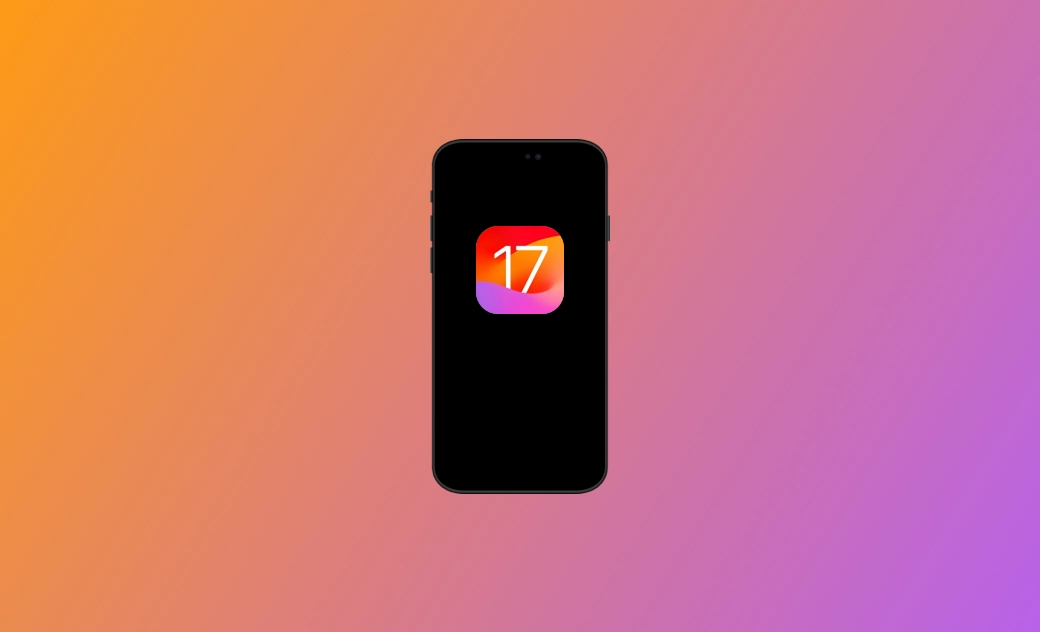8 Things You Need to Know about iOS 17.7.2
In this guide, you will learn everything about iOS 17.7.2, including its features, release date, supported devices, size, and how to download and install the beta.
Apple announced iOS 17 at WWDC on June 5, 2023. Like every major release in previous years, the new iOS adds new features, makes improvements, and fixes some bugs. You might be wondering if you should upgrade your iOS, so you better not miss this blog post where you will find everything you need to know about the new iOS.
Let's dive right in.
What's New in iOS 17.7.2?
iOS 17.7.2 is available for download. This update focuses primarily on delivering critical security updates and performance improvements rather than introducing new features.
What's New in iOS 17?
- Contact Poster: You can customize your contact poster to personalize your phone calls.
- Live Voicemail: When someone calls you and leaves a message, you'll see a live transcript of that message.
- iMessage Stickers: A new stickers drawer brings all your stickers in one place, and your stickers sync with iCloud so you can access them whether you're using an iPhone, iPad, or Mac.
- Live Stickers: Now you can use your photos to create live stickers on demand.
- Siri Activation: Say "Siri" instead of "Hey, Siri."
- FaceTime Messages: You can record a video or audio message when someone misses your FaceTime call.
- Standby Mode: When you turn your iPhone on its side while charging, your iPhone lock screen will display more useful information, such as a large clock, photo gallery, or interactive widgets.
When Were iOS 17 and iOS 17.7.2 Released?
- iOS 17: September 26, 2023
- iOS 17.6.1: August 7, 2024
- iOS 17.7.2: November 29, 2024
What Are the Supported Devices for iOS 17.7.2?
iOS 17 no longer supports iPhone X, iPhone 8, and earlier models. Here's the list of supported iPhone models:
- iPhone 15
- iPhone 15 Plus
- iPhone 15 Pro
- iPhone 15 Pro Max
- iPhone 14
- iPhone 14 Plus
- iPhone 14 Pro
- iPhone 14 Pro Max
- iPhone 13
- iPhone 13 mini
- iPhone 13 Pro
- iPhone 13 Pro Max
- iPhone 12
- iPhone 12 mini
- iPhone 12 Pro
- iPhone 12 Pro Max
- iPhone 11
- iPhone 11 Pro
- iPhone 11 Pro Max
- iPhone XS
- iPhone XS Max
- iPhone XR
- iPhone SE (2nd generation or later)
Is It Worth Upgrading to iOS 17.7.2?
It depends on your needs. Upgrading is worthwhile if you're an Apple enthusiast or want to test your apps on the new iOS. However, it's recommended to create a backup for your iPhone before initiating the upgrade, as unexpected errors might occur during the installation process.
How Much Space Does the iOS 17.7.2 Update Take Up?
The space needed varies depending on your device model. It's advisable to keep at least 5 GB of free space on your iPhone. If your iPhone is running low on storage, refer to this article: How to Clear Storage on iPhone if Your iPhone Storage Is Full.
How Long Does the iOS 17.7.2 Update Take to Install?
Depending on your internet speed, the entire process can take anywhere from 5 to 30 minutes.
See How to Fix "An Error Occurred Installing iOS 18.6" [6 Ways].
How to Download and Install iOS 17.7.2
iOS 17 is now available to the public, and you can choose to install it either automatically or manually.
Automatic Upgrade to iOS 17.7.2
- Navigate to Settings > General > Software Update > Automatic Updates.
- Enable both Download iOS Updates and Install iOS Updates.
- When an update becomes available, your iPhone will download and install it while charging and connected to Wi-Fi.
Manual Upgrade to iOS 17.7.2
- Open Settings > General > Software Update.
- If iOS 17.7.2 update is available, it will be displayed.
- Tap Update Now, then follow the onscreen instructions.
How to Downgrade iOS 17.7.2 to an Older Version
New iOS versions often have bugs. Fortunately, you can take steps to downgrade to an earlier version. For a quick solution, try BuhoRepair. It's one of the best iOS system repair software, enabling you to fix common iOS issues and upgrade or downgrade your iOS hassle-free.
Here's how to use BuhoRepair to downgrade your iPhone:
- Download, install, and launch BuhoRepair.
- Click on Upgrade/Downgrade iOS.
- Select Downgrade Version > Downgrade Now. (Make sure you've already backed up your iPhone.)
- Follow the on-screen instructions to complete the downgrade process.
The Bottom Line
Now you've reached the end of this post. Do you now have a better understanding of iOS 17.7.2? Are you ready to upgrade your iOS?
If you encounter issues or are dissatisfied with the new iOS, you might consider performing a downgrade using BuhoRepair.
One important thing to note is that unexpected errors might occur during the iOS upgrade or downgrade process. Therefore, it's a good idea to create a backup of your device beforehand.
Clare Phang has been captivated by the world of Apple products since the launch of the iconic iPhone in 2007. With a wealth of experience, Clare is your go-to source for iPhone, iPad, Mac, and all things Apple.