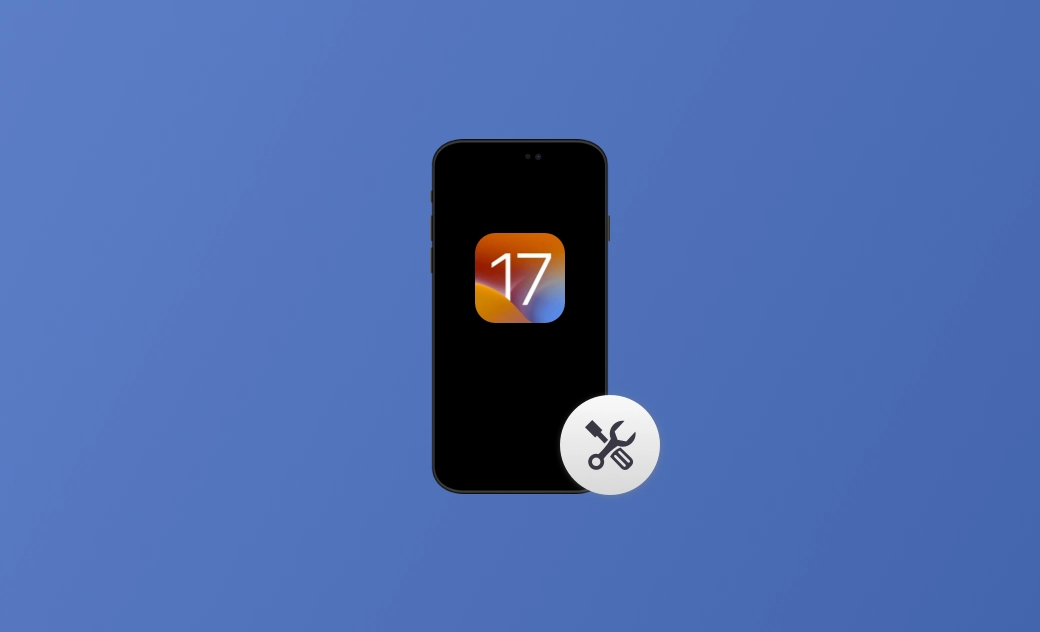iOS 17.7 Issues, Bugs, Problems and Their Quick Fixes
On September 17, Apple officially released iOS 17.7. This update contains important security enhancements and is recommended for all users.
Although iOS 17.7 is more complete and stable than iOS 17.0, some users still encounter unexpected bugs and issues.
This guide lists reported bugs in iOS 17.7 and common issues in other iOS 17 versions and gives you helpful tips for fixing them.
iOS 17.7 Bugs and Issues
- App icons not showing.
- iPhone not receiving notifications from third-party apps like X.
- iPhone stuck on verifying update.
15 Common Issues in iOS 17 - iOS 17.6.1
Here is a list of issues most frequently reported by users who updated to iOS 17 - iOS 17.6.1 during their use and testing:
- iOS 17 download and install issues.
- iPhone battery draining fast.
- iPhone overheating.
- iPhone Bluetooth issues.
- iPhone Wi-Fi network/Cellular data issues.
- AirDrop not working or receiving.
- iPhone stuck on checking for updates.
- Widgets not working/showing/updating.
- Face ID not working.
- Keyboard issues.
- iPhone stuck in boot loop.
- iPhone wallpaper disappearing.
- Screen Time bugs.
- iPhone not receiving calls.
- iPhone lagging.
How to Fix Common iOS 17 - iOS 17.7 Problems
Now that you know the common iOS 17 - iOS 17.7 issues, let's move to the most important part - how to fix them.
How to Fix iPhone Battery Draining Fast Issues
iPhone Battery draining fast is one of the top issues on iOS 17 - iOS 17.7. This could be caused by a system error or unhealthy iPhone battery usage.
To keep your iPhone battery life at its maximum, you can follow the actions below:
- Turn on Optimised Battery Charging. (Settings>Battery>Battery Health & Charging>Optimised Battery Charging.)
- Turn on Low Power Mode.
- Find and close battery-draining apps.
- Restart your iPhone.
How to Fix iPhone Overheating Issues
The iPhone overheating issue is common to hear, especially the iPhone 15 overheating issues.
To fix this issue, Apple released 17.0.3, which addresses an issue that may cause iPhone overheating.
However, many users still reported iPhone overheating issues after updating to iOS 17.0.3.
Follow the tips below to avoid iPhone overheating issues:
- Update to the latest iOS 17 version in time.
- Take off your iPhone case.
- Clear iPhone storage.
- Disable Location Service.
- Avoid extreme ambient temperature.
How to Fix iOS 17.7 Update Issues
The iOS 17.7 download problems and update issues are common to hear.
Many users encounter download problems like download failure, download stuck, download slow, and update issues - iOS 17.7 update stuck on the black screen, unable to install the update, iPhone update warning, etc. The reasons are mainly the network connection and not enough space.
Here is how to fix iOS 17.7 update issues:
- Check if there is enough space to download the iOS 17.7 software. Go to iPhone Settings>General>iPhone Storage.
- Check your network connection.
- Check Apple's Server.
- Restart your iPhone.
- Remove and install the update software again.
Another solution is to use a third-party iOS update tool. BuhoRepair can upgrade your iPhone safely and quickly. In addition, it can help you fix various iOS system issues with ease.
Ensuring enough space for iOS 17.7 downloads is the key to a successful download. If you are looking for effective ways to clear iPhone storage, here are 7 methods.
How to Fix Widgets Bugs in iOS 17 - iOS 17.7
If you find the widgets not working, showing, or updating on your iOS, take the steps below:
- Go to Settings>Privacy & Security>Location Services> Weather, and select While Using the App or Widgets.
- Delete the problematic widget and add it again.
- Perform a restart.
- Update your iOS.
How to Fix iOS 17.7 Update Not Showing Up in Settings
Many users complain that they cannot find the iOS 17.7 update in Settings. To troubleshoot:
- Check if your iPhone is compatible with iOS 17.
- Ensure a stable internet connection.
- Restart your iPhone.
- Check Apple's system status.
- Update your iPhone using BuhoRepair, a professional iOS system recovery tool.
How to Fix App Crashing Issues on iOS 17 - iOS 17.7
App crashes after updating can be caused by insufficient space and incompatibility. If you ever encounter this problem, quit/force quit the app first. If this doesn't work, restart your iPhone.
After following the above actions, go and check if there are app updates available first. If there are, update them immediately. (If the crashed app is incompatible with the iOS 17 and doesn't have an update, you may need to find an alternative or uninstall it.)
Then, you'd better check whether your iPhone storage is free. If there is not enough space on your iPhone, just clear it.
How to Fix Keyboard Issues on iOS 17 - iOS 17.7
Some users reflect that when they use the keyboard in an app and switch to another app or Home, there may be an occurrence that the keyboard freezes.
To fix this iOS 17 issue, force quit the app first. If this doesn't work, restart your iPhone. In addition, check if the keyboard skin/theme you set is still available.
How to Fix Notifications Not Working on iOS 17 - iOS 17.7
Notifications may not always work on iOS 17. If you ever find notifications not working, go to Settings>Notifications>tap the app you want to receive notifications> disable Allow Notifications and enable it again.
In addition, check if you enabled Time-Sensitive Notifications. This feature makes the notifications delivered immediately and remains on the Lock Screen for an hour.
After you perform the above action but still fail to fix it, just try to restart your iPhone.
How to Fix Face ID Not Working on iOS 17 - iOS 17.7
Face ID not working is a common issue. Maybe in the photo you take for Face ID recognition, you were wearing a pair of glasses or having makeup. When you take off the glasses or don't have makeup, the Face ID may seem like not working.
In this case, it is recommended that you set more than one way to access your iPhone, like the screen passcode, set up an alternative appearance, set Face ID with a mask, etc.
How to Fix Wallpaper Disappearing on iOS 17 - iOS 17.7
Wallpaper disappearing may be an occasional issue. And you can just restart your iPhone. If restarting doesn't work, delete the wallpaper and reset it again.
How to Fix iOS 17 Screen Time Bugs on iOS 17 - iOS 17.7
Many users report that there is no data about screen time. This may be a system bug.
Another case is that if you turn on the Screen Time feature just now, there may be no data and it will show 0m. Just use your iPhone for another day and see if the data is refreshed.
Related Article: 3 Ways to Limit Screen Time on iPhone [Full Guide].
How to Fix iPhone Pink Screen on iOS 17 - iOS 17.7
Some users report that their screens turn pink after updating to iOS 17. If this happens to your iPhone when you are using an app, try to quit/force quit this app and reopen it.
If this happens to your iPhone when you are doing nothing or force-quit doesn't work, restart your iPhone to see whether it works.
In addition, you can also pick one professional iPhone repair software to help you fix this issue.
How to Fix Other Common iOS 17 Issues
As the iOS Beta version always carries bugs, keep an eye on the latest normal iOS version and update it as soon as it is released.
In addition, if you found iOS 17.6.1 hard to use, you can downgrade iOS or upgrade to the latest iOS 18.
Conclusion
The common iOS 17 issues - iOS 17.7 are listed in this post. And the ways to fix them are introduced in detail.
Noting that what Dr.Buho offers you is more than iPhone repair! It also works as an iPhone unlocker and Mac cleaner. Whenever you encounter iPhone/iPad/Mac issues, turn to it!
Wendy is a tech enthusiast with a deep passion for all things iPhone, iPad, and Mac. Wendy is always on the lookout for Apple products and is committed to providing Apple users with some of the latest information and useful tips.