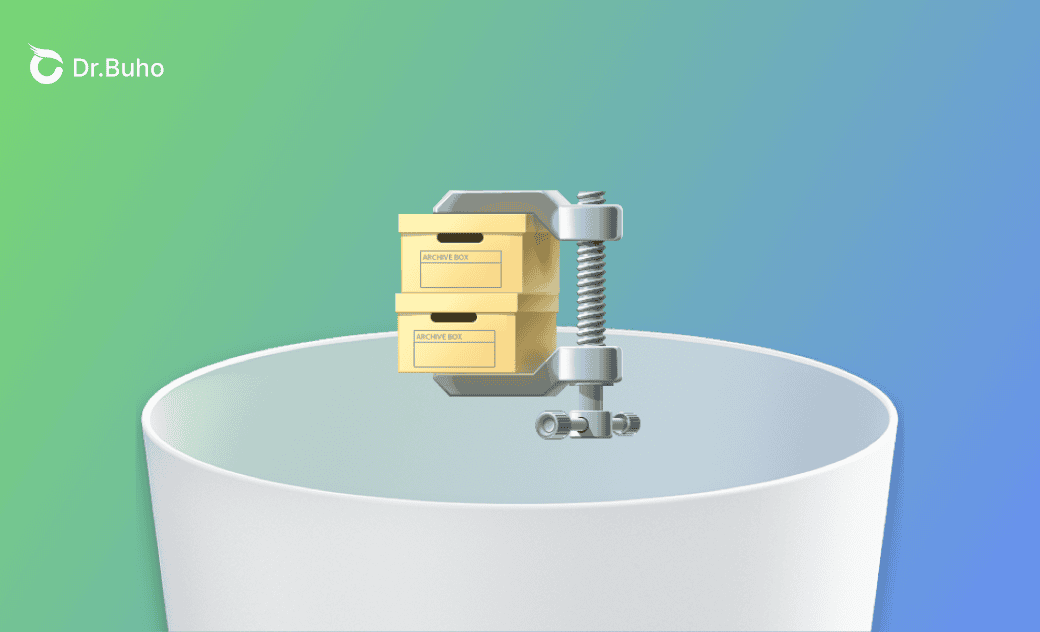How to Completely Uninstall WinZip from Mac and Windows
Have you considered removing WinZip from your computer? This article will guide you on how to completely uninstall WinZip from your Mac and Windows computers through various methods. If you are unable to uninstall it, we have also mentioned some troubleshooting tips.
How to Uninstall WinZip Completely from Mac
Method 1. Manually Delete WinZip from Mac with Finder
- Open Finder > Applications.
- Locate WinZip and move its icon to the Trash.
- Press Shift + Command + G on a Finder window to open the Go to Folder window.
- Paste one of the file paths below, one at a time, find WinZIp-related files, and then move them to the Trash.
/Library/PrivilegedHelperTools//Library/LaunchDaemons/~/Library/~/Library/Application Support/~/Library/Preferences/~/Library/Caches/~/Library/Containers/~/Library/LaunchAgents/~/Library/PreferencePanes/~/Library/Saved Application State/
- Empty your Trash.
Method 2. One-Click Remove WinZip from Mac via BuhoCleaner
WinZip's leftover files are hidden in different corners of your Mac. It is not that easy to delete all these files manually, which is why third-party app uninstallers come into play.
Here, we would like to introduce a handy Mac app uninstaller and cleaner, BuhoCleaner. With this tool, you can delete WinZip and its supporting files from your Mac with just one click.
Here's how it works:
- Download and install BuhoCleaner on your Mac.
- Launch the application and click App Uninstall in the sidebar.
- Find WinZip in the scanning results, select it, and click the Remove button.
How to Completely Uninstall WinZip on Windows 11
- Right-click the Start button and select installed Apps or Apps and Features from the displayed menu.
- From the applications list, click "..." or More next to WinZip xx, and then click Uninstall.
- The system will display a prompt stating that "This app and its related info will be uninstalled". Just click "Uninstall".
- Click Yes and the uninstallation process will begin.
Why Can't I Remove Winzip?
If Winzip cannot be uninstalled, check whether it is due to the following reasons:
- Winzip is running in the background.
- You do not have permission to delete it from your computer.
- The previous uninstall may have been incomplete.
- The Winzip installation file is corrupted.
Conclusion
This guide has introduced the detailed steps for uninstalling WinZip from your Mac and Windows PC. If you can't uninstall it from your computer, follow the given tips to troubleshoot it.
If you're seeking an easier way to remove unwanted apps from Mac, go ahead and give BuhoCleaner a try. It removes your apps without leaving any traces.
Jerome is a passionate enthusiast of all things Apple. He is expertise in crafting tech-related articles, with a portfolio of more than 100 articles covering various Apple products like the iPhone, iPad, and Mac.